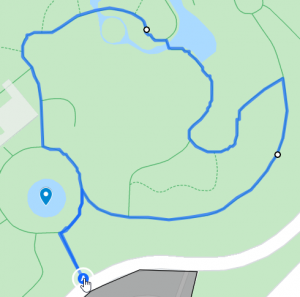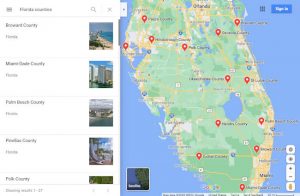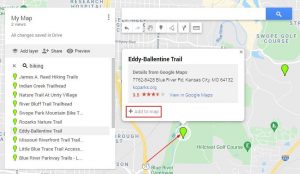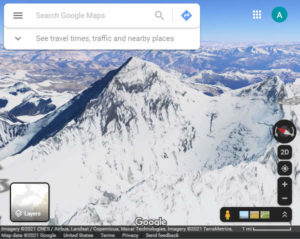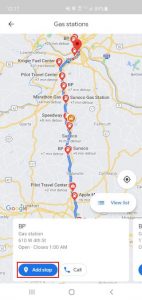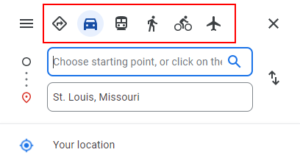Google Maps is full of features that not only make driving easier, but can even save you money on your travels. Whether you’re saving gas with fuel efficient routes, or traveling less expensive routes by avoiding tolls, Google Maps makes it easy to do both.
In this article, we’ll show you how to avoid tolls in Google Maps via the web version on your PC and in the mobile app on your Android/iPhone.
How to Tell if a Route Has Tolls in Google Maps
If a route in Google Maps has toll roads, you will see a warning near the top of the list of steps stating the route has tolls. Additionally, the Google Maps mobile app will show a tolls symbol below the estimated travel time bubble attached to the mapped route.
Tolls warning in the Google Maps mobile app:

Tolls warning in the web version of Google Maps on PC:
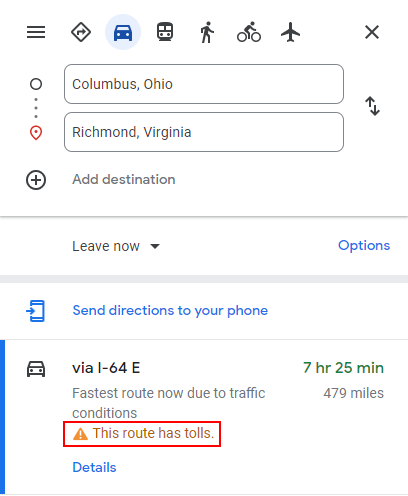
How to Avoid Tolls in the Google Maps Mobile App
You can have the Google Maps mobile app avoid tolls for the current route by tapping the Avoid tolls checkbox in the Route options menu – here’s how, step-by-step:
- Open the Google Maps app on your Android/iPhone.
- Use the
Search barat the top of Google Maps to search for your destination and then tap theDirectionsbutton at the bottom of your screen.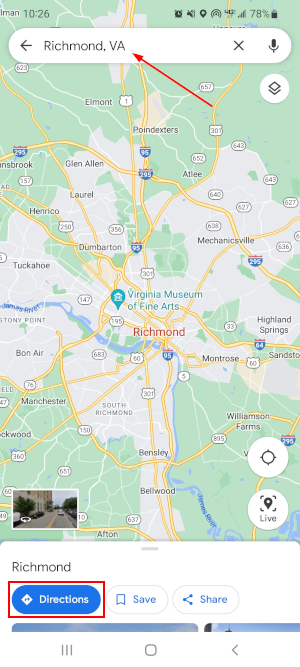
- Select your starting location or let Google Maps use your current location.
- On the following screen, tap the
3 dotsin the upper right corner and selectRoute options.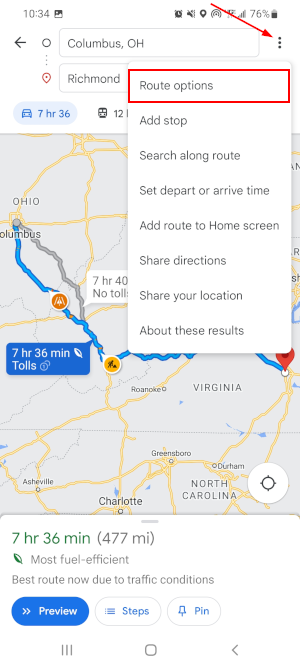
- Tap the checkbox to the left of
Avoid tolls. You can also choose to avoid highways, ferries, and disable fuel efficient routes here.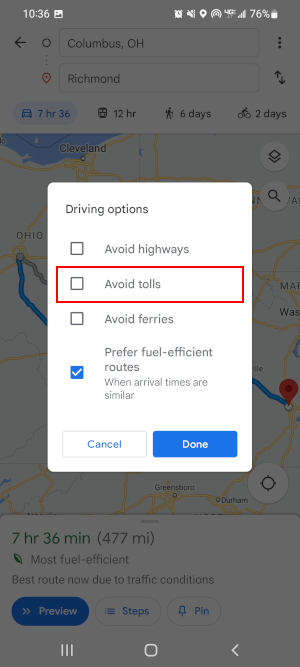
- Finally, tap
Done. Google Maps will now use the route without tolls if one is available.
How to Avoid Toll Roads in Google Maps on PC
You can have the PC version of Google Maps avoid tolls for the current route by clicking tolls checkbox below the Avoid section of the Route options menu – here’s how, step-by-step:
- Open maps.google.com in any web browser on your desktop or laptop.
- Use the
Search barin the upper left corner to find your destination, or simply click it on the map. - In the panel that appears on the left, click the
Directionsbutton under the location’s name.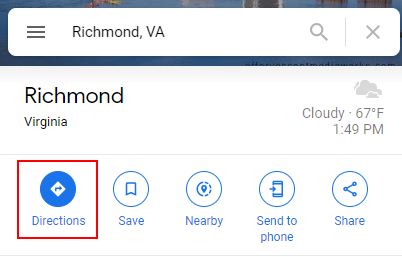
- Select your starting location or let Google Maps use your current location.
- Click
Optionsbelow the starting location and destination you chose.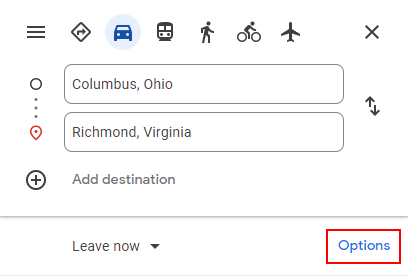
- In the Route options menu that appears, check the box next to
Tollsunder the Avoid section. You can also choose to avoid highways and ferries here.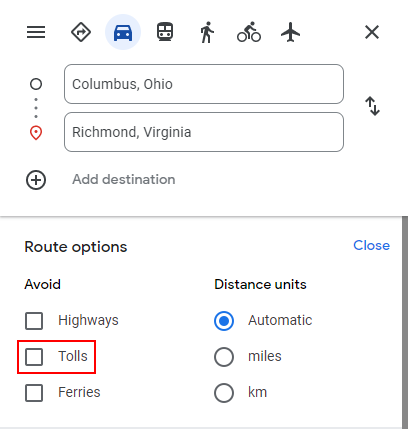
- Maps will generate a new route without toll roads that you can choose from the leftmost menu. You can print, share, or send these steps to your phone.
Permanently Avoiding Toll Roads in Google Maps
When you change route options in the Google Maps mobile app, the setting is only applied for the current route. If you always want to avoid toll roads then you’re in luck, because you can set Google Maps to avoid them permanently in Navigation settings.
- Open the Google Maps app on your Android/iPhone.
- Tap your
Profile picturein the upper right corner and then selectSettingsin the menu that appears.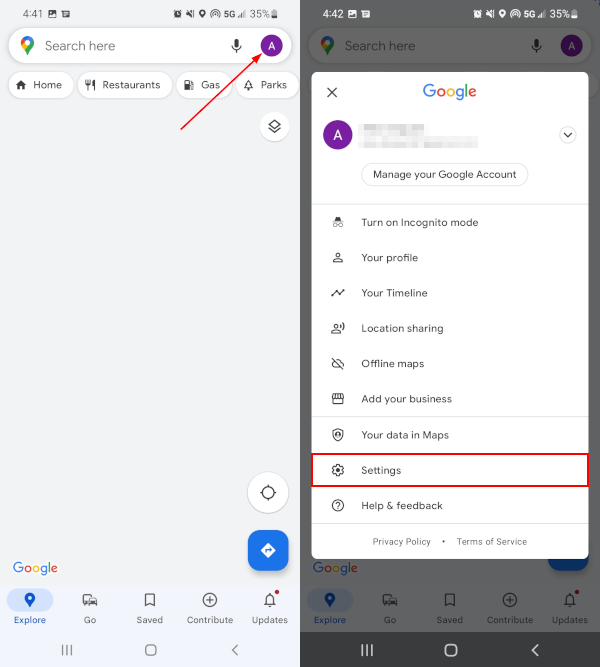
- In Settings, scroll down and tap
Navigation settings.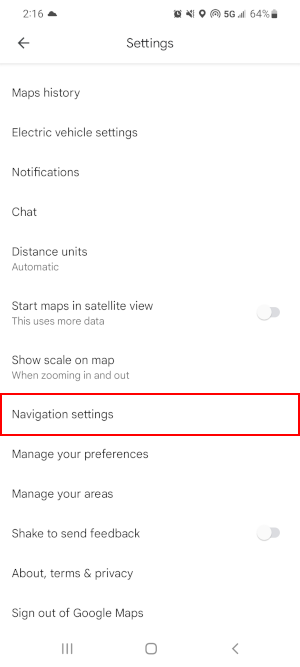
- Scroll down to Route options and tap
Avoid tollsto toggle it on.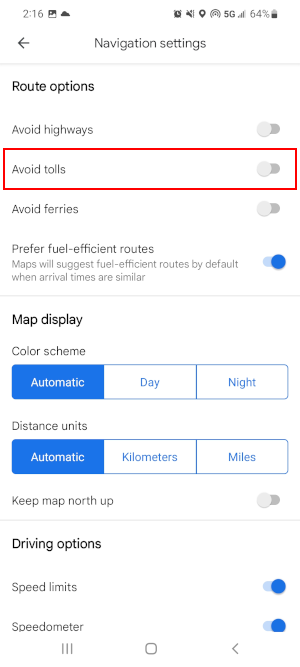
- Back out to save the changes. Google Maps will now remember this setting and you won’t have to enable it every time you navigate.