Google Maps is rolling out an update to its navigation algorithm that will allow it to calculate how fuel efficient a route is. In fact, if the estimated time of arrival is similar to the faster route, it will prefer and default to the most eco-friendly one.
Google Maps will use factors like elevation, traffic, and the number of stops to determine which route is the most green. Google hopes that this update will help users be better able to reduce their environmental footprint while saving money on gas.
They’re not forcing the option on anyone though. When you begin navigation, a green leaf icon might appear next to your route and the ETA. This icon indicates that this route is the most eco-friendly option, but you can always select the faster route instead.
They even allow users to disable the option entirely in the Google Maps settings. In this article, we’ll show you how to enable & disable fuel efficient routes in Google Maps.
What does the Green Leaf Icon mean in Google Maps?
The green leaf icon in Google Maps indicates that you are on the most fuel efficient route to your destination. It appears next to both the route and the estimated time of arrival.
How to Enable & Disable Fuel Efficient Routes in Google Maps
Fuel efficient routes should be enabled by default on most devices using the Google Maps app, but if you want to enable / disable it you can do so in the navigation settings. Here’s how to get there, and turn it on or off:
- Open the Google Maps app on your Android / iOS device and begin navigating to any destination.
- Swipe up on the panel at the bottom and tap
Settings.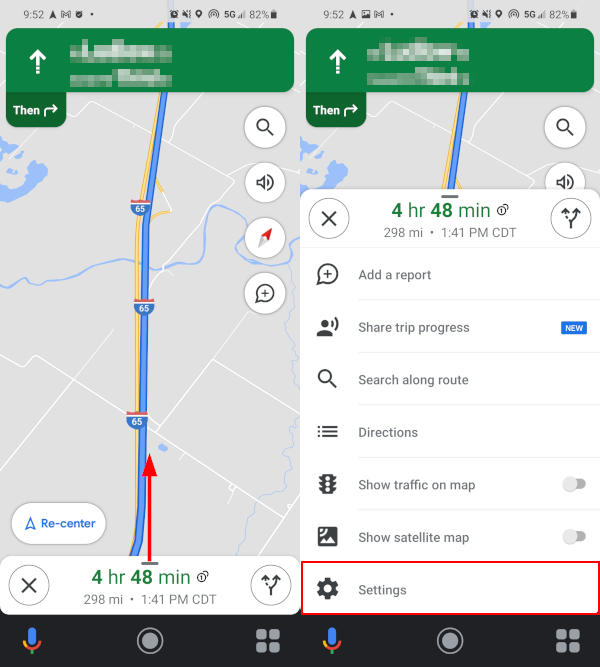
- Scroll down to Route options and tap
Prefer fuel-efficient routesto toggle the setting on or off.
Final Thoughts
Google is making great strides in helping people understand our environmental impact through their Google Maps and Google Earth products. Google will soon be adding a new layer to Google Maps that shows wildfire locations and their boundaries, as well as updating its tree canopy tool.
If you’re interested in saving time and fuel, then check out our other article on how to search for places along a route in Google Maps.
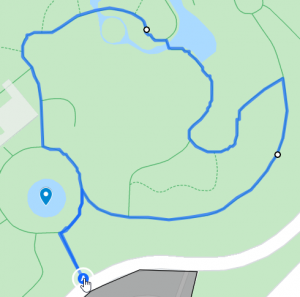
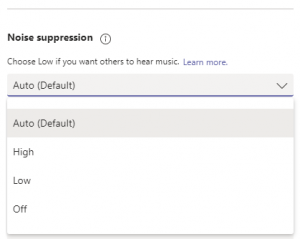

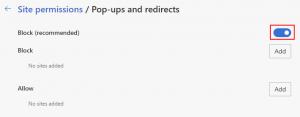
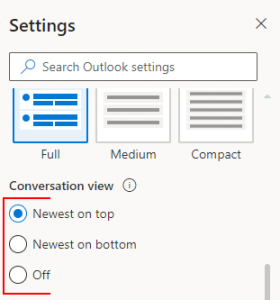
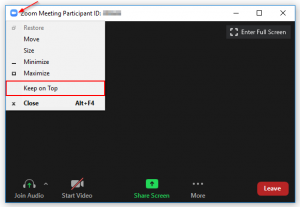

S10+ followed directions to turn off the & $@#!!🤬 fuel efficiency option. Cleared cache and rebooted. Nothing makes the unwanted fuel efficiency route cr@p go away! This article’s author says this option isn’t forced upon us. It most certainly is! All I want is the simplest route to guide visitors to my home, not a convoluted twist and turn to save a few fumes of gas!
Hi Harriet,
Our apologies for the frustration. This article was written using an S21. It’s possible that the option to disable this setting is different for older models.
If you navigate to Maps settings is there no setting to turn off fuel efficient routes?
I have a Samsung A50, these instructions should work with it but they don’t. The FE toggle is in the off position but it’s still on. I’ve rebooted, cleared cache, data etc. Still happening in the of position. Can’t sit it off.
Hi Kenny,
That is very odd. I’ve been unable to replicate this behavior. Please let me know if you find something out.
I have an electric car. Unlike a combustion engine it gets better city mileage than highway. I turned off the “prefer fuel efficient” but on Android auto it seems to keep directing me to get on highways when i really don’t need to.
I have an Android (Samsung Galaxy S20 FE 5G) and there is no swipe up from the bottom on Google maps with my phone. I’ve tried everything and settings do not appear. It is defaulting to the eco route and not giving the fastest route option. Very frustrated with it.
Even after I shut this option of a still see the green leaf.
Anyway way to hide this too?