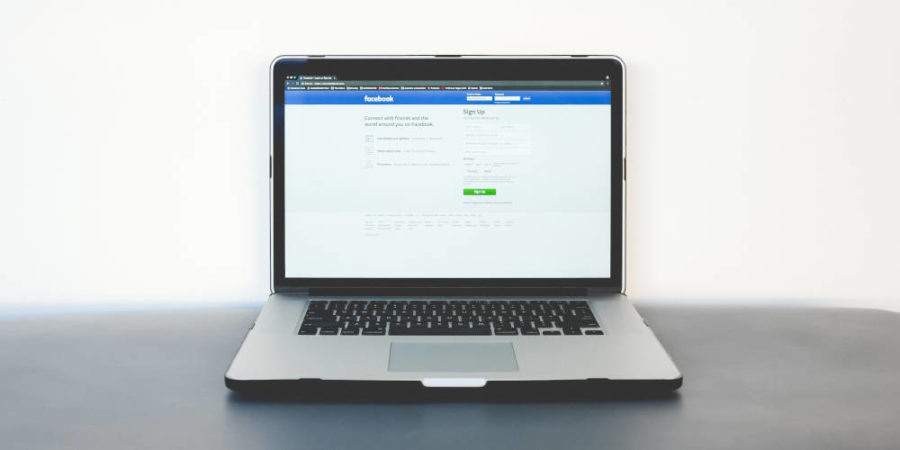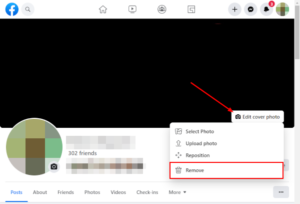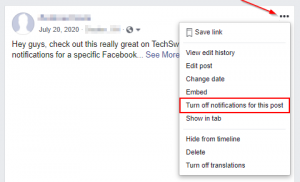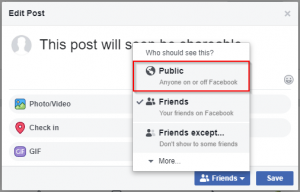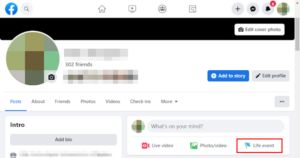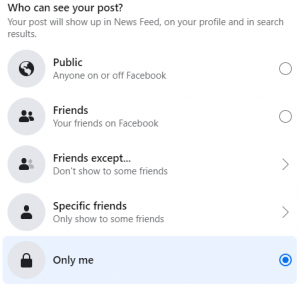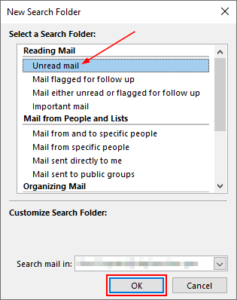Facebook makes it easy to share photos, videos, and even life events with friends and family in a matter of seconds. Sometimes, however, you might post something too quickly and forget to add a photo to your post, or have a better photo you’d like to share.
Fortunately, adding a photo to an existing Facebook post is a simple process that can be done in only a few steps. They say a picture is worth a thousand words, so you don’t want to miss out on any good vibes from friends and family.
In this article, we’ll show you how to add a photo to an existing Facebook post on your PC, Android, or iPhone.
Swift Tip
To add a photo to an existing Facebook post, on both mobile and desktop, you first need to edit the post by clicking/tapping the “3 dots” in the upper right corner of it and selecting “Edit post”. From there, click the “Photo” icon, on desktop, or tap the “Photo/video” option on mobile. Finally, upload the new photo to your post and save the changes.
How to Add a Photo to an Existing Facebook Post on PC
You can add a photo to an existing Facebook post by simply editing the post and uploading the new photo to it. Follow the steps below to find out how on PC:
- Open Facebook.com in a web browser and sign into your account.
- Find the post you want to add a photo to and click the
3 dotsin the upper right corner of it and selectEdit post.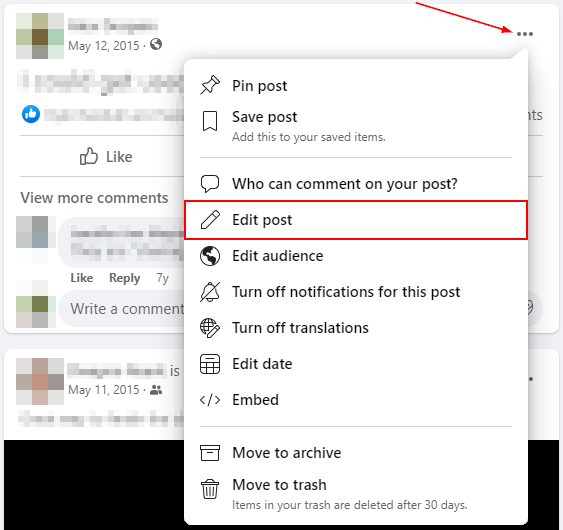
- Click the
Photoicon to the right of Add to your post near the bottom of the Edit post window.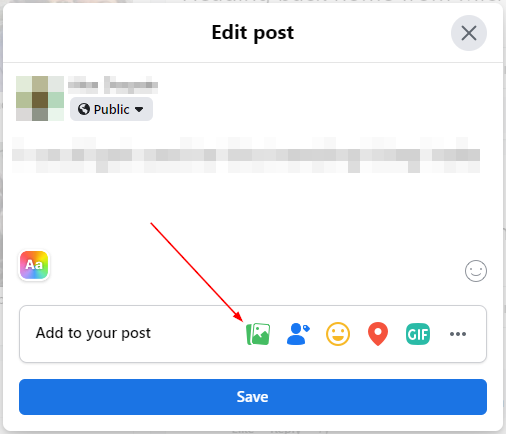
- Click
Add Photos/Videosand upload the photo you wish to add to your post. You can also simply drag and drop the photo into this box.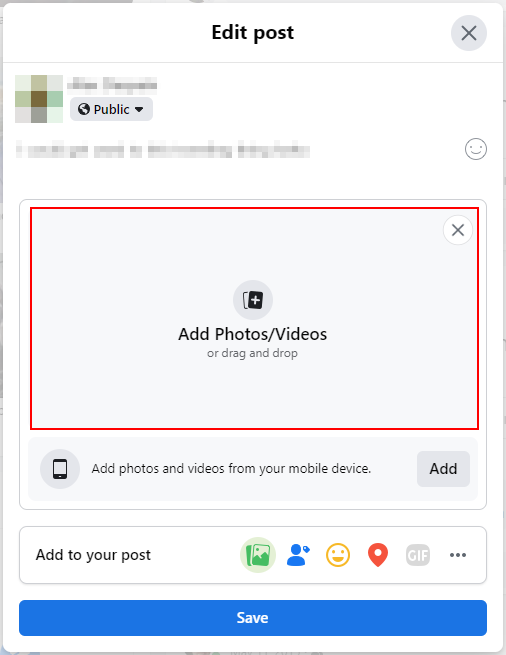
- When ready, click the
Savebutton.
Adding a Photo to a Facebook Post in the Facebook Mobile App
Adding a photo to an existing Facebook post on mobile is very similar to how you do so on PC. Simply edit the post and add the new photo to it there. Follow these steps to learn how to do it in the Facebook mobile app on your Android or iPhone:
- Open the Facebook mobile app and sign into your account.
- Find the post you want to add a photo to and tap the
3 dotsin the upper right corner of it and selectEdit post.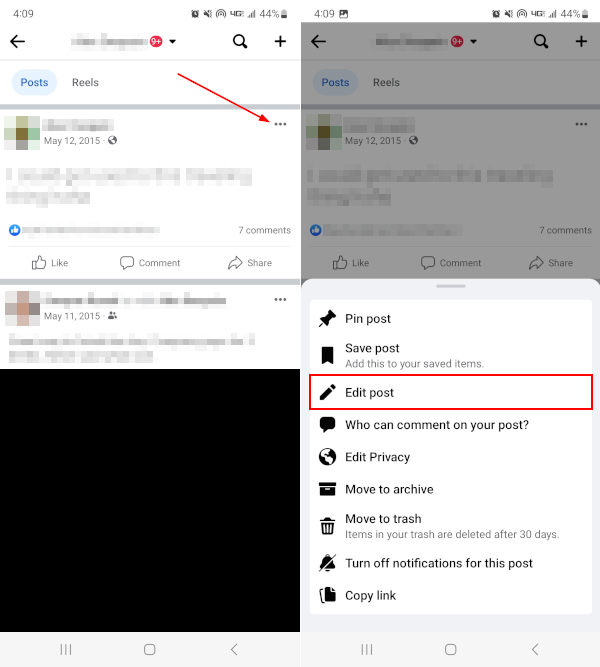
- On the following Edit Post screen, tap
Photo/videoin the menu near the bottom of the post.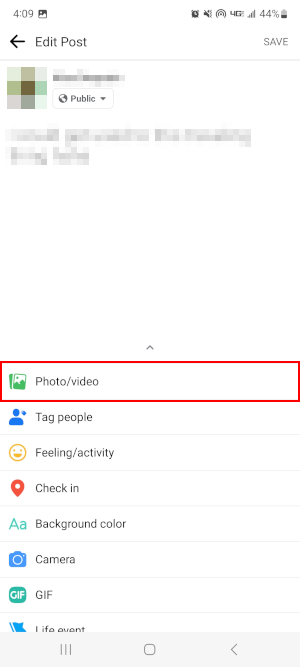
- If prompted to allow access to your camera roll, tap the
Allow accessbutton.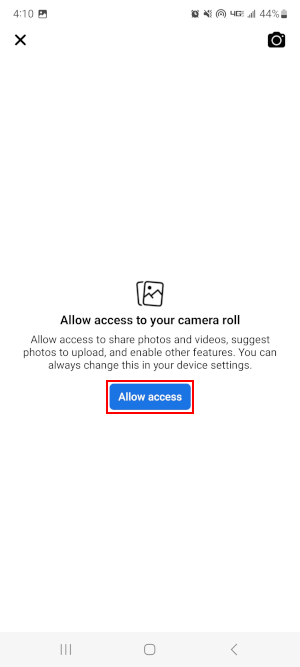
- Select an image from your photo gallery, or take a new one, to add it to the post.
- When finished, tap
Savein the upper right corner.
Final Thoughts
Facebook makes sharing your thoughts so easy that you can easily forget to include a photo in your post. Thankfully, you can edit any post and add additional media to it at any time. Hopefully, this guide has shown you just how easy that is.
Did you know that you can even add photos to Facebook without posting them? It’s a neat feature that allows you to keep even private photos all in one place.