Ad blocking software is great for removing unwanted ads and even reducing load times on certain web pages. Unfortunately they can also block a little too much, causing the page to not work properly.
Some websites will even block access if ad blocking software is detected. In cases like these, it may be necessary to whitelist a website and allow this content to load.
This tutorial assumes that you are using uBlock Origin or Adblock / Adblock Plus. The steps we will cover should apply to both Firefox and Google Chrome extensions.
Block Ads While Protecting your Privacy with NordVPN
Faster site speeds are not the only benefit of blocking online advertisements. They also prevent advertisers from tracking your online behavior and can even protect your computer from malicious advertisements designed to distribute malware.
Browser based adblocking solutions like Adblock and uBlock origin work well, but can easily be detected and sometimes bypassed entirely.
If you’re someone that’s concerned about privacy – and you should be – then you need to consider a service like NordVPN.
A Virtual Private Network (VPN) creates an encrypted tunnel that your internet traffic flows through. This encryption prevents prying eyes from being able to spy on your traffic and gather data about your browsing habits.
With NordVPN you can browse with confidence that your personal information is secure while also keeping advertisers at bay with CyberSec.
NordVPN offers an impressive 5,000+ servers in 60+ countries that deliver a fast and smooth connection, uses military grade encryption, provides a generous six simultaneous connections, and sports a customizable kill switch. They also provide 24/7 customer support and have a 30-day money-back guarantee.
NordVPN also provides its own ad blocking solution called CyberSec. Unlike browser based ad blocking extensions, CyberSec uses DNS to block known ad trackers and harmful software. It works on many different devices too, meaning you can bring ad blocking to your iPhone or Android device.
With NordVPN and CyberSec, you’ve got yourself a full privacy and security package.
How to Whitelist a Website in uBlock Origin
You can whitelist websites in uBlock Origin under the Trusted Sites tab of the uBlock Origin dashboard:
- Left click the uBlock Origin extension and click the
3 gearsicon near the bottom to open the uBlock Origin dashboard.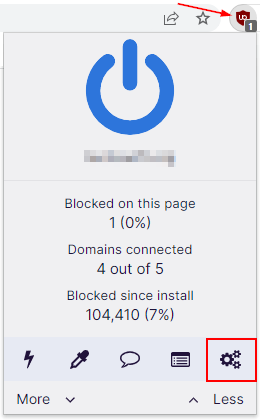
- On the new page that opens, click the
Trusted sitestab at the top.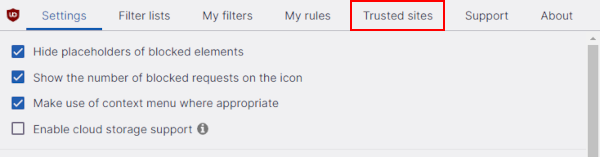
- Add the domain (example.com) you wish to whitelist to the bottom of current whitelisted domains. Don’t delete anything in the purple text, just add the domain below it.
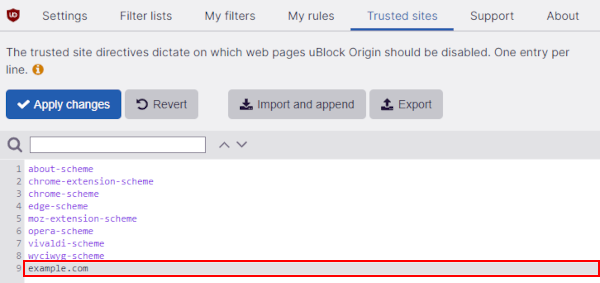
- Click
Apply changes.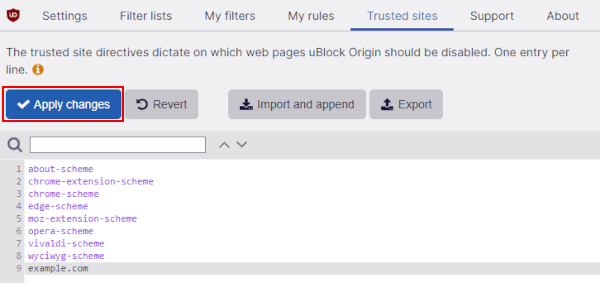
- If you made the change while on the website you’re whitelisting, refresh the page.
How to Whitelist a Website in Adblock
You can whitelist a website in Adblock by clicking Don't run pages on this site in the extensions left click menu:
- Left click the Adblock extension and click
Don't run on pages on this site.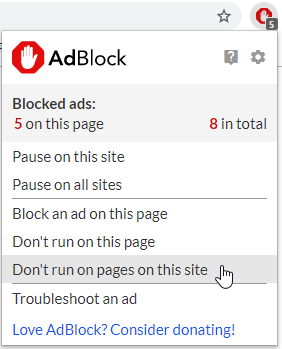
- In the new window that appears, click the
Excludebutton.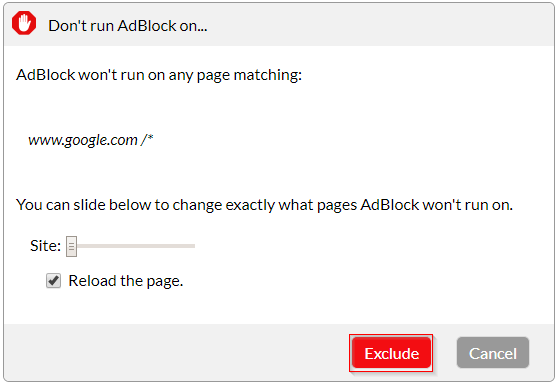
- There is no need to refresh with Adblock as it refreshes the page for you.
How to Whitelist a Website in Adblock Plus
You can whitelist websites in Adblock Plus in the extension’s settings:
- Left click the Adblock Plus extension and click the
Gearicon.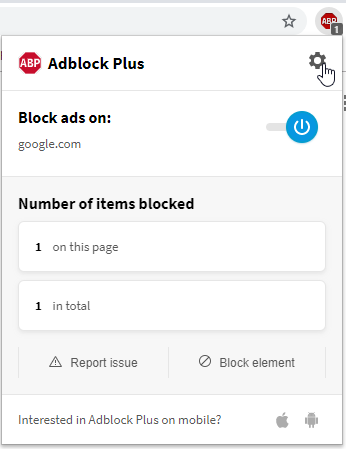
- Click the
Whitelisted websitestab (on the left) on the newly openedSettingspage.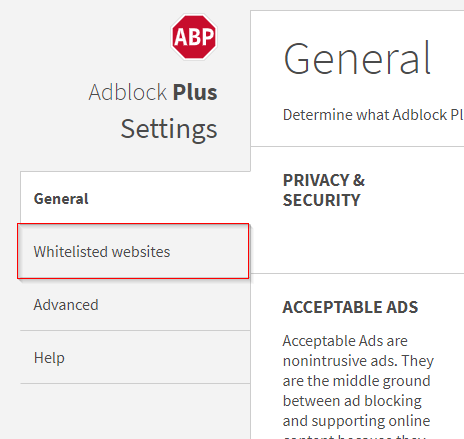
- Type the domain (example.com) you wish to whitelist in the
Add Websitefield.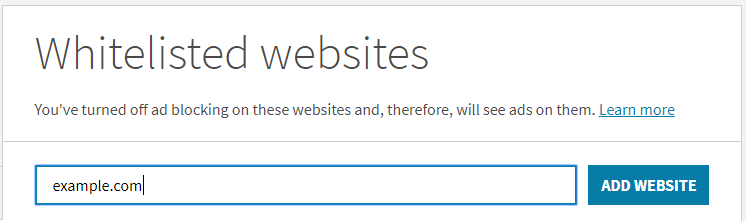
- Click
Add Website.
- If you made the change while on the website you’re whitelisting, refresh the page.
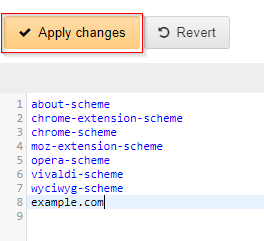
![[Fix] VCRUNTIME140 & MSVCP140 Not Found Error in Origin OriginThinSetup VCRUNTIME140 DLL Not Found Error](https://techswift.org/wp-content/uploads/2021/08/OriginThinSetup-VCRUNTIME140-DLL-Not-Found-Error-300x117.png)
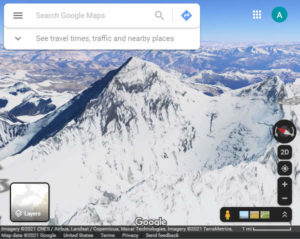
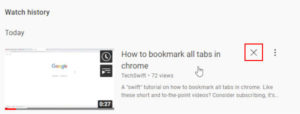
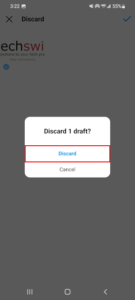
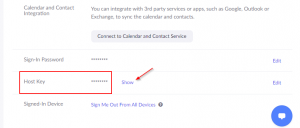
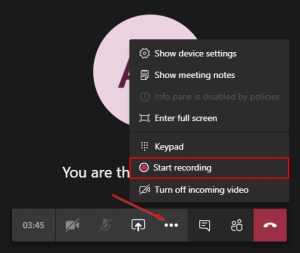

didn’t work.