The Zoom host key is a 6-digit pin used to claim host meeting controls in a Zoom meeting. These controls allow you to have access to options that normal attendees don’t. You can mute all participants of a meeting, make someone a co-host of the meeting, stop the meeting, and many other things. Here’s how to find and use your Zoom host key.
Below are some ways a you can use a host key:
- Join Before Host is enabled and the host joins the meeting with the Zoom client
- The host joins a meeting by phone or an H.323 device
- The host joins a meeting from a Zoom Room
You must have a Zoom account to get a host key. Treat your host key like a password and keep it private.
How to Find your Zoom Host Key
To locate your Zoom host key, first login to your zoom account and then navigate to your Zoom profile page. From there, scroll down until you see Host Key and then click the Show button to the right of it.
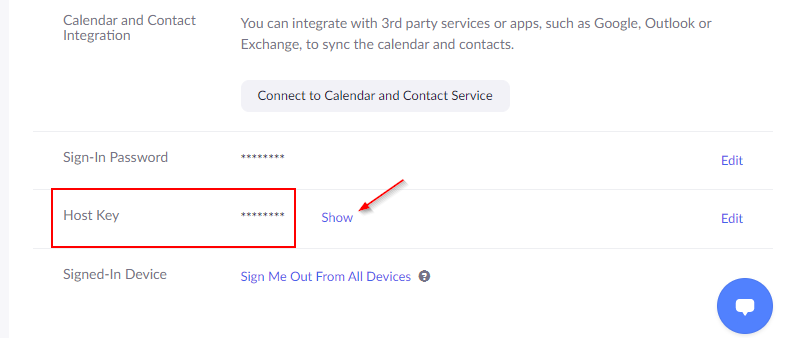
You can also change your host key by clicking the Edit link at the far right. You can use this to change your host key if someone else gets a hold of it.
How to Claim Host Controls in a Zoom Meeting
To claim the host controls using the desktop client, first join a meeting and then click the Participants icon in the meeting controls bar.

Click the Claim Host button at the bottom of the participants list and then input your host key.
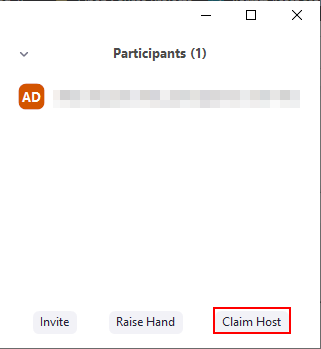
To claim the host role from a phone or H.323 device, refer to the documentation on their support site.
Make a Meeting Attendee a Co-Host
After you’ve claimed your host key you can make a meeting attendee a co-host during a meeting.
You can either click the 3 dots that appear in their user video and then click Make Co-host or hover over their name in the participants window, click the More option, and then select Make Co-host.
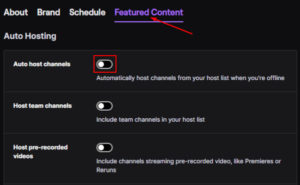
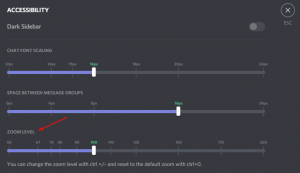

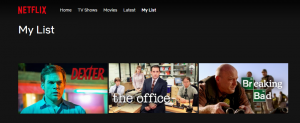
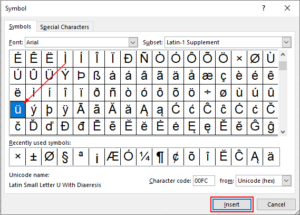
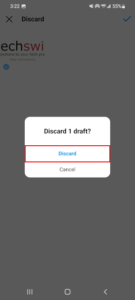

As I understand it, the host key enables the account owner to give someone else the ‘key’ so this new person can open the meeting without the account owner attending. It saves the owner from having to open the meeting ‘early’, designating the other party host status, then leaving the meeting. (I successfully did this a couple times over the summer.)
However, since the latest Sep 2020 security updates, I can’t get it to work. Does the waiting room have to be disabled?
good