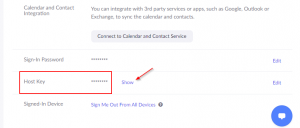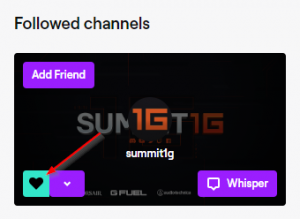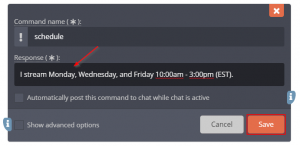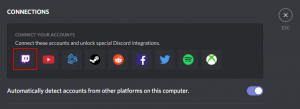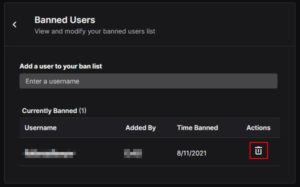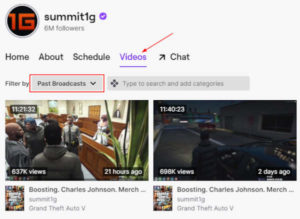Hosting on Twitch is a great way to grow your community and build relationships with other content creators. Hosting allows you to show another broadcaster’s content on your own channel. It’s like embedding their stream on your own channel. Twitch’s auto host feature takes this one step further by automating the whole thing when you’re offline.
With auto host, you create a list of pre-approved broadcasters that you think you’re viewers would also enjoy. When you go offline, Twitch will automatically host whoever is currently live from your host list.
There’s a few things you need to do to get auto hosting setup and working correctly. In this article, we’ll show you how to enable and configure auto host on Twitch.
How to Enable Auto Host on Twitch
You can enable auto host in your Twitch account’s channel settings. Here’s where to find this setting:
- Open Twitch and sign into your account.
- Click your
Avatarin the upper right corner and selectSettings.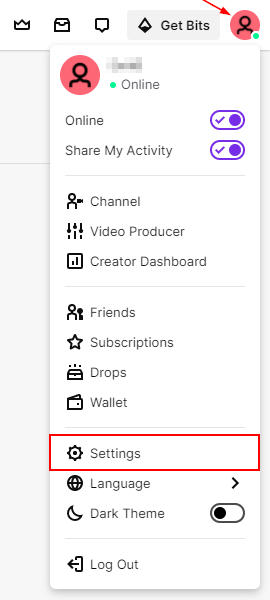
- On the Settings page, click the
Channel and Videostab. You can also get to channel settings using this link.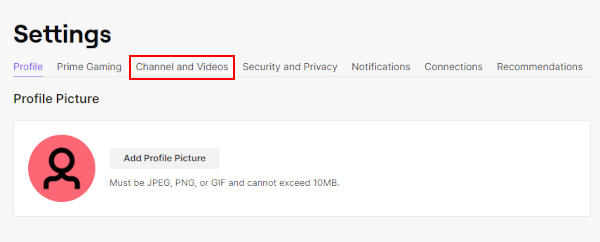
- Now in Channel Settings, click the
Featured Contenttab and then enableAuto host channels.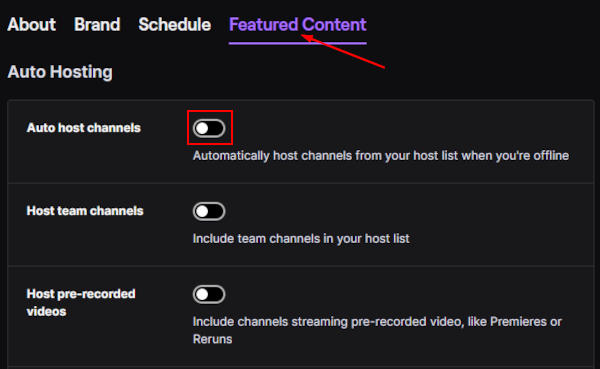
How to Add Channels to your Host List on Twitch
Once you’ve enabled auto host, you have to add channels to your host list so that Twitch knows who to host when you’re offline. Twitch will host those on your host list, that are live, either randomly by a priority that you define.
- Open Twitch and sign into your account.
- Click your
Avatarin the upper right corner and selectSettings.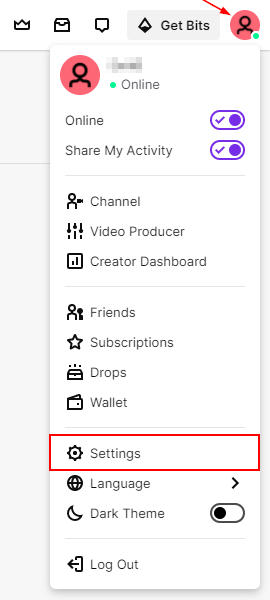
- On the Settings page, click the
Channel and Videostab. You can also get to channel settings using this link.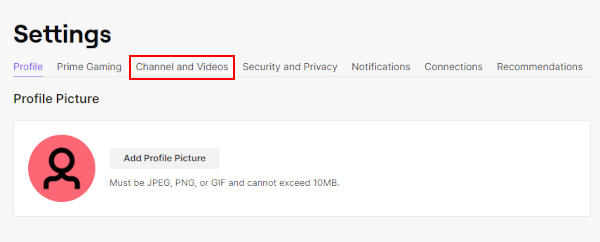
- Now in Channel Settings, click the
Featured Contenttab and selectHost List(the last option under Auto Hosting).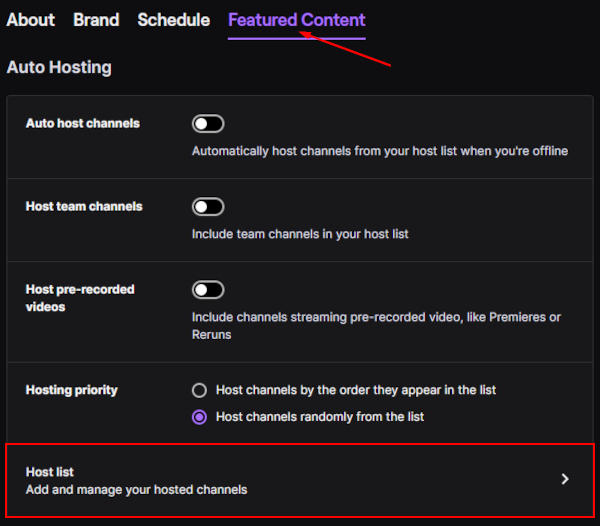
- Search for whoever you wish to add the the host list and click
Addto the right of their name. Repeat this for each broadcaster you want to potentially auto host when you’re offline.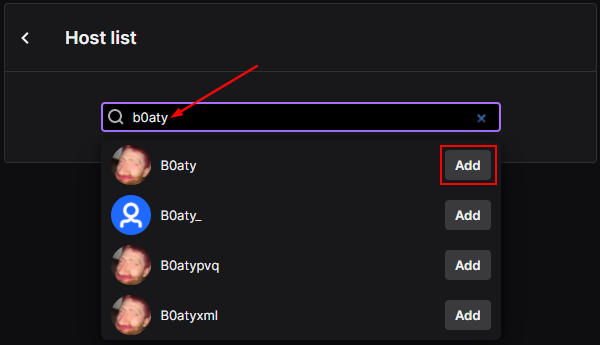
You can also enable team hosting by clicking the switch next to Host team channels back on your channel settings page. This will prioritize members of your Twitch team over the channels in the Host list. Anyone on your twitch team that is currently live will be hosted before it chooses someone from the Host list.
Hosting priority is another setting you might want to play around with. You can set it to pick people from your host list at random, or by the order that they appear in the list.
You can re-arrange your list order by dragging members up or down. Members at the top have higher priority then those at the bottom.