Over the years, sharing photos on Facebook has almost become more like adding to a digital photo album for many people. When posting a new photo to Facebook it’s usually posted to your timeline, so what if you want to add photos without posting them?
Thankfully, Facebook does allow you to post photos that are only visible to you. You can even create a private photo album for your more personal pictures.
How to Add Photos to Facebook Without Posting Them
To add photos to Facebook without posting them, you simply need to change the audience to Only me when posting them.
With the audience set to Only me, the images will be uploaded to your profile but won’t appear in any of your friend’s timelines. They also can’t be viewed by anyone looking at the photos on your profile.
Mobile
- Open the Facebook mobile app and sign into your account.
- Tap the
Photoicon to the right of theWhat's on your mind?status bar.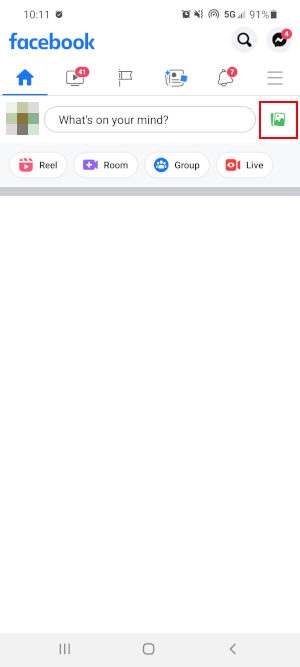
- Select the photo, or photos, you wish to upload and tap
Next. - Tap the
Audiencedropdown (the one with the globe to the left of it) under your name and change it toOnly me. Tap theBackarrow after changing the setting. Make sure it saved!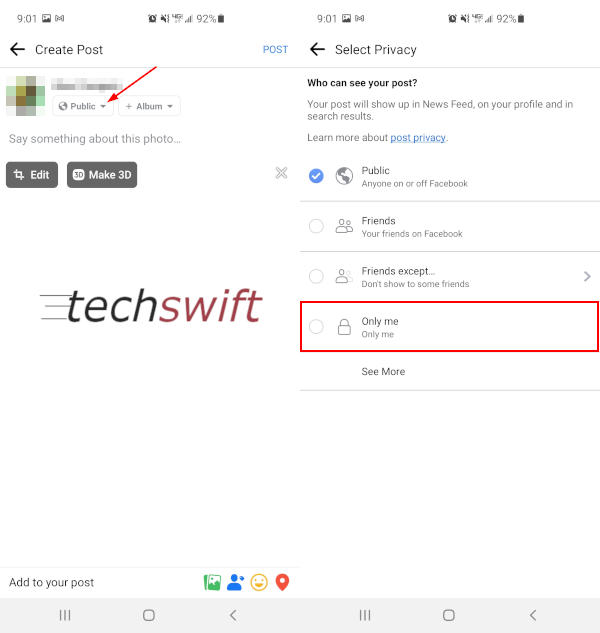
- Optionally, use the
Albumdropdown to select the album you wish to add the photo to. - Click
Postin the upper right corner.
Desktop
- Open Facebook.com in any web browser and sign into your account.
- Click the
Photo/Videobutton under theWhat's on your mindstatus bar.
- Select the photo, or photos, you wish to upload.
- Click the
Audiencedropdown (the one with the globe to the left of it) under your name and change it toOnly me.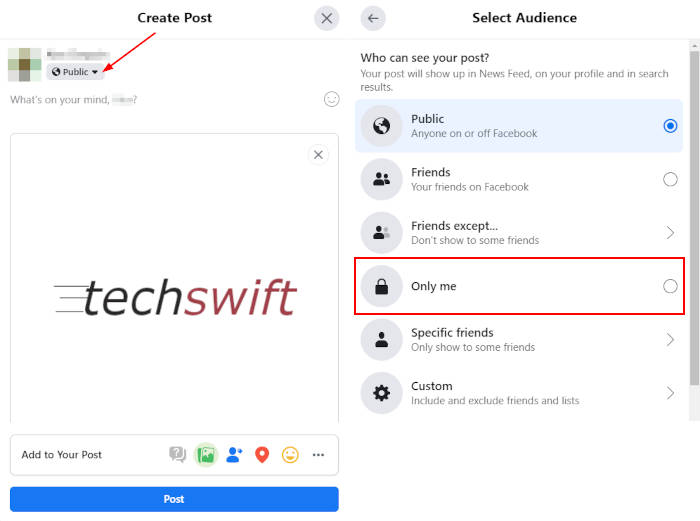
- Click the
Postbutton.
You can move the photo to an album in the Photos tab of your Facebook profile. Simply locate the photo you want to move, click the Pencil icon at the upper right of the photo, and select Move to Another Album.
Creating a Private Facebook Album
If you find yourself adding photos you don’t want to share often, you might consider creating a private Facebook album. With a private photo album, anything you add to the album will always only be visible to you.
Mobile
- Open the Facebook mobile app and sign into your account.
- Navigate to your profile, and tap
Photosunder the status bar. Now tap theAlbumstab and then theCreate Albumbutton.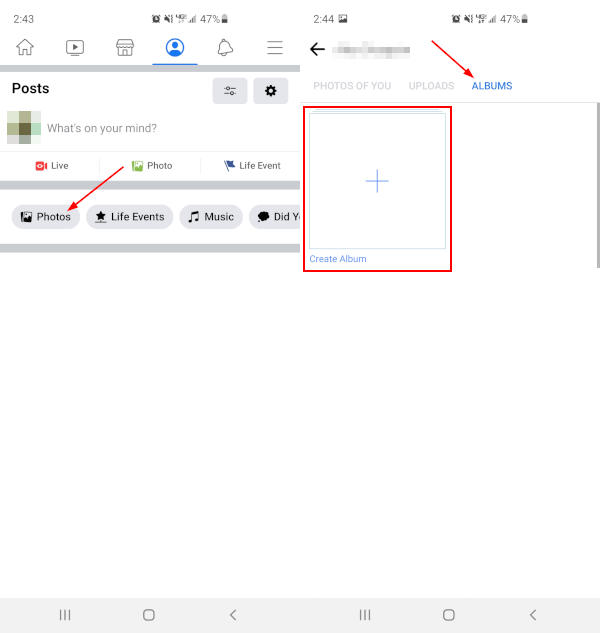
- Tap the
Audiencebutton below Album name (the one with a globe to the left) and change it toOnly me.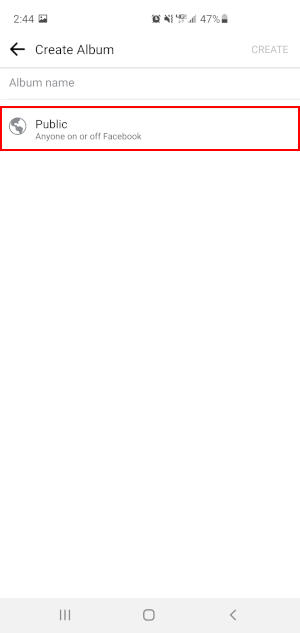
- Name your album and then click
Createin the upper right corner.
Desktop
- Open Facebook.com in a web browser and sign into your account.
- Navigate to your Facebook profile and click the
Photostab. Now within your photos, clickAlbumsand then click theCreate Albumbutton at the far left.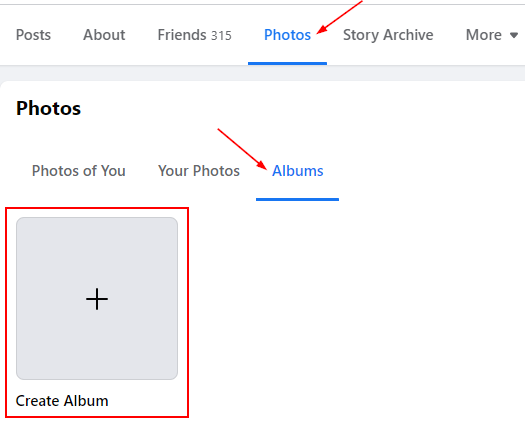
- Click the
Audiencebutton at the upper left (the one with the globe to the left of it) and change it toOnly me.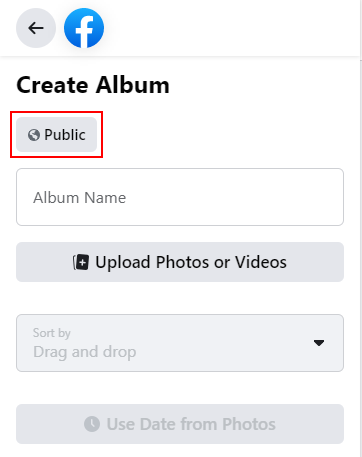
- Name your album, then click the
Postbutton at the bottom.
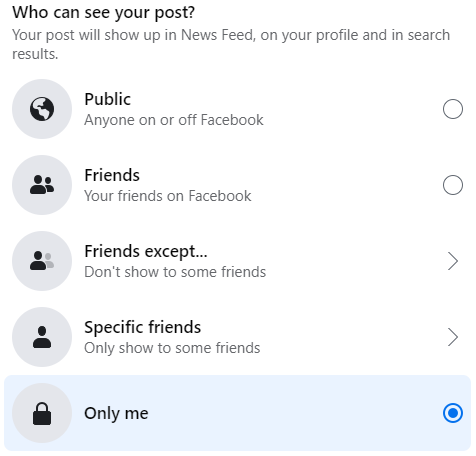
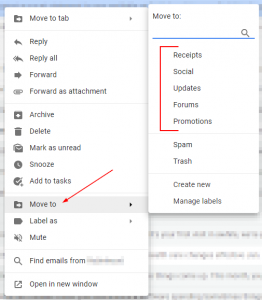
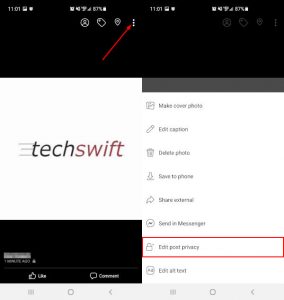
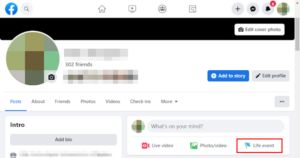

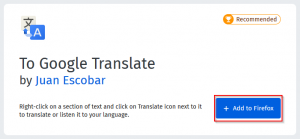
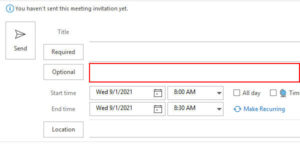

I want to add photos to a public photo album without them posting. How can I do this? (i.e. 11 puppies to be added to “Available for Adoption” photo album, but I don’t want all these puppy posts to fill up people’s newsfeed. I will make a separate post giving the link to the photo album)
Hi Lesley,
The best way I can think of to achieve this would be to upload them to an album with the “Only me” audience selected and then change the album to a “Public” (or “friends”) audience when finished.
Are you able to creat the album using ‘Only me’ and then release it to your friends all at once?
Hi Marlissa,
Thanks for commenting!
Yes, you can edit the album later and change the privacy settings to “friends”.
That wasn’t really the question. You still want people to see the album if they choose, you just don’t want to advertise to everyone that you added a picture.
Exactly what I also want to know!
Hi Rick,
I don’t know if there’s a way to post photos without them being on your Facebook timeline while still being viewable to others.
It might be possible to upload photos and set their privacy to “Only me” and then change them back to “Public” or “Friends” after they’ve been uploaded. You might also be able to do this to an entire album in one go.
I’m very frustrated that I can’t upload photos that I want to be accessible by the public when they click on a link I provide, but I don’t any them to appear on anyone’s timeline when I uploaded it (or when I changed the album from “only me ” to “public”. We should be able to manage the photos without ANY updates appearing on timelines! (If we wanted to.)
There is not an option underneath the what’s on your mind? Only.. reel, room, group and live
Hi Julie,
Thanks for commenting!
It looks like Facebook updated the options that appear under the “What’s on your mind” status bar. The photo option has been moved to the far right of it, and changed to an icon, instead of below.
I’ve updated the article to reflect this change. Thanks for letting us know!
I dont have the feature to move a photo to another album…no-where to be found in the drop down lists…
Hi Henry,
Is this a photo under the “Photos of You” tab? If so, you can’t move those photos to an album. You might be able to remove yourself from the photo tag (pencil icon > remove tag), download a copy of the photo, and then re-upload it to a private album.