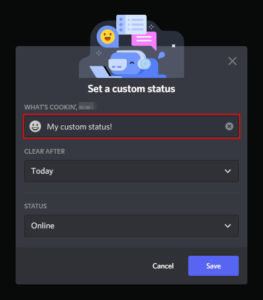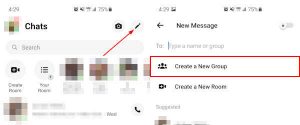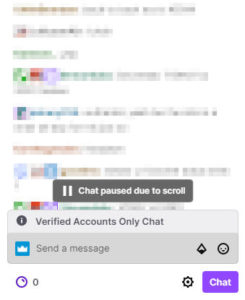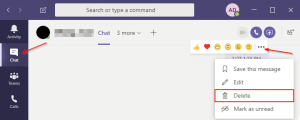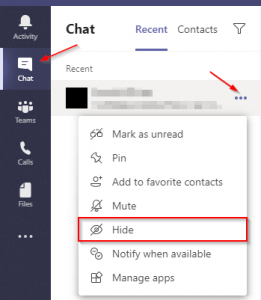Custom chat commands in Twitch are a great way for viewers to get answers to commonly asked questions. Rather than repeating yourself, you can create custom commands to answer these questions for you. Maybe you need a !twitter command that links to your Twitter account or maybe a !schedule command to show your streaming schedule. With chat bots like Moobot and Nightbot, creating these commands can’t be any easier!
How to Add Custom Chat Commands to Moobot
If you’re not already using Moobot, follow these steps to connect it to your Twitch account first.
Step 1: In the Moobot dashboard, click Commands in the menu at the left and then click Custom commands
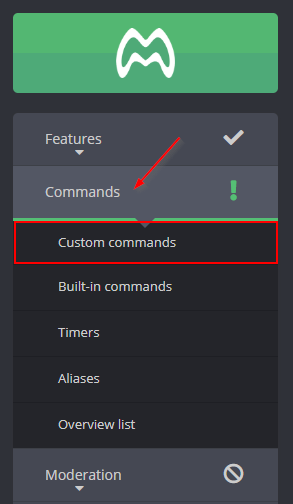
Step 2: Type the name of your new custom command in the Command name field and click the Create button (don’t include the !)
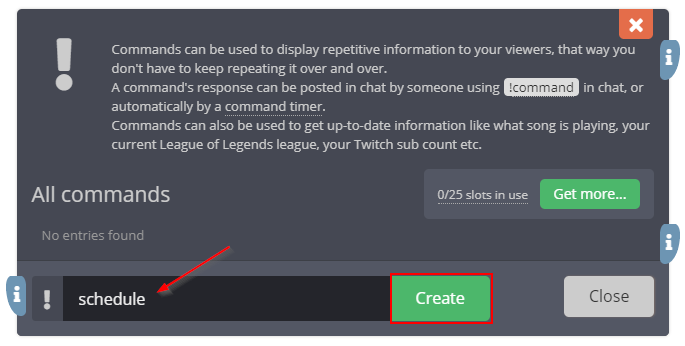
Step 3: Type a response to your custom command in the Response in chat field and then click Save
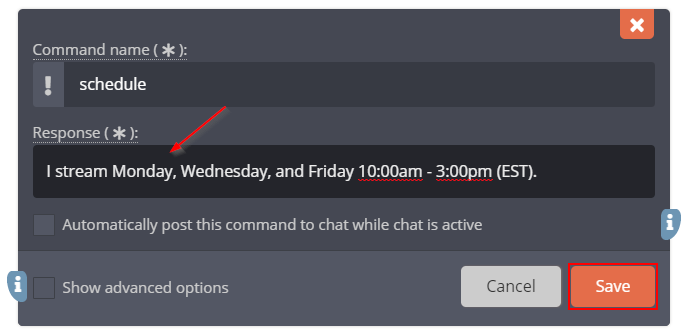
That’s all there is to it. Your viewers will now receive the response you created when they type!<command name> in your chat.
That’s not all Moobot can do! Check out the Moobot documentation to see what’s possible with Moobot.
How to Create Custom Chat Commands for Nightbot
If you’re not already using Nighbot, follow these steps to connect it to your Twitch account first.
Step 1: In the Nightbot dashboard, click Commands in the menu at the left and then click Custom
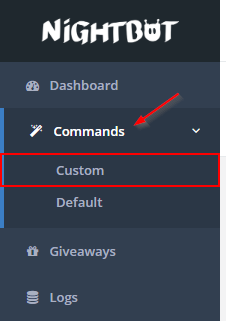
Step 2: Click the Add Command button to the right of Channel Commands
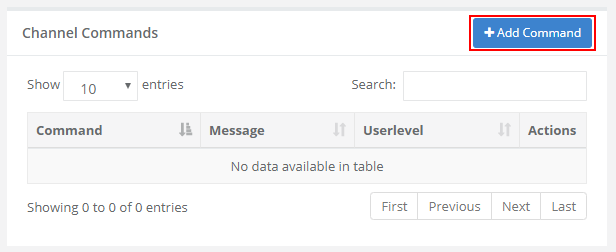
Step 3: Type the name of your new command in the Command field (including the !) and the response in the Message field then click the Submit button
You can also create restrictions, specify a cooldown, and create an alias for your commands using the other settings in the Add Command form.
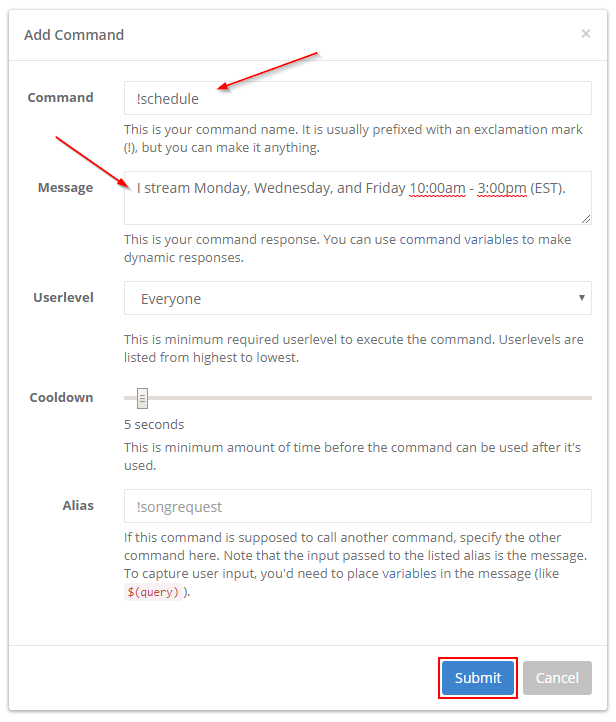
That’s it! Your viewers will now receive the response you created when they type!<command name> in your chat.
Nightbot can do so much more than we cover in this article. Check out the Nightbot documentation to see what’s possible with Nighbot.
Final Thoughts
Building a streaming audience in Twitch is hard. Setting up chat bots and creating custom chat commands is a step in the right direction though! If you’re looking to further build your community you might be interested in auto hosting on Twitch.