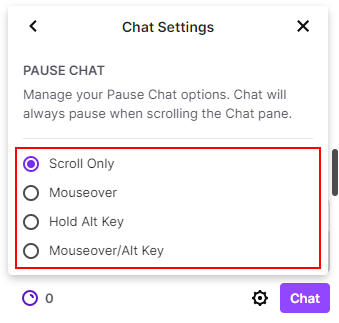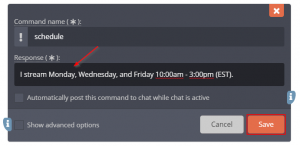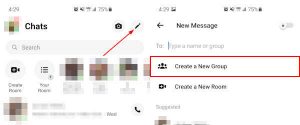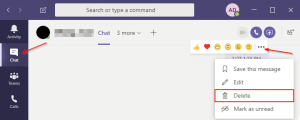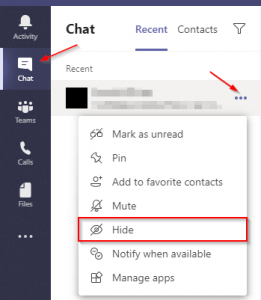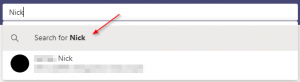Twitch chat is the most basic way that streamers interact with their audience. It allows for real-time communication between thousands of people, inviting the potential for things to spiral out of control in an instant.
While streamers have multiple tools to moderate, and even automate aspects of their chat, when the chat gets “hyped”, or an event starts, chaos inevitably follows. This chaos makes things difficult for viewers to follow conversations happening in the chat, but thankfully there’s a way for them to slow things down and catch up.
In this article, we’ll show you how to pause Twitch chat and how you can switch between pausing chat on scroll, mouseover, or using the Alt key on your keyboard.
How to Pause Twitch Chat
Desktop / PC
By default, you can pause Twitch chat by simply scrolling up on the chat with your mouse. When the chat is paused, a message will appear near the bottom of the chat indicating that it’s been paused due to scroll.

To unpause the chat, click the Chat paused due to scroll message or scroll down to the beginning of the chat again.
Android / iOS Mobile App
To pause twitch chat in the Twitch mobile app, simply drag down on the chat as if you were scrolling up on PC. When the chat is paused, you will see a message at the bottom of the chat reading “More messages below.
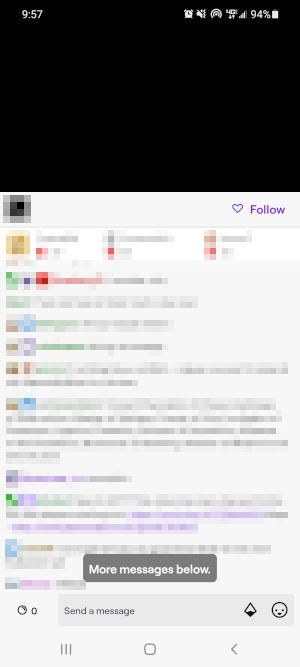
To unpause the chat, tap the More messages below message or scroll down to the beginning of the chat again.
Changing How you Pause Twitch Chat in Chat Settings
Twitch also allows you to choose a few different ways that you can pause the chat. From chat settings, you can choose the following methods:
- Scroll Only – The default option, scroll up to pause the chat.
- Mouseover – Move your mouse over the chat to pause it. When your mouse is over the chat, a 5 second timer will appear. After 5 seconds, chat will automatically resume.
- Hold Alt Key – Hold the Alt key on your keyboard to pause the chat.
- Mouseover/Alt Keys – Pause chat with both mouseover and by holding the Alt key.
Unfortunately, this is only available on the Twitch website and not in the mobile app.
Here’s how to choose a different way of pausing Twitch chat:
- In any streamer’s chat, click the
Gearicon to the left of the Chat button.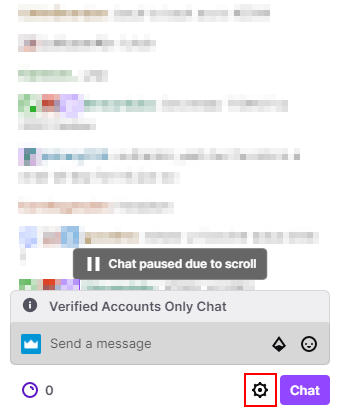
- In Chat Settings, click
Pause Chat.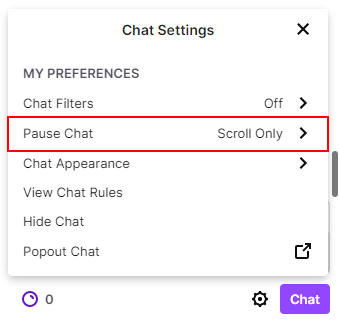
- Choose your preferred method for pausing the Twitch chat.