Virtual meetings are a great way to keep in touch with employees, even when they aren’t in the office. Unfortunately though, many people don’t have the luxury of a silent working environment at home. Those with children or other family members may have a hard time keeping things quiet.
You could ask meeting attendees to keep their microphones muted until speaking, but wouldn’t it be easier to mute everyone when needed? Luckily, Zoom provides this option and we’ve got a tutorial on how to mute all participants in a Zoom meeting.
Note: You’ll need to be the host or co-host of a meeting to mute or unmute all attendees.
At a Glance
Desktop
- While in a meeting, hover your mouse over the Zoom client so that the
Meeting controlsappear - Click the
Participantsicon and then click theMute Allbutton at the bottom of the now visible participants section
Mobile
- While in a meeting, tap anywhere on the screen so that the
Meeting controlsappear - Tap the
Participantsicon and then tap theMute allbutton at the bottom of theParticipantsscreen
How to Mute All Participants in a Zoom Meeting
Desktop
While in a Zoom meeting, hover over the window so that the Meeting controls appear.
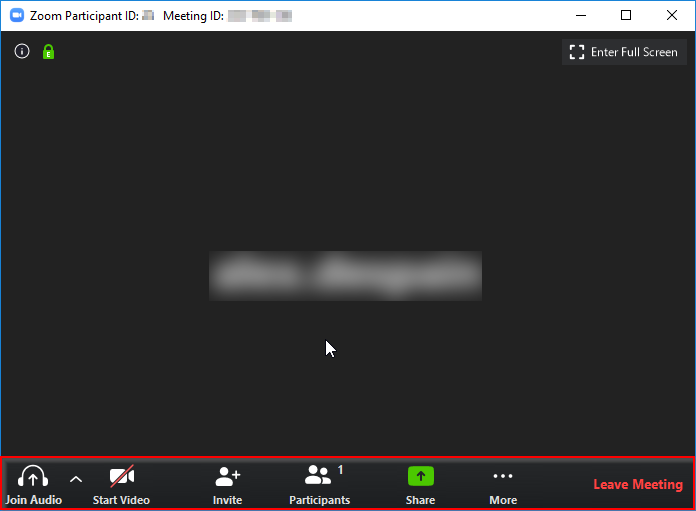
Click the Participants button and then click the Mute All button in the Participants window that appears on the right.
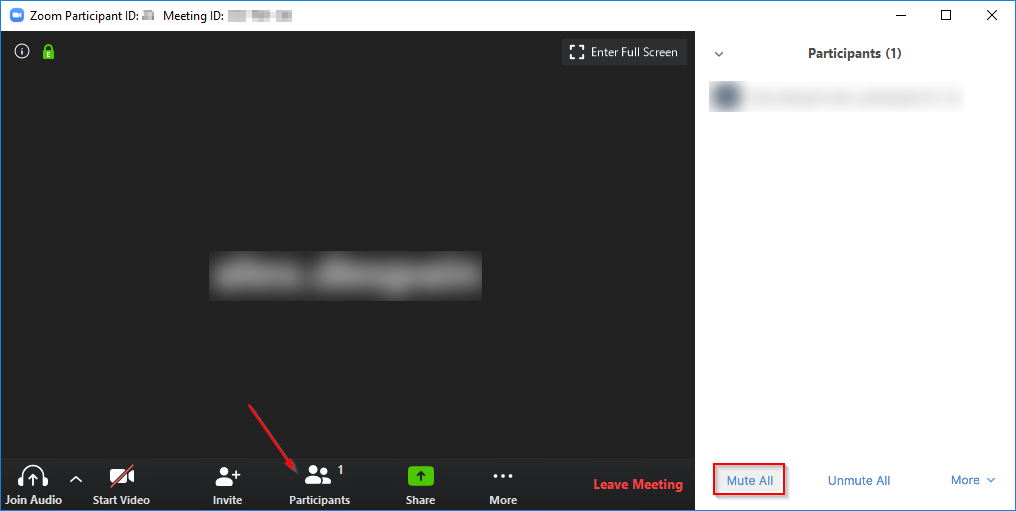
In the prompt that appears, check / uncheck the box to allow participants to unmute themselves and then click Continue
To unmute everyone at once, simply repeat the process above but click Unmute All instead.
Mobile
While in a Zoom meeting, tap anywhere on the screen so that the Meeting controls appear and then tap the Participants button
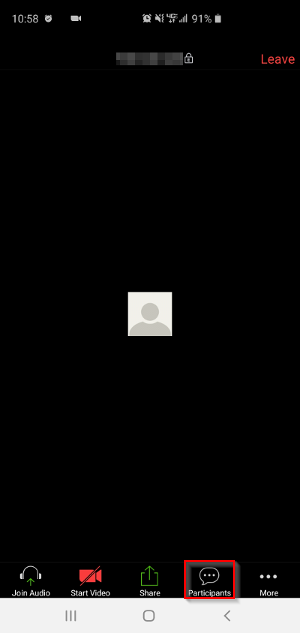
Tap the Mute All button at the bottom of the Participants screen.
To unmute all participants at once, repeat the steps above but tap Unmute All instead.
Automatically Mute All Participants on Meeting Entry in Zoom
Zoom allows hosts to mute guests immediately when they join the meeting. They will then need to unmute themselves, or be unmuted by the host, to begin speaking. Here’s how to enable this feature.
From the participants menu as seen above, click the More button and then select Mute participants on entry.
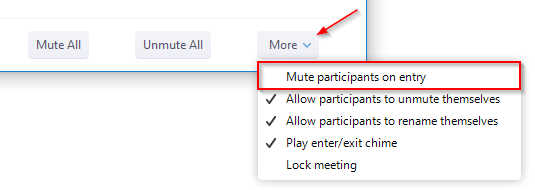
You can also prevent participants from unmuting themselves in this menu by un-checking the Allow participants to unmute themselves option.
Conclusion
That’s all there is to muting all participants of a Zoom meeting! Now you can present the information you need knowing that there will be no awkward interruptions.
Nervous about sharing your screen for your next meeting? Boost your confidence and “know how” with our tutorial on how to share your screen in a Zoom meeting.
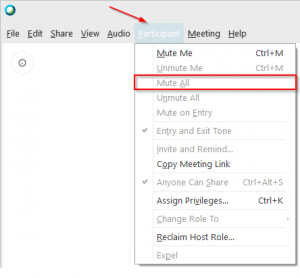

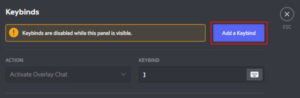
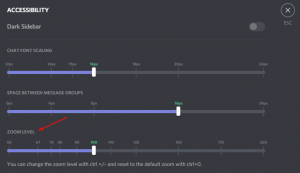
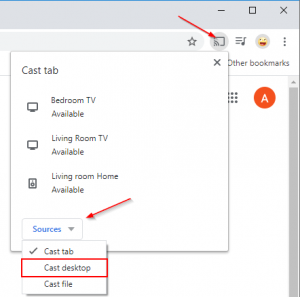
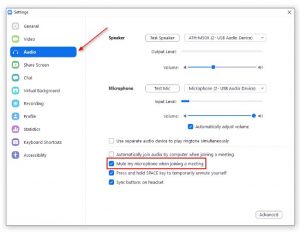

My “Unmute All” button disappeared and I didn’t know how it dropped. When I click on each individual name to unmute that person, I get “Ask to Unmute” prompt.
What’s going on?
You didn’t say how to unmute everyone. That remains a big mystery.
Hi David,
I briefly mention it at the end of each section but it might be easy to miss. You can unmute all participants by clicking / tapping the `Unmute All` button that appears next to `Mute All`.