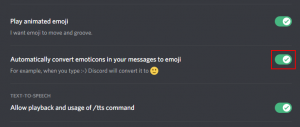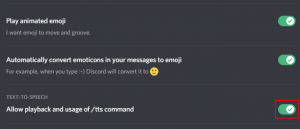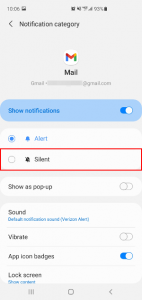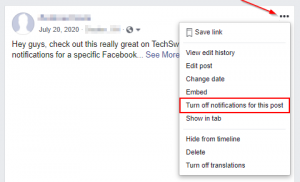Hardware acceleration is a feature that some software uses to more efficiently handle certain tasks. An example of this might be on-screen transitions that the GPU can perform much easier than the CPU.
This clever system does have a drawback though in that it can slightly introduce additional strain on your GPU. If you’re noticing FPS (frames per second) drops in games while using Discord, hardware acceleration could be part of the problem.
In this article, we’ll show you how to disable hardware acceleration in Discord.
How to Turn Off Hardware Acceleration in Discord
You can turn off hardware acceleration in Discord in the Advanced section of Discord settings. You’ll have to have the Discord desktop client as this option is not available in the web version of Discord.
- In Discord, click the
Gearicon in the lower left corner next to your Avatar.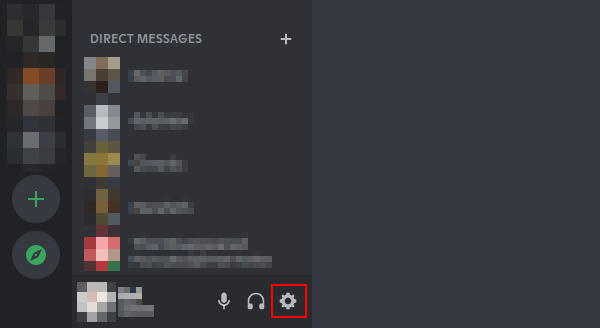
- Click
Advancedin the menu at the left under App Settings.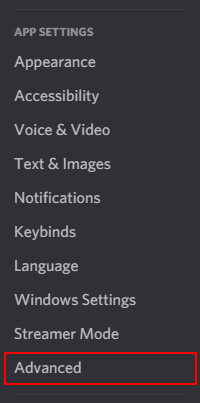
- In the
Advancedsettings, click theToggleicon to the right of Hardwar Acceleration to disable it.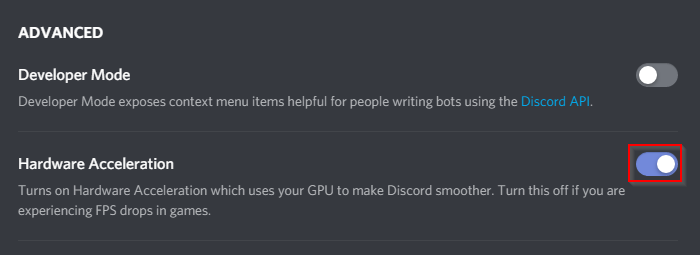
- Changing this setting will require you to restart Discord. In the confirmation window that appears, click
Okayto continue disabling the setting and Discord will automatically relaunch.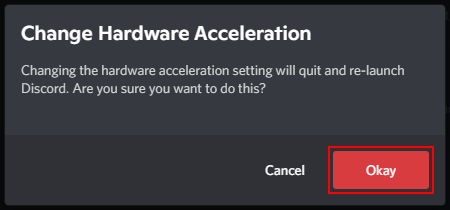
Conclusion
As you can see, it’s super easy to disable hardware acceleration in Discord. You might now notice a slight improvement in your FPS while Discord is running.
If you later find that there isn’t much of an improvement, you can enable hardware acceleration again by simply repeating the steps above and toggling the setting back on.