With the Text-to-Speech (TTS) command in Discord, /tts, members of a server can send a message that is read aloud to other server members in a channel. While this command has it’s uses, it’s also easy for trolls to take advantage of.
Anyone familiar with Twitch streamers using text-to-speech knows just how wrong this kind of thing can go. Luckily, Discord allows you to disable TTS for yourself or an entire server – here’s how.
Update: Discord has moved the option to disable TTS to the Accessibility menu. The article has been updated to reflect this change.
How to Disable Text-to-Speech Playback in Discord
You can disable Discord’s Text-to-Speech in the Accessibility settings of your Discord client.
- In Discord, click the
gearicon next to your name in the lower left corner.
- Under App Settings on the left, click
Accessibility.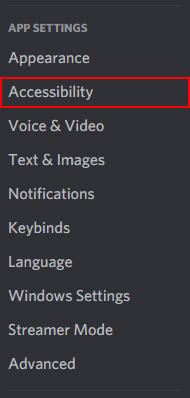
- On the right, scroll to the bottom of the Accessibility screen and click the
Toggleicon next toAllow playback and usage of /tts commandsto disable it.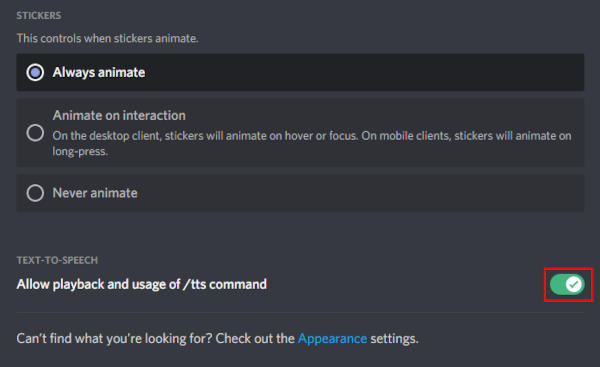
How to Disable TTS for Everyone in a Discord Server
If you’re a server admin, you can disable TTS for everyone on the server in the server settings. Server members will no longer be able to trigger TTS via the /tts command.
- In Discord, click the name of your server at the upper left corner and select
Server Settings.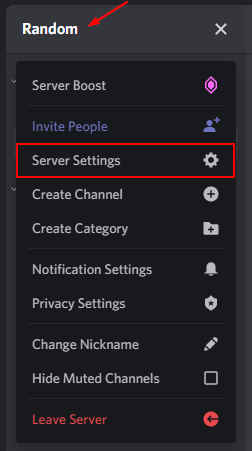
- Select
Rolesunder the name of your server on the left.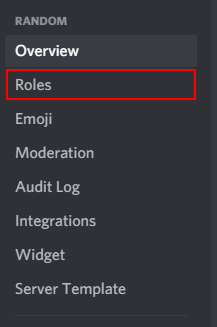
- Click
Default Permissionon the right.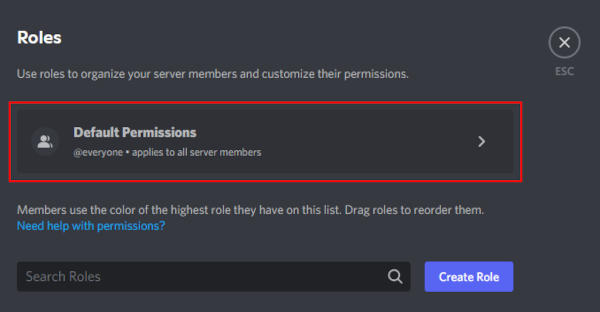
- Select the
@everyonerole at the left and toggle off theSend Text-to-Speech Messagespermission under the Permissions tab. You’ll have to scroll down the list of permissions, or search for it using the search bar.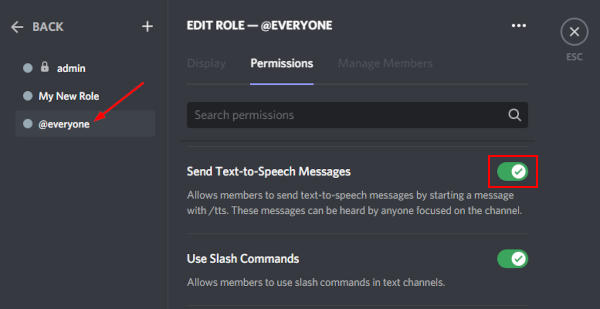
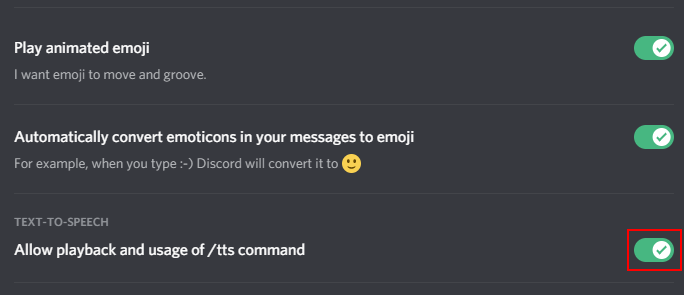
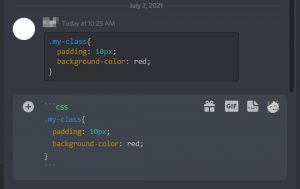

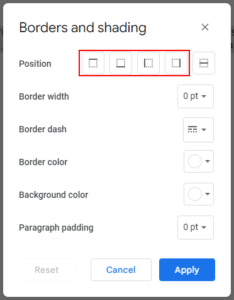
![[Fix] Text Cursor Appearing Everywhere you Click in Chrome / Firefox / Edge Google Chrome Navigate Pages with a Text Cursor Toggle Option Under Accessibility Settings](https://techswift.org/wp-content/uploads/2021/04/Google-Chrome-Navigate-Pages-with-a-Text-Cursor-Toggle-Option-Under-Accessibility-Settings-300x164.png)
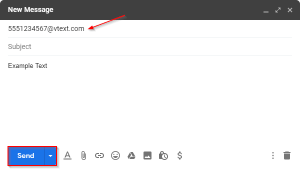
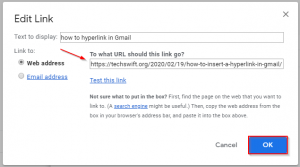

It’s on your discord client settings, go to settings>notifications and on the speech notifications section; set it to never.
in discord i join and start hearing a conversation tru a bot’s voice i did this bit i can still hear it. its like the reader in minecraft that says everything in the chat what do i do???
I did all the steps and My groovy bot is still Talkin to me
same how do i fix this?
u can fix it in setttings – notifications!
Hi could you elaborate on this for me? Is this a separate setting in Groovy bot? I’m not sure why the person above is still having issues even with TTS disabled.
SAME as everyone else. I can’t get the Bot to shutup!
thx
the tts command aint there when i checked
They moved it to accessibility.
Thanks for letting us know! I’ve updated the article to reflect these changes.