Since Google’s acquisition of the crowdsourced navigation app Waze, many of its popular features have made their way to Google Maps. Users navigating with the Google Maps app can now report traffic incidents like speed traps, congestion, construction, objects in the road, and other traffic incidents.
Like Waze, Google uses these reports to send traffic alerts to other users navigating with Google Maps. Traffic alerts will appear on-screen as you approach the reported incident and are also read aloud if voice navigation is enabled. To keep reports accurate, users also have the option to confirm the validity of the alerts they receive.
In this article, we’ll show you how to report traffic incidents in the Google Maps app on your Android / iPhone.
Please only attempt these instructions if you are in a safe position to do so. Using your phone, even to report traffic incidents, can create a dangerous situation for yourself and others on the road. If you can, pass the phone to a passenger!
How to Report Speed Traps & Other Traffic Incidents in Google Maps
To report traffic incidents like speed traps in Google Maps, you first need to tap the Speech bubble icon during navigation. You will then see a list of all the available traffic reports you’re able to make. Tap the type of report you wish to make. Here’s how, step-by-step:
- Open the Google Maps app on your Android / iOS device and begin navigating.
- Tap the
Speech bubbleat the right of your screen.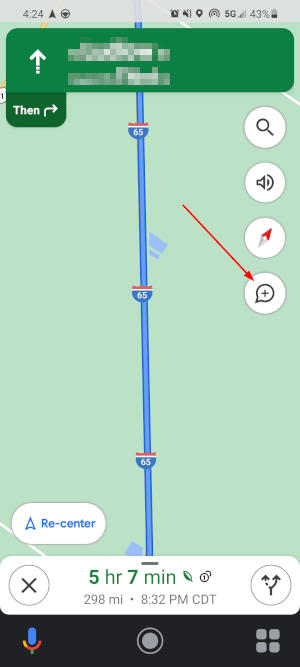
- In the Add a report menu that appears, tap the type of incident you’d like to report. Depending on your location, these options may be different. For example, U.S. users will see “Speed trap” while those in the U.K. will see “Mobile speed camera”.
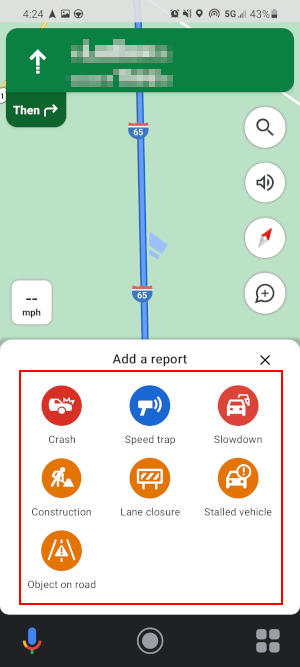
- In a few seconds, Google Maps will receive your report. This is your chance to tap
Undoif you accidentally chose the wrong type of report in the previous menu.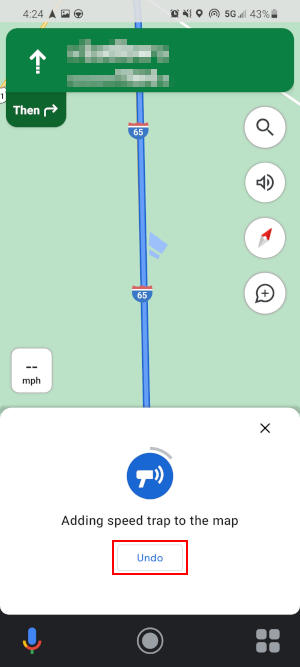
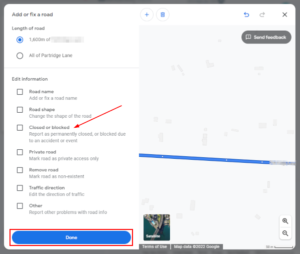
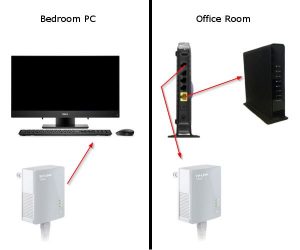
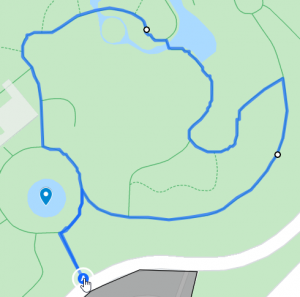
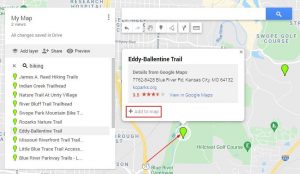
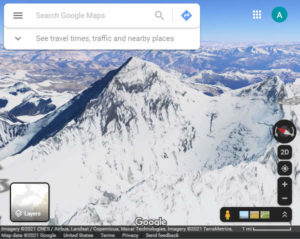
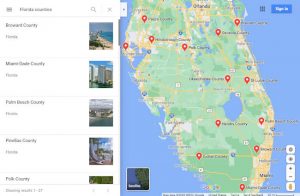

How do you update if a notification no longer applies, i.e. stalled vehicle or spreed trap?
There’s no “+” sign on google maps, it seems impossible to add any information about the road I’m on that is completely blocked by two police cars on each side of the overhead electrical cable. So the maps just show “slow” traffic, not completely stationary traffic.
Hi Edmund,
Is your Google Maps app up to date? Also, were you navigating when you looked for the speech symbol/+ sign icon? It will only appear when you’re navigating.
ya’ll gotta send these comments into google to suggest a change. I just witnessed an accident as a pedestrian, not navigating anywhere or driving, and was quickly able to set up a flag on Waze to help alert other drivers but not on Google maps. Had to google how to even do it and when I was in the building I’m working at to pretend I was navigating somewhere in order to do it, the accident shows up in a random back alleyway not in the front where it should be. I sent in the suggestion to Google.
All you do is go into the google maps app, tap your face icon for your profile, and at the bottom of the menu there’s a Help & Feedback you can select that brings you to a new menu where you can tap the “send feedback” option. The more people who flag this as a problem/suggestion, the more likely they are to get it going.
Can you indicate where the speed camera is located ?
I saw a camera, couldn’t pull over to report it for several miles, then when I did report it, it was deemed to be in the location where I was reporting, not the location where I saw the camera – this is useless as on most occasions you can’t just instantly stop to report something.
It also only works if you are in a navigation apparently, which is just stupid – I’m not always navigating on Maps whilst I’m just driving along, but I want to report a camera if I see one.
Hi Dean,
As far as I know, you can only report a speed trap while navigating and it will use your approximate location for the report. Unfortunately, that’s the only way to report speed traps in Google Maps at the moment.
The reports are self regulated by the users navigating in Google Maps, so if you report something incorrectly it will quickly be removed or confirmed by others navigating on the same route.
This is *not* in Google maps but in the separate navigation app. Wish it were, since I tried to add reports as a passenger (and couldn’t till I added an arbitrary destination and navigated to it), nor could I report a tree across a major road as a pedestrian. Would be great to have in Maps, to just tap and add…
Yes, unfortunately you need to be navigating in Google Maps for the options to appear.
Thanks for commenting!
I want to know how to turn the alerts off. I don’t like the way it says “WATCH OUT”. It’s startling.
Hi, thanks for commenting!
I believe if you turn off voice navigation, you won’t get the audible alerts you mentioned. We have an article on how to do that here: https://techswift.org/2021/09/23/how-to-turn-off-voice-navigation-in-google-maps/
Also, how do I now delete the report for the incorrectly located camera ?
I can’t find that option anywhere.
I’ve now not reported a camera where there is one, and reported a camera where there is not one.
Hi Dean,
I don’t think you can, but the report will be moderated by other users navigating in Google Maps.
It will either not appear if others do not confirm there’s a camera there, or it will be removed when users indicate it’s an incorrect report.
Thanks for commenting!