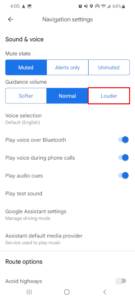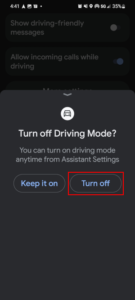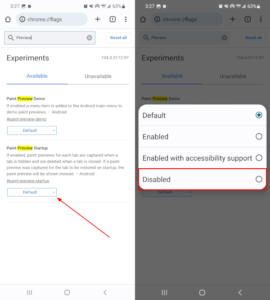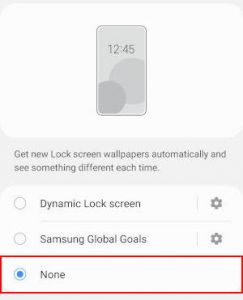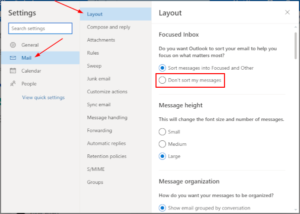Voice navigation is a feature in Google Maps that lets you listen to turn-by-turn directions. It’s a great feature that helps you to keep your eye on the road, instead of on your phone. Sometimes though, voice navigation in Google Maps can be more distracting than helpful and you might want to turn it off.
Maybe you’re listening to music, and don’t want it cutting out every time you make a turn, or you’re just enjoying conversations with others in the car. Whatever your reason for disabling voice navigation, thankfully you can – here’s how.
How to Disable Voice Navigation in Google Maps on Android / iPhone
To turn off voice navigation in Google Maps, you simply need to tap the Speaker icon and select Mute during navigation. You can also select Alerts only which makes Google Maps only tell you about things like traffic, construction, or accidents.
Here’s how, step-by-step:
- Open the Google Maps app and search for a location to navigate to.
- Begin navigation by tapping the
Startbutton. - Tap the
Speakericon at the right of your screen and then tap theMuteorAlerts onlyicon.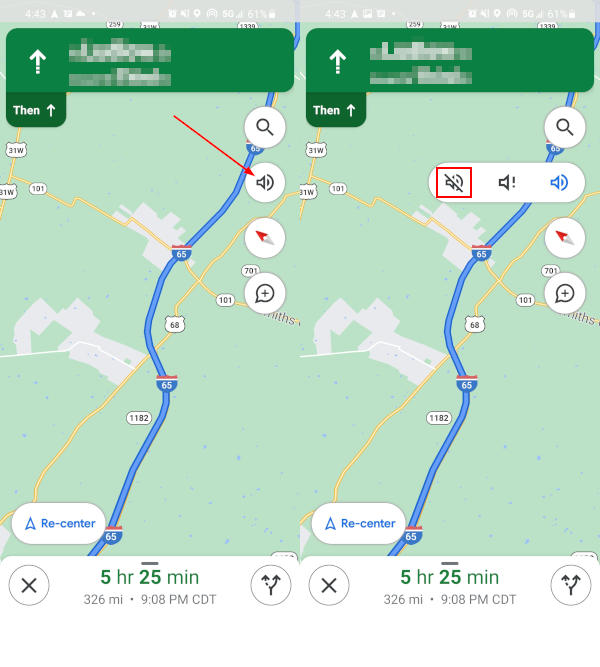
Conclusion
Voice navigation is an awesome feature, but it can quickly become annoying in large cities where there’s a lot of turns. With these tips, hopefully you can enjoy your music without hearing Google’s voice every 30 seconds!
Speaking of Google Maps tips, if you’re someone who travels often you should check out how to search for places along a route. It’s a great way to find a place to stop for food, gas, or rest areas without deviating too far from your path.