Dynamic Lock Screen, first introduced with the Galaxy S10 series, has made its way to Samsung’s newest line of S21 devices. It’s a neat little feature that simply rotates through different wallpapers on your lock screen.
Those who prefer a familiar lock screen might want to turn this setting off. Thankfully, Samsung has made disabling this feature incredibly easy – here’s how.
How to Disable Dynamic Lock Screen on the Samsung Galaxy S21
- Open the
Settingsapp on your S21. - Tap
Wallpaperand thenWallpaper services.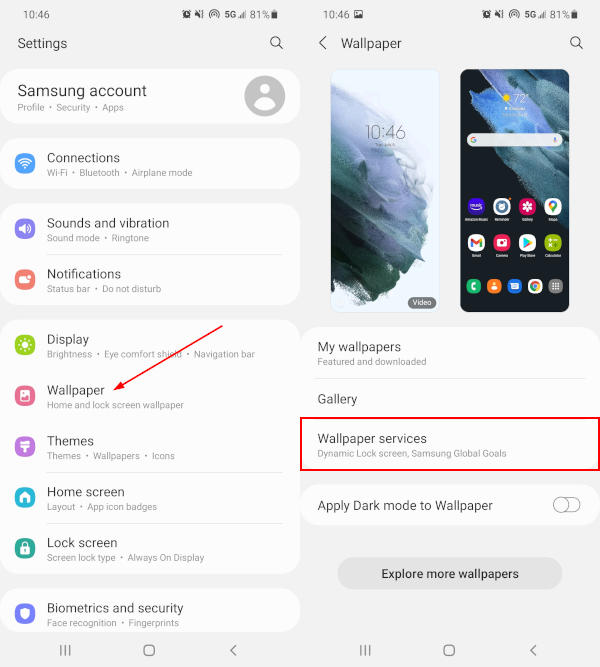
- Tap
Noneunder the Dynamic Lock Screen option.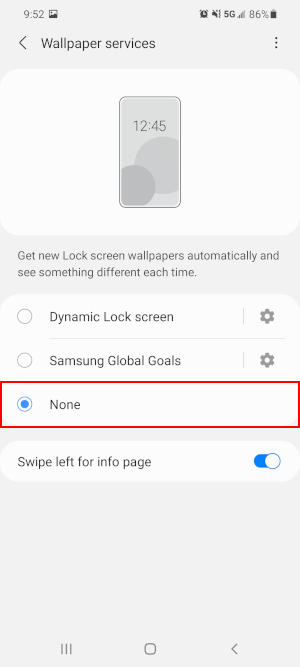
How to Turn off the Left Swipe Dynamic Lock Screen Info Page on the Samsung Galaxy S21
When unlocking the Galaxy S21, you may have noticed an informational page appearing when you swipe from the left. It can be quite annoying to say the least, especially when you need to unlock your phone quickly. Thankfully, you can disable this info page too!
- Left swipe on your lock screen so that the Dynamic Lock Screen info page appears.
- Tap the
More wallpaper servicesbutton at the bottom.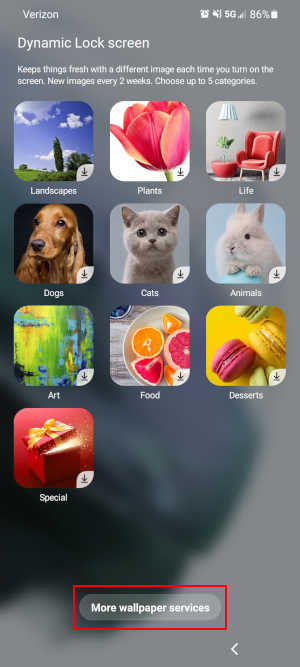
- Tap the
Toggleicon next toSwipe left for info pageto disable it.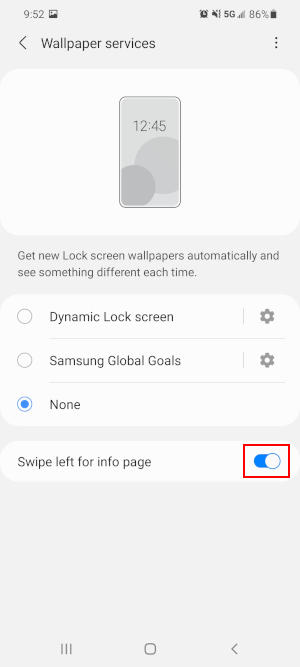
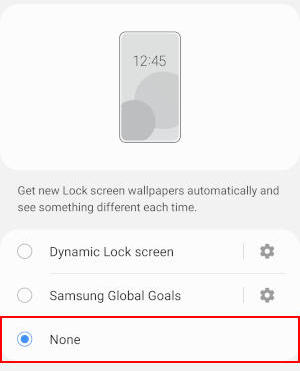
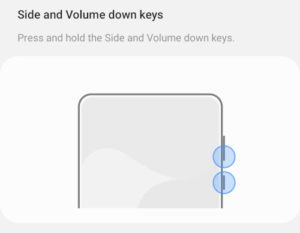

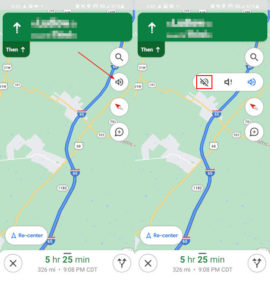

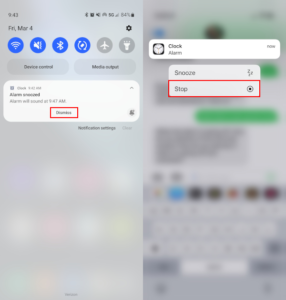
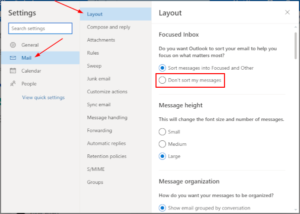

“None” doesn’t work on S21 Ultra with One UI version 3.1 (purchased November 12 2021) (even after a reboot)