Google Chrome has an experimental feature called Paint Preview Startup that can cause frustration for some users. This features shows a preview of a webpage before fetching the live site when launching the app, showing both a “preview” icon and a “viewing live site” notice.
The problem with this feature is that it not only blocks part of the address bar with the “preview” icon, but also refreshes your browsing tab to fetch the live site every time you open Google Chrome.
Thankfully, you can disable the Paint Preview Startup feature and turn off the “viewing live page” and “preview” notices. In this article, we’ll show you how in the Google Chrome mobile app.
Update: As of January 26, 2023, it seems that Google has taken this feature out of experimental and implemented it into the latest version of Google Chrome. You won’t find the Paint Preview Startup feature in Chrome://flags anymore, and there is no option in settings to disable it.
We’ll update this article as more information is available, but for now it seems that the preview feature is here to stay.
What is Paint Preview Startup in Google Chrome?
Paint Preview Startup is an experimental feature in Google Chrome, found in Chrome://flags, that shows a preview of a webpage in a browsing tab before fetching the live site on startup.
When this feature is active, Google Chrome will show a preview of the last page you visited until it loads the live site every time you open the app. This is indicated by a “preview” icon to the left of the address bar followed by a “viewing live site” notice when the page is loaded.
You can read more technical details about this feature in the Chromium Paint Preview readme file.
How to Turn Off “Viewing Live Page” in Google Chrome
You can turn off the “viewing live page” and “preview” notifications in Google Chrome by disabling the Paint Preview Startup experimental feature in Chrome://flags. Here’s how, step-by-step:
- Open the Google Chrome mobile app.
- In the Address bar, type
Chrome://flagsand then tapGo.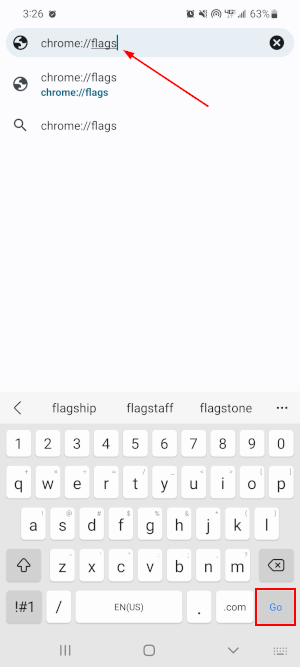
- Tap the
Search barat the top of the page and search for “Preview”.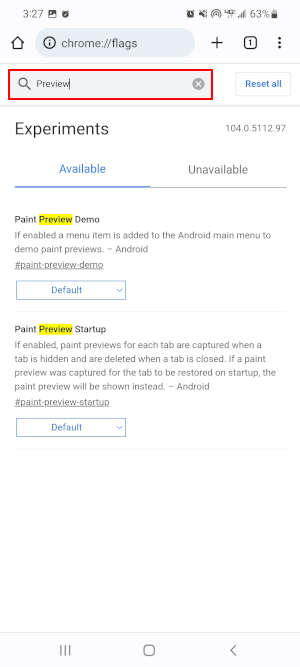
- Under Paint Preview Startup, tap the
Dropdownand selectDisabled.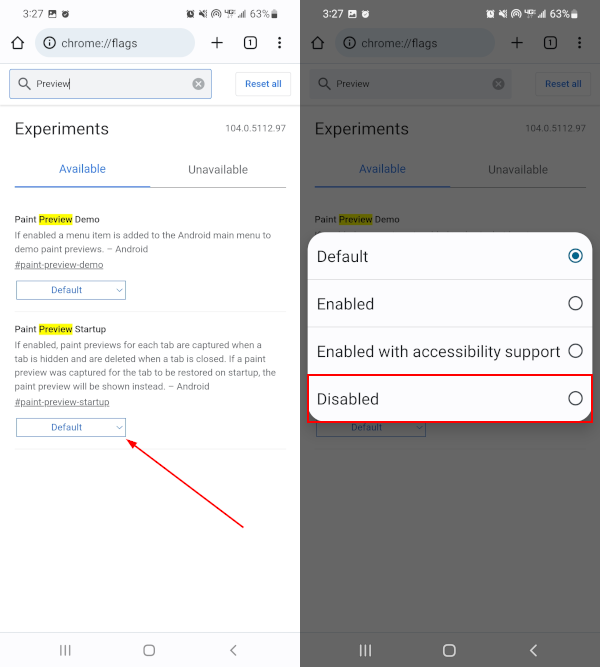
- Finally, tap
Relaunchin the message the appears at the bottom of the screen.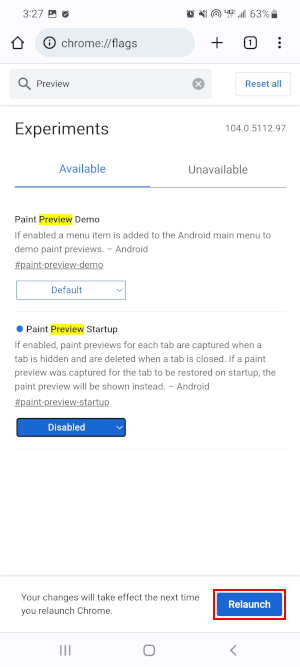
- Google Chrome will relaunch and the feature will now be disabled.
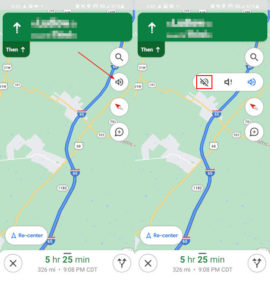
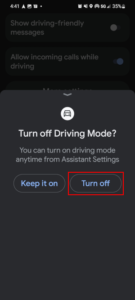
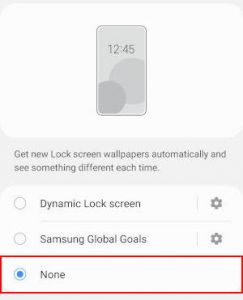

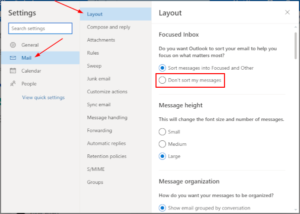
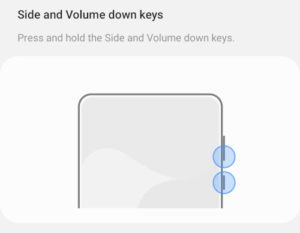

Any news on this?
Please comment update as you know TIA
Will do!
There is no paint preview startup on my phone only paint oreview demo