This post contains affiliate links which means that I may receive a commission for purchases made through links in this post. Please see our disclosure for more information.
Going wired with your home network has a ton of advantages over wireless. It’s faster, much more reliable, and works way better with devices in distant rooms. Going wired has one major obstacle to overcome though: how do you get network cables to other rooms?
In this article, we’ll take a look at the basics of home networking and a couple of methods to get wired internet to other rooms of your home.
Networking Basics: Routers, Switches, and Hubs
Before you start running cables through your house you need to think about how you will connect everything. There’s some basic hardware you’ll need to wire up all of your devices.
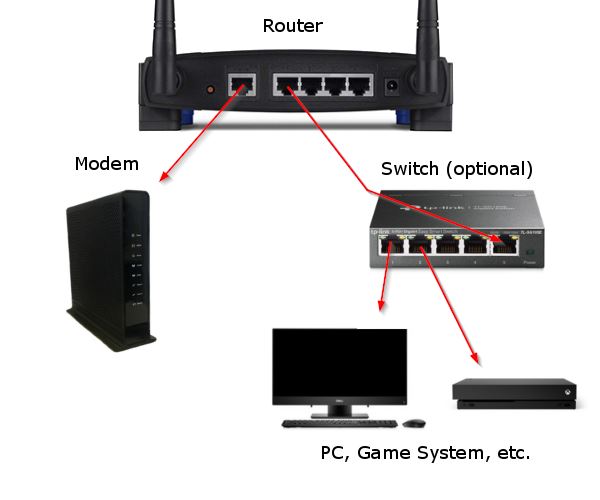
Routers
When it comes to home networking, routers are the central piece that connect everything together. These devices connect to your modem (internet), broadcast wireless, and usually have ports in the back for wired network access (among other things).
You probably already have one if you’re using wireless in your home. Take a look at the back of your router and you’ll probably see a number of ports for connecting devices via Ethernet cables. If you only have a small number of devices you wish to connect via wire, the router you already have will almost certainly work.
If you don’t have a router with wired capability, you can usually pick one up for a pretty reasonable price. Just make sure you get one that advertises 1000Mbps (Megabit per second) or 1Gbps (Gigabit per second) ports as you don’t want to end up with a slower router than your internet speed and accidentally create a bottleneck.
The NETGEAR WiFi Router (R6230) is a great choice that delivers dual band wireless and has 4 1Gbps ports for wired devices.
Switches
When you think about all of the devices you want to hook up via wire you might find that your router doesn’t have enough ports. This is where another piece of networking hardware comes in called a switch.
Switches are devices that simply direct incoming traffic from multiple ports to a single output port. Think of switches as a way to add additional ports to your router. If you have a router with 4 ports, you can connect a switch to one of those ports and now have 8 or 12. Switches only serve one purpose however; they cannot do the other important jobs your router does so you still need both.
You can find switches for home networking as cheap as $25 but the price varies by brand, number of ports, etc. Make sure you get a switch with speeds matching or better than that of your router (1Gbps or 1000Mbps recommended).
The NETGEAR 5-Port Gigabit Ethernet Unmanaged Switch (GS105NA) is a great starter switch for wiring in a small number of devices.
To setup a switch simply connect the up-link port to one of the switches on your router with an Ethernet cable. Then plug any device you wish to wire up to the network to the switch. If you have an older model switch that lacks an up-link port, you might need to connect to the router with a crossover cable instead. Most modern switches will work with a normal Ethernet cable though.
Hubs
Hubs are devices that are often confused with switches but they are not the same. These devices handle network traffic entirely different than switches. Hubs work on a broadcast model while switches use a virtual circuit model.
This means that hubs pass network traffic to all devices connected to it while switches only pass data to the destination device.
While they may be cheaper, they can introduce strain on your network and cause other problems. If you’re not sure what you’re doing, go with a cheap switch over a hub.
Two Methods to Get Wired Internet in Other Rooms of your Home
There are two methods for getting a wired connection to other rooms of your home. The first method we’ll cover is by far the easiest, but unfortunately has some major drawbacks that we’ll discuss below.
The second method uses some specialized hardware that routes internet traffic through the existing electrical wiring in your walls. I know that sounds a little crazy, but it’s actually my preferred method when running cables isn’t an option.
Method 1: Running Ethernet Cables
The easiest way to get wired internet access to other rooms in your home is to simply run Ethernet cables from your router to your devices. Having loose cables running through your house isn’t ideal though so what are your options?
Well, they’re not great, but you might be able to run them under your carpet, behind furniture, or tape them up along the baseboards. There’s also some products on the market that can help hide your cables or at least keep them out of the way.
If none of these options will work for you, take a look at the powerline adapter method below.
Method 2: Ethernet over Powerline Adapters
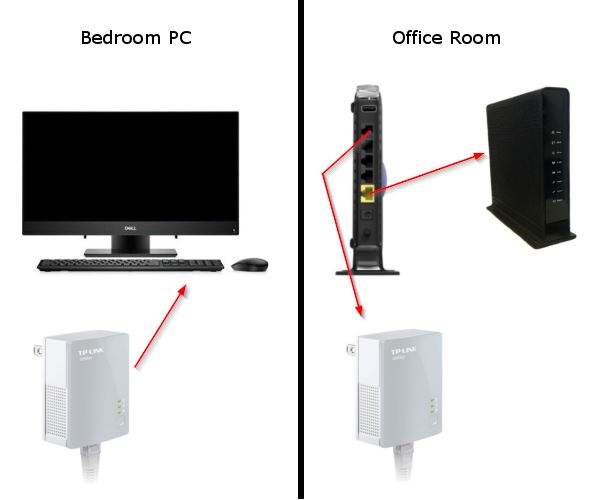
Another way to get wired internet access in other rooms of your home is through these super handy devices – powerline adapters. These devices plug into your electrical outlets and use the existing electric lines in your home to transmit data – how cool is that?!
They’re not a perfect replacement for a true Ethernet line but they will be faster and more reliable than a wireless connection. I use them in my home and have never considered going back to wireless.
Installation is also pretty easy. Just plug the powerline adapter into an outlet near your router and connect it to the router via an Ethernet cable. Then in the other room, plug the powerline adapter into an outlet near the device and connect it to the device with an Ethernet cable.
If you need to connect more devices you can simply get additional adapters and add them to the network. They will all transmit data to the adapter connected to your router. You’ll want to make sure that you’re plugging them into an outlet and not a power strip as doing so can cause problems.
These adapters usually come as a kit with two adapters and two Ethernet cables to connect them to your router / device. If you’re not sure where to start we recommend the TP-Link AV600 Powerline Ethernet Adapter.
Your experience may be different though depending on the wiring in your home, so make sure your purchase is refundable if they don’t work out for some reason.
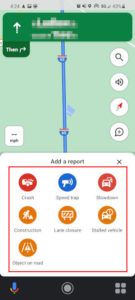
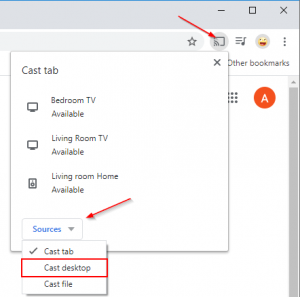
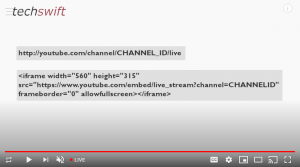


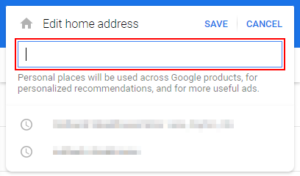

I just installed antenna, and though WiFi works for sling and other streaming, I’m having buffering with tablo. Should I try these power line thingees?
Hi John,
Does the device you’re watching Tablo on have a strong wireless connection? Streaming might not see as much of an improvement as something like gaming would by going wired. If your wireless connection is strong, you might explore other causes first.
Is there a risk of stolen data or something if i do this with a room for rent inside my Property?
Hi Vero,
Great question. Depending on the model you get, you can setup encryption between devices. Most adapters will have instructions on pairing them to create the encrypted link. This prevents someone from tapping into your network with another adapter, for example.
Do all adapters need to be on the same circuit breaker, or just on the same breaker box/panel?
My experience is that they do not need to be on the same breaker. I have not tested crossing over to a different panel. I installed them in a home with two 200 amp panels but we did not cross panels.
However, remember that the signal travels over the mains wiring. This means that the possibility exists that someone else in your neighborhood could tap into your signal if it’s not encrypted. Fortunately, power line devices usually have an easy method of setting up encryption for your power line network.
Hi before I can get all that I would like to know if this this work with the laptop, a Chromebook?
Hi Maria,
Thanks for commenting. I believe it would work, but you would also need to get a USB ethernet adapter for your Chromebook.
Hey im trying to get wi-fly to my ps5 on the other side of my house what is the best way?
Do the powerline adapters take the place of having someone crawl into the attic and drop an ethernet cable to each room where we need to connect a computer or a smart tv? Is there a preferred brand as there was an ad for Moca?
Yes. You need to have an electrical outlet to plug the adapter into, however. Be sure to plug them directly into an outlet, and not a power strip or surge protector. They can cause issues in the way data is transmitted between the two adapters.
I’ve always used TP-Link, and have no complaints.
Hi Alex,
Thank you for the above, it clarifies a lot.
However I have a bit of a doubt/question on that.
With the TP Links I have found that there is a lag or the TP Link disconnects.
I have a switch that is created from my modem with a wire and that serves my lights (Philips Hue), Apple TV and a few others. My iMac for work is on the wifi as it is not too far from the modem but the Gaming PC and Xbox are on the attic. I have a wired LAN cable running from the switch upstairs to the hallway but not further, what would be the best way to bridge from there? the TP link doesn’t seem to be the best connection in our house as the attic has new wiring compared to the rest of the house…
I truly hope you have some way that might help me out, might be able to put an other switch but would that work as we would have a switch connecting to a switch???
Thanks!
Hello,
I’m having trouble understanding your specific situation, but you can connect a switch to a switch. This is a method called daisy-chaining.
You can read more about that below.
https://community.fs.com/blog/how-to-connect-multiple-ethernet-switches.html
Would using any of these methods allow me to port forward two Xbox Series X’s? We have to hardcore gamers in the house and this is a problem I have been running into for 10 years now. I can port forward one and get an amazing connection with minimal latency issues but have not been able to figure out how to port forward the other to keep the nat type from going to strict.
Hi Belle,
Unfortunately I’m not sure about port forwarding to two different devices. Are they currently connected to your network wirelessly or via wire?
Hi Alex,
Is it possible to use the cable connections? All the rooms of my house have one.
Hi Emiko,
What do you mean by cable connections? Do you mean the coaxial port that your modem plugs into?
I think thats what they mean and i have the same question. I would like to hardwire my gaming PC but im not sure if i would need another Modem and router just for that room (or even if my ISP would allow it)
Hi Flor,
I believe if you were to do that then yes you would need a second modem. Unfortunately though, as far as I know, most ISPs only allow one modem per line. It might be worth checking with your ISP first though – I’d be interested in hearing about other solutions.
I’ve never heard of an ISP supporting two modems unless you actually have two accounts.
You probably want to look into MoCA (Multimedia over Coax Alliance) which is exactly like the power line concept that Alex describes but with coaxial cables.
Here is a good description:
https://www.screenbeam.com/wifihelp/wifibooster/what-is-moca-why-do-i-want-it/
Thank you for explaining in detail. Never knew something like powerline adapters existed.
No problem! I didn’t know about them for the longest time either and when I found out about them, they were a life saver for me at the time.
My house already has Ethernet plug ins in the walls of every room. So I plugged my router into the tplink 8 port switch that all the wall unit plug in are connected to. So should have Internet on whatever device I plug into the Ethernet wall plug ins?
I also have 2 WiFi extender access points for my WiFi smart home products that don’t seem to get enough signal. So if I plug those into the wall plug ins will it give off a stronger signal then to my smart home devices that are WiFi?
Hi Paige,
You only need to connect 1 powerline adapter into the switch that’s connected to your router. From there, the other powerline adapters can be plugged into other outlets throughout your home and the device connected to those adapters.