If you open Outlook only to find that the ribbon bar, and all of the buttons at the top, are missing then you’re not alone. The desktop client for Outlook has a peculiar feature that allows you to hide the ribbon bar.
There’s two small icons that you can accidentally click and find yourself in this situations. Thankfully, fixing it is as simple as locating these icons and changing it back to the way it was.
In this article, we’ll show you what you need to do to get the ribbon bar back in Outlook.
How to Restore the Ribbon bar in Outlook
There’s two icons that, when clicked, can cause the ribbon bar in Outlook to vanish. One is located in the ribbon itself, and looks like a thumbtack, while the other is located at the upper right corner of the Outlook client.
Which one you need to find depends on what you’re Outlook looks like. Below, we’ll show you how to restore the Outlook ribbon in either case.
File, Home, and Other Tabs are Still Showing
If all of your tabs are still present (File, Home, etc.) follow the following steps to restore the ribbon bar.
- Click the
Hometab at the top of Outlook to see the ribbon.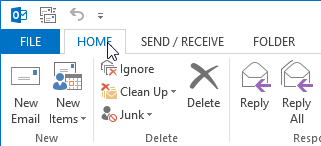
- Locate the
Thumb tackicon on the far bottom right hand corner of the ribbon and click it.
- The Outlook ribbon should now always be present.
Even the Tabs are Missing
If you’re missing the File, Home, and other tabs you might need to disable the Ribbon Auto-hide feature instead.
To do this, look for an icon depicting a box with an up arrow inside of it at the upper right hand corner of Outlook (next to the X to close it).
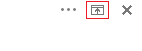
Click it and then select Show Tabs and Commands.
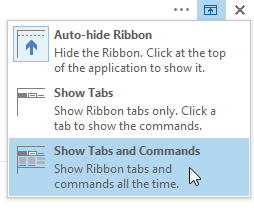
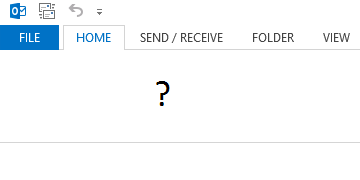

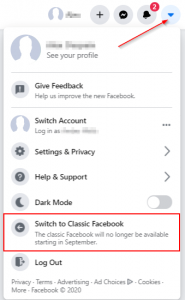
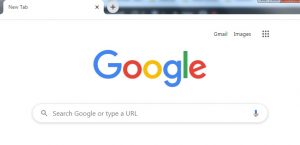
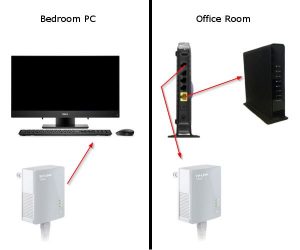
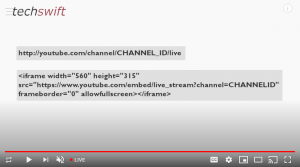
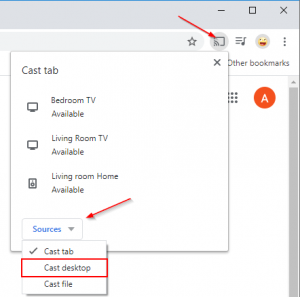

I have no ribbon, no x, and no Home in my outlook, please how do I get them or restore them as a complete novice.
I’m using Version 16005.14326.20970.0. I can’t find my ribbon at all
Version 16005.13426.20920.0 – same issue
same problem office 365 personal online
Hi,
Office 365 for the Web does not have the same type of ribbon system as the desktop versions of Outlook. The option you’re looking for might be elsewhere if you’re using OWA.
Version 16005.13426.20688.0
I am unable to find any of the items mentioned in finding a hidden ribbon.
The only thing I see in my Outlook is my mail…no ribbon of any kind or a place to restore it.
Please help as I need to retrieve a deleted email.
I have just installed Office 2019 and have exactly the same problem.
My Outlook does not have a Ribbon or “the icon depicting a box with an up arrow inside of it at the upper right hand corner of Outlook “.
Where to go to find it?
Hi,
Do you know what version of Outlook you’re using?
I don’t really know – it says outlook.live.com