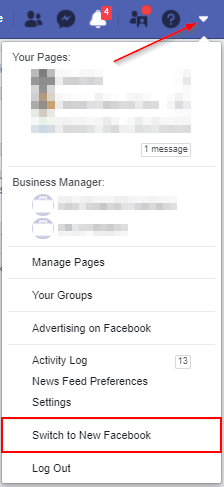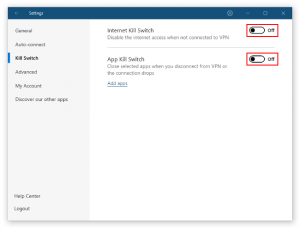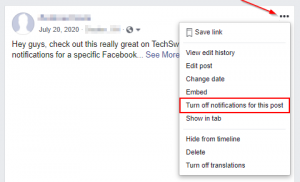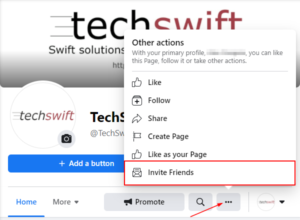Earlier this year, Facebook started rolling out its new design for the desktop version of Facebook. This new design employs a minimalist style, uses sleeker icons, and even comes with a new dark mode feature. The new design is meant to provide a more streamlined navigation, similar to the mobile experience, that makes finding what you’re looking for easier.
Some Facebook users aren’t too happy with the change but luckily Facebook allows you to switch back to “Classic Facebook” – at least for now. Starting in September of 2020 it will no longer be available, but here’s how to use the classic design until then.
How to Switch Back to Classic Facebook from New Facebook
Open Facebook and sign into your account.
Click the down arrow icon at the upper right of the page and then click Switch to Classic Facebook.
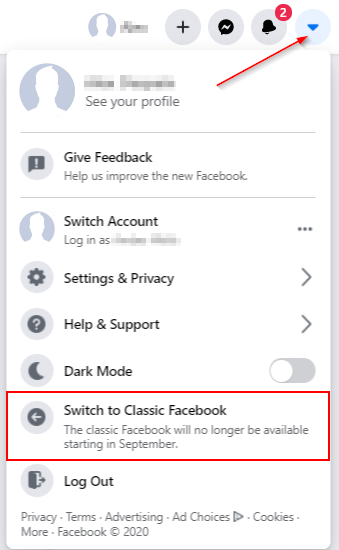
Click Skip on the feedback notification, or select one of the radio options to provide some feedback to Facebook.
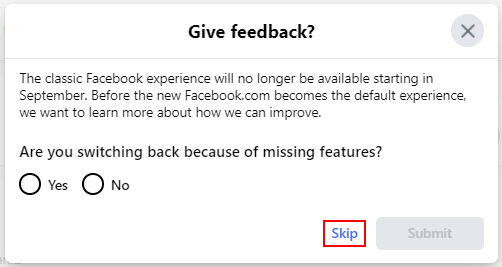
How to Switch to New Facebook from Classic Facebook
Open Facebook and sign into your account.
Click the down arrow icon at the upper right of the page and select Switch to New Facebook