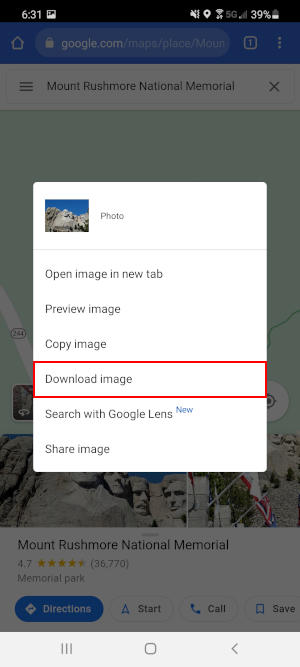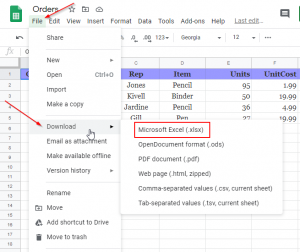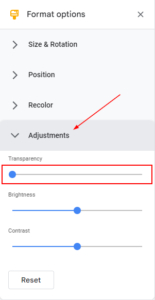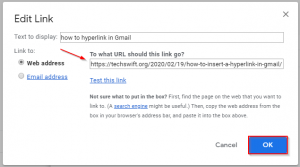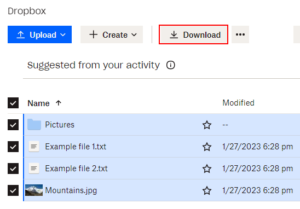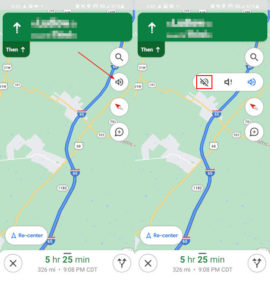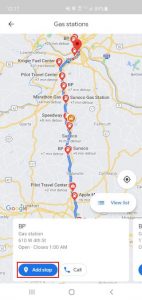Google Maps is an amazing tool for learning about almost any place on earth, partly due to its dedicated userbase. Google Maps users are able to submit reviews of places they’ve visited and even upload photos of them for others to see.
User reviews and photos allow others using Google Maps to gauge what they think of a place before they visit themselves. Restaurants might have photos of their menu and food, while parks might have photos of neat points of interests.
When browsing photos on Google Maps, you might stumble upon one you want to save to your phone or computer. Unfortunately, Google Maps makes downloading these photos far less than easy.
In this article, we’ll show you how you can download images from Google Maps on your PC or Android / iOS phone or tablet.
Before downloading photos from Google Maps, keep in mind that they may be subject to copyright. Always refer to Google’s geo guidelines when using their software.
How to Download Images from Google Maps on PC
At first glance, it would appear that you can’t download images from Google Maps, but you actually can with a little trick. Here’s how, step-by-step:
- Open maps.google.com in your web browser and search for any place that has photos. You can also click the name or icon of any place on the map.
- Click the photo above the name of the place you searched for or selected.
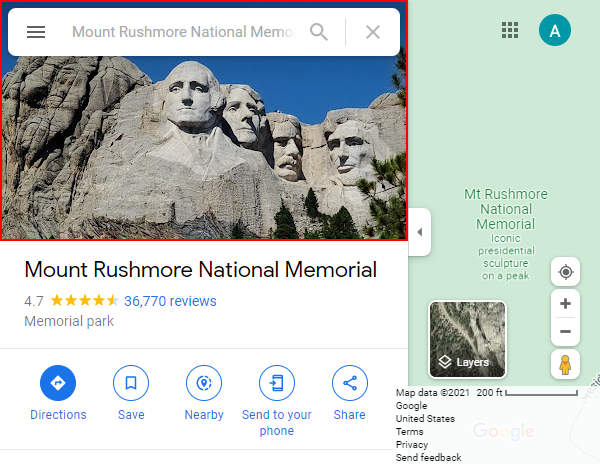
- Scroll through the photos on the left and click the image you wish to download.
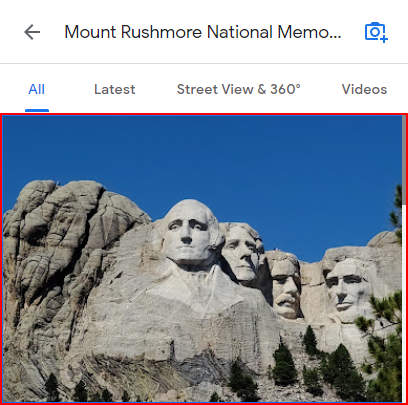
- Now in the panel on the right, click the
3 dotsto the right of the photo uploader’s name and selectReport a problem. Don’t worry, you won’t actually be reporting the photo.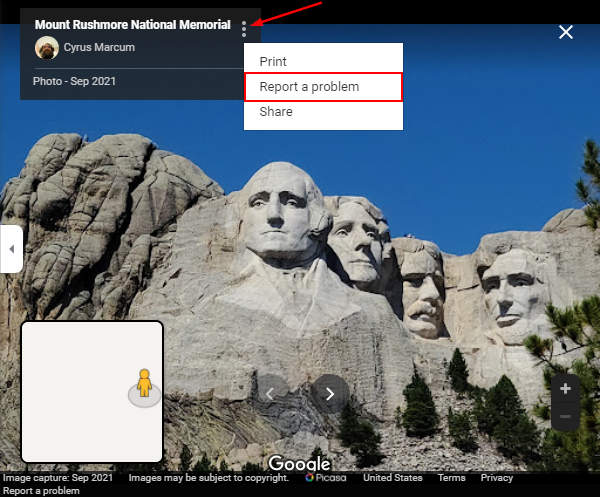
- On the following page, right click the image you’re “reporting” and select
Open image in a new tab.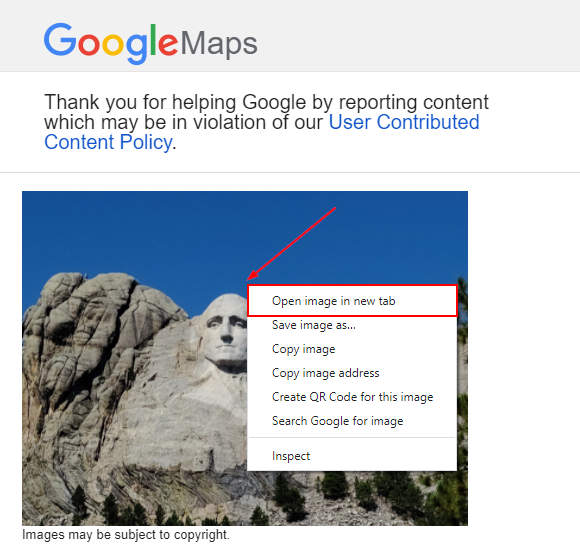
- Finally, right click the photo in the new tab and select
Save image as...and download it to your computer.
Downloading Images from Google Maps on Android / iOS
You can’t download images in the Google Maps mobile app, but you can do it using your phone’s web browser – here’s how:
- Open maps.google.com in your phone’s web browser and search for any place that has photos. You can also tap the name or icon of any place on the map. Do not use the Google Maps mobile app!
- Scroll left / right on the photos shown at the bottom of the screen. Don’t tap it.
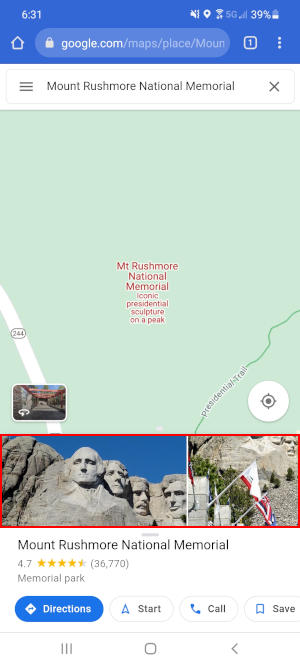
- Long-press (tap and hold) the photo you wish to download and select
Download.