A Facebook page is a great way to build an engaging community for your business or brand. Your Facebook page also offers valuable insight about your customers like who likes your page, your followers age groups, and where you customers live.
Knowing how to find this data can be tricky, but doing so can drastically improve how you understand your customers. In this article, we’ll show you how to see who likes/follows your Facebook page on your PC and in the Android/iOS mobile app.
How to See Who Likes your Facebook Page in Classic Pages Experience
You can see who likes your Facebook page by navigating to People and Other Pages in your page’s settings. Below, we’ll show you how step-by-step on your PC, Android, or iPhone:
Keep in mind that you won’t be able to see every single person that likes your Facebook page. This is due to Facebook’s privacy settings. If someone has their Facebook profile setup to not show others what pages they like, then they will not appear on the list.
Desktop/PC
- Open Facebook.com and sign into your account.
- Click
Pagesin the menu on the left and select your page.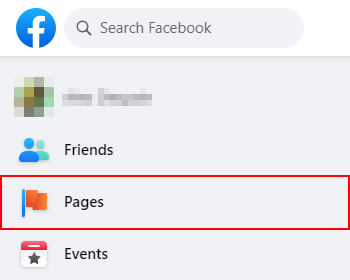
- On your page’s homepage, scroll down in the leftmost menu and select
Settings.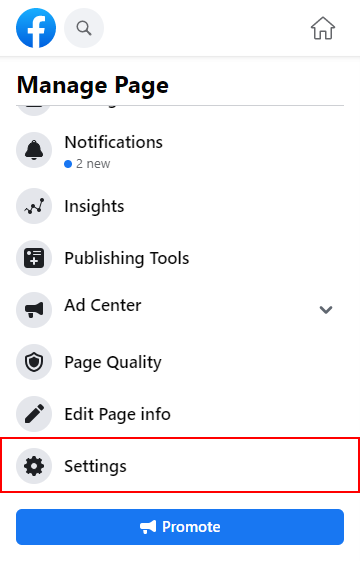
- Under Page Settings, click
People and Other Pages.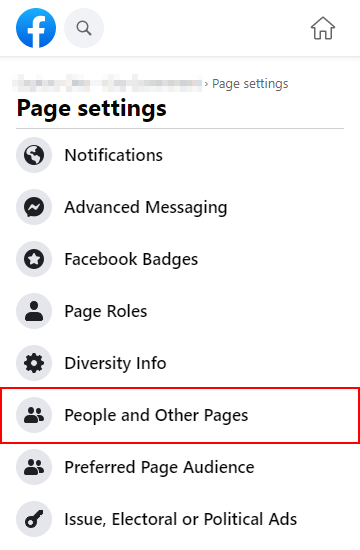
- A list of people who like your page will appear in the panel at the right. You can search for specific people using the search bar.
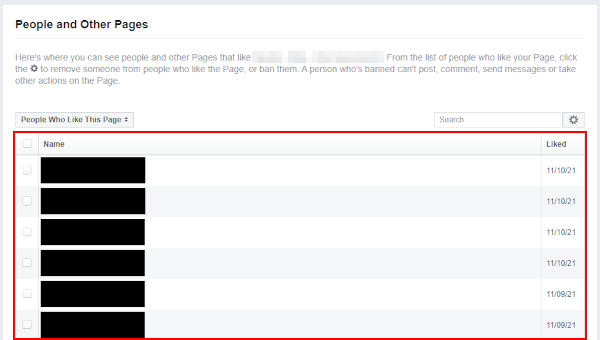
Android/iPhone
- Open the Facebook mobile app and sign into your account.
- Tap your
Profile picture/3 barsin the upper right corner and then tap thePagestile.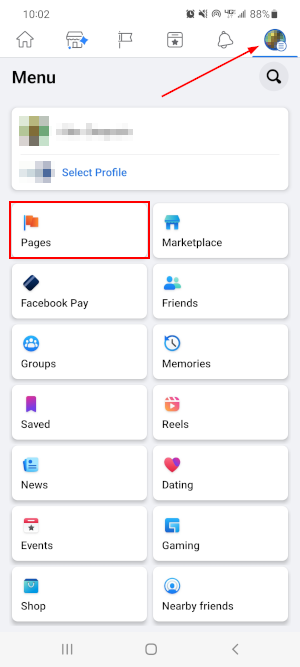
- Tap the page you wish to see likes for.
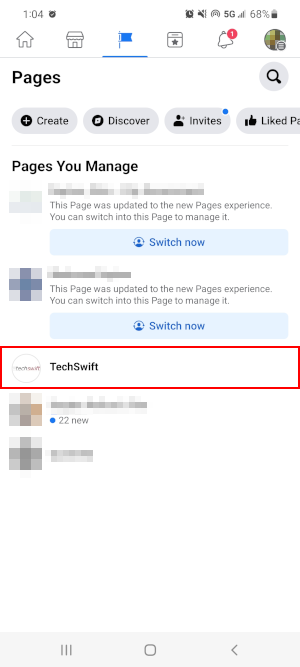
- Tap the
Gearicon in the upper right corner, to the right of your page’s name.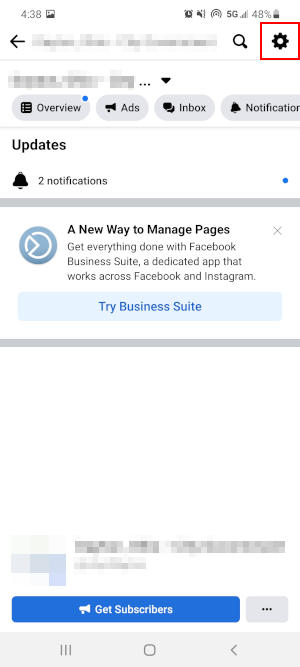
- In Settings, tap
People and Other Pagesand then tapPeople Who Like This Page.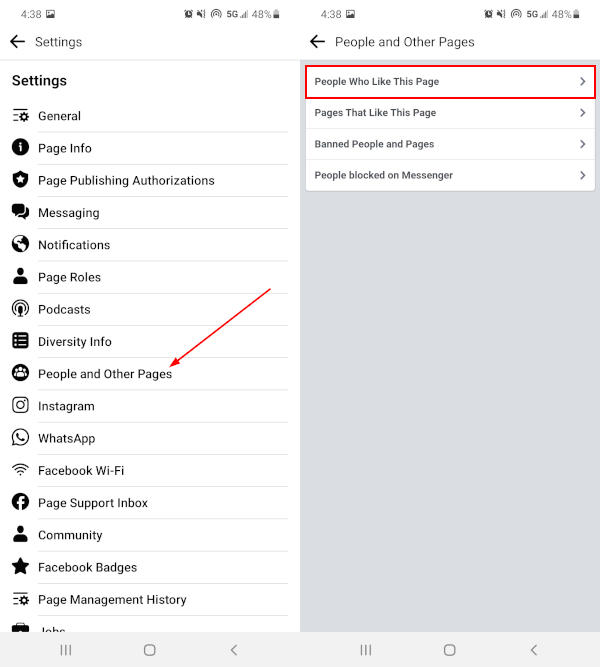
- People who like your page will appear in a list on the following screen.
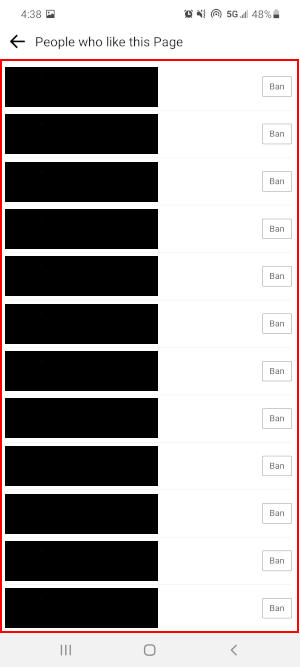
How to See Who Likes your Facebook Page in New Pages Experience
With the launch of Facebook’s “New Pages Experience”, pages that have switched no longer have likes and followers, only followers. Most people who like your page also follow it. There are a few differences between the two, but having followers is arguably more important than likes – something we cover further below.
To see who “likes” your Facebook page in New Pages Experience, you simply need to view your page’s followers. Below, we’ll show you how step-by-step on your PC, Android, or iPhone:
As mentioned earlier, you may not see every single person who follows you page. This depends on their individual privacy settings.
Desktop/PC
- Open Facebook.com and sign into your account.
- Click
Pagesin the menu on the left.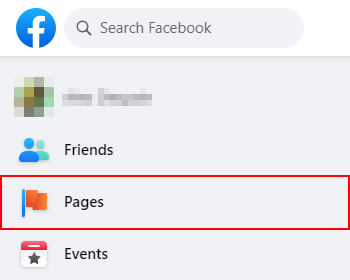
- Click
Switch Nowunder the page you wish to see followers for.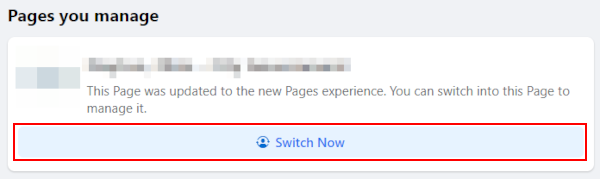
- On your page’s homepage, click the
Followerstab below your page’s name and profile picture.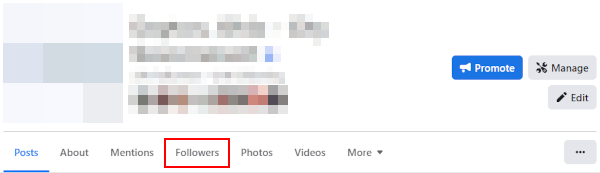
- A list of people who follow your page will appear below on the follow page. You can search for specific people using the search bar.
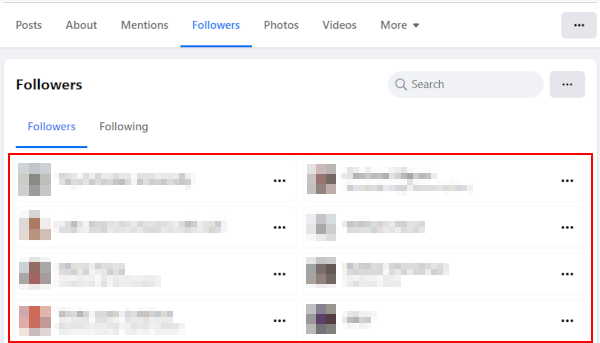
Android/iPhone
- Open the Facebook mobile app and sign into your account.
- Tap your
Profile picture/3 barsin the upper right corner and then tap thePagestile.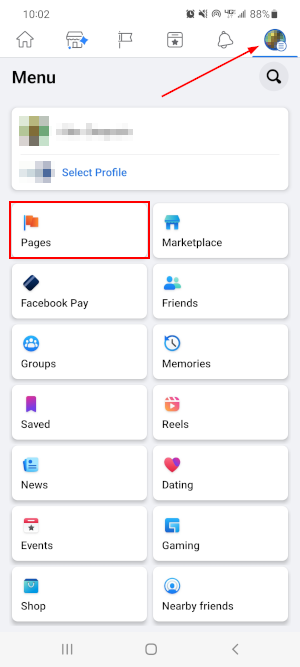
- Tap
Switch nowunder the page you wish to see followers for.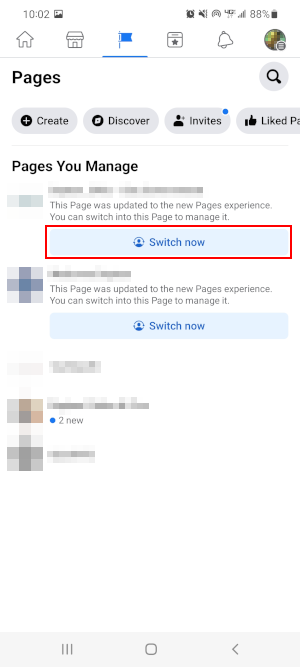
- Tap your page’s
Profile picturein the upper left corner.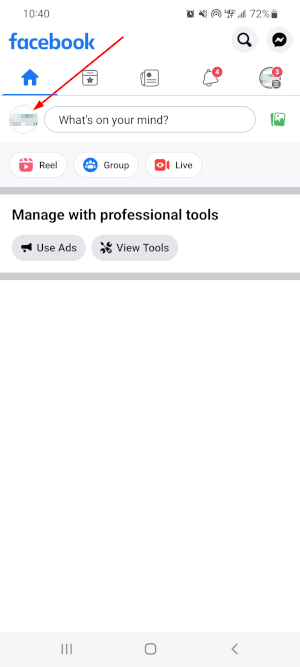
- On your page’s homepage, tap
X followersbelow your page’s profile picture.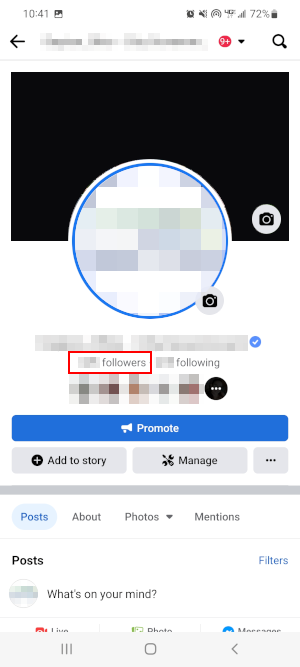
- People who follow your page will appear in a list on the following screen.
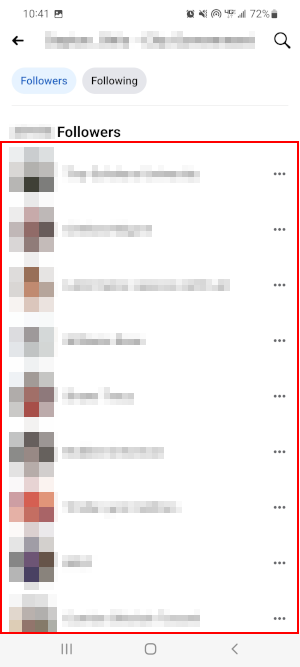
How to Ban People & Remove Page Likes from your Facebook Page in Classic Pages Experience
Facebook allows you to manage who likes your page under People and Other Pages in your page’s settings. You can remove people from your page’s likes or ban them from the page entirely.
Banning someone prevents them from posting or commenting on your page and blocks them from sending messages to it.
To ban or remove someone from your page on PC:
- Return to People and Other Pages in your page’s settings as shown in the steps above.
- Select the person, or people, you wish to ban or remove from your page by clicking the
Checkboxto the left of their name(s). - Click the
Gearicon in the Search bar at the upper right and selectBan From PageorRemove From Page Likes.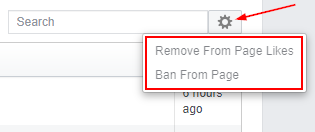
On mobile, you can’t remove people from page likes but you can ban them:
- Return to People who like this Page in your page’s settings as shown in the steps above.
- Tap the
Banbutton to the right of the person you wish to ban from the page.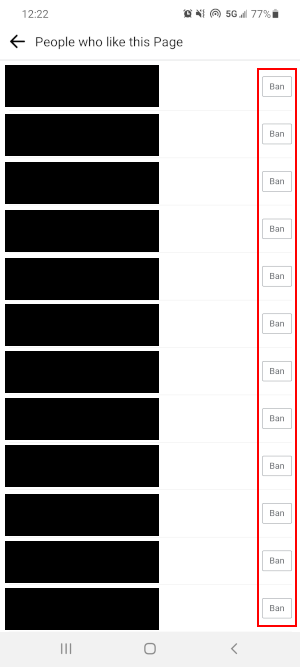
Facebook Page Likes vs. Followers: What’s the Difference?
Knowing who likes your Facebook page is good a metric to have, but it’s only part of the story. Facebook allows users to both follow and like your page, or choose to do only one. The difference between the two are important to understand.
- People who like a page, depending on their privacy settings, want to publicly show their support for the business or brand. The page may appear under their liked pages on their profile.
- People who follow a page only want to see updates from the page on their news feed.
Generally, people who like a page will automatically follow it and receive that page’s posts on their news feed. People who like a page can choose to unfollow it at any time and no longer receive updates from it. Likewise, people can choose to follow a page but not like it.
Which of the two are most important is debatable, but what’s more valuable is understanding how to see both for your page.
Seeing Who Follows your Page in Classic Pages Experience
Seeing who follows your Facebook page can be done in nearly the same way you see who likes your page. Unfortunately, this option is only available on the Facebook website using your computer.
First, use the steps above to return to the People and Other Pages in your page’s settings. Now click the People who Like This Page dropdown and change it to People Who Follow This Page.
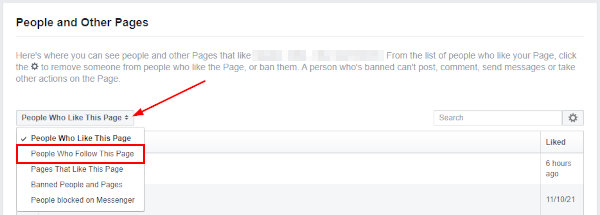
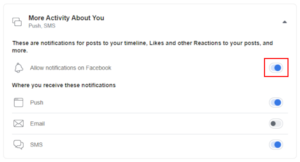
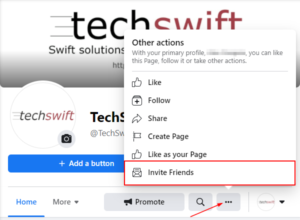
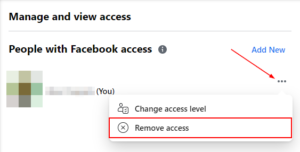
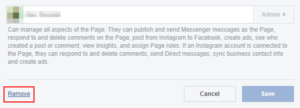

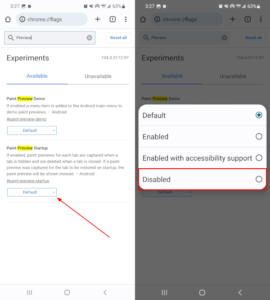

this description is totally wrong. make a new one that is correct!
Hi, thanks for commenting!
You might be administrating a Facebook page in “New Pages Experience”, a relatively new feature for Facebook pages.
I’ve updated the article to include instructions for pages in New Pages Experience. Hope it helps!
Thanks – nice & clear & helped me out … rare! 👍👌
Glad we could help!