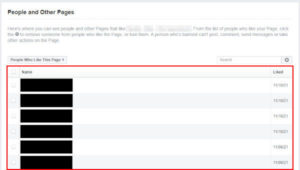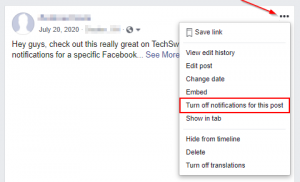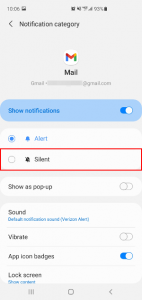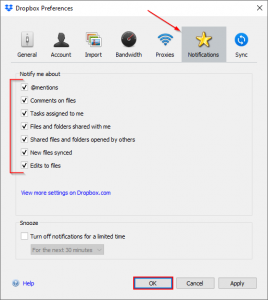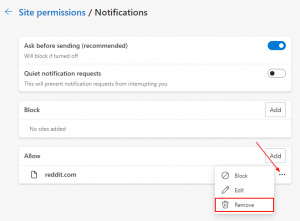Facebook sends you notifications for just about anything you can think of. Whether someone posts to your timeline, likes or reacts to your post, or sends you a message, Facebook will make sure that you’re aware of it.
While some people may not mind receiving notifications for every little thing that happens on Facebook, others might find some types of notifications more annoying than helpful.
Thankfully, Facebook allows you to customize which types of notifications you receive. In this article, we’ll show you how to turn off notifications for likes and reactions to your Facebook posts on your Android, iPhone, or PC.
How to Turn Off Notifications for Likes & Reactions in the Facebook Mobile App
You can turn off notifications for likes in the Facebook mobile app by toggling off Allow Notifications on Facebook in the More Activity About You category in Notification settings. Here’s how, step-by-step:
- Open the Facebook mobile app and sign into your account.
- Tap your
Profile picture/3 barsin the upper right corner, scroll to the bottom, and tapSettings & Privacy>Settings.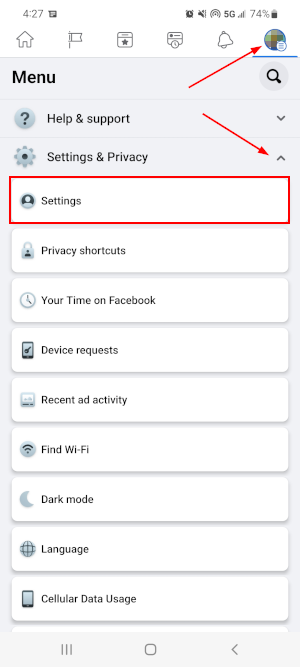
- On the following screen, tap
Profile Settingsand thenNotification settings.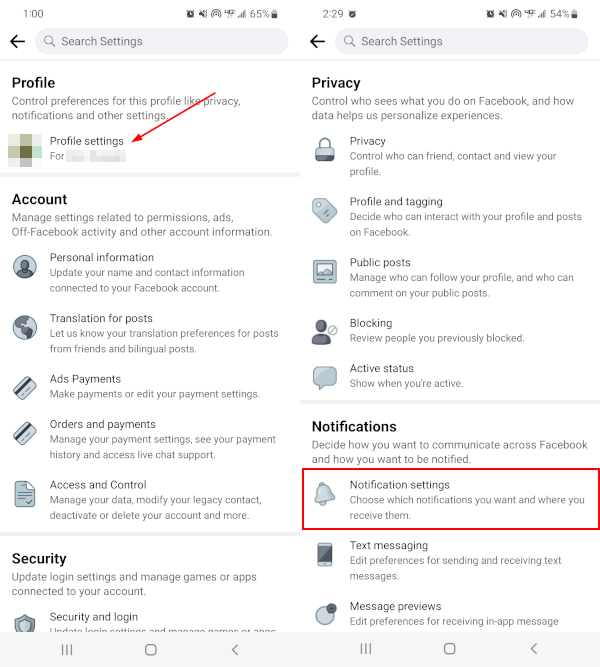
- In Notification Settings, tap
More Activity About You. This category controls whether you receive notifications when someone posts to your timeline and likes or reacts to your posts.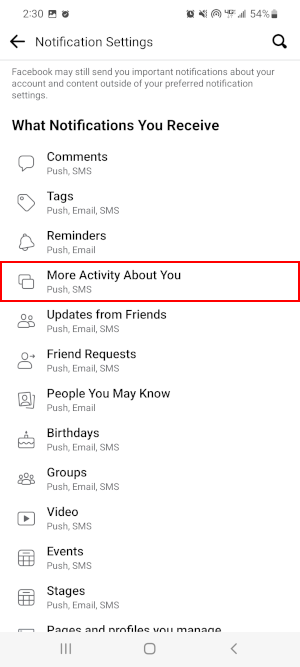
- Finally, tap the
Toggleicon to the right of Allow notifications on Facebook to toggle off these notifications.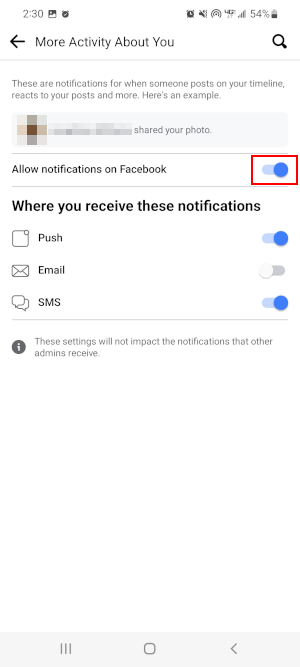
Turning off Facebook Notifications for Likes & Reactions on PC
You can turn off Facebook notifications for likes on PC by toggling off Allow Notifications on Facebook under the More Activity About You category in Notifications Settings. Here’s how, step-by-step:
- Open Facebook.com in your web browser and sign into your account.
- Click your
Profile picturein the upper right corner of Facebook and selectSettings & Privacy>Settings.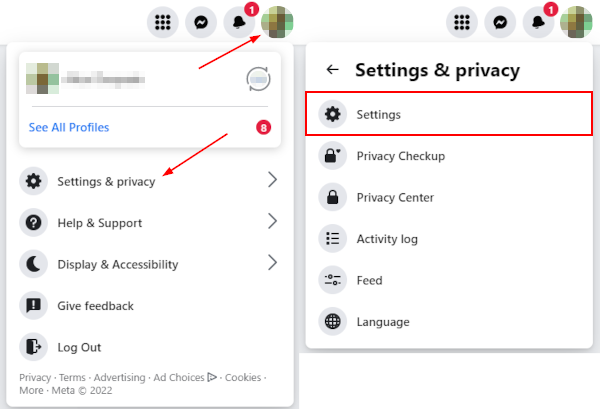
- In the leftmost menu of the following screen, click
Notificationsunder your name.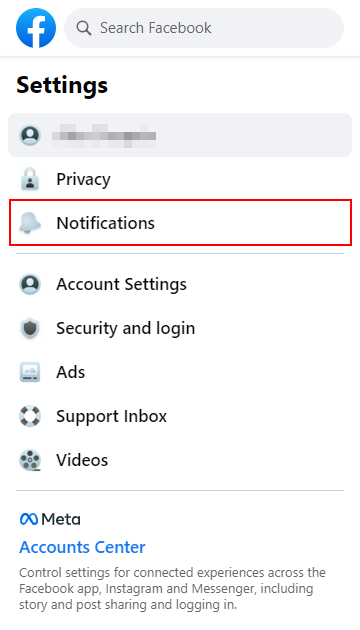
- In the right panel, under Notifications Settings click
More Activity About You. This category controls whether you receive notifications when someone posts to your timeline and likes or reacts to your posts.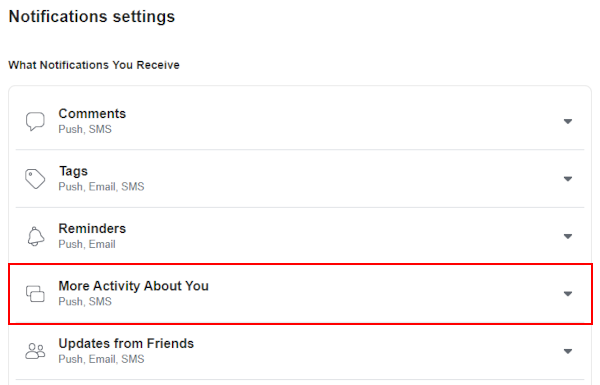
- Finally, click the
Toggleicon to the right of Allow Notifications on Facebook to toggle off these notifications.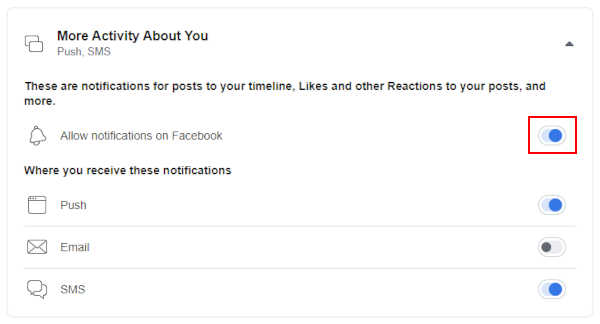
Final Thoughts
It’s nice to see notifications for some things on Facebook, but you may not want to be notified about every little thing. Thankfully, Facebook allows you to customize which notifications you want to receive.
Another type of notification you might want to turn off is Facebook Marketplace notifications.