Google Maps makes it easy to review places you visit. You can let others know about your experience, good or bad, or provide helpful information, photos, or videos about a place.
Occasionally, you may want to revisit a review you’ve left and maybe even update it. You’ll need to know where to look first though, and in this article, we’ll show you how.
On Desktop
- Open maps.google.com.
- Click the
Menuicon ( ) in the upper left corner and select
) in the upper left corner and select Your contributionsin the list that appears.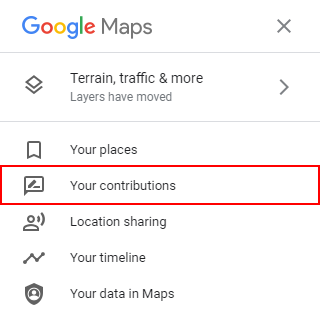
- In the following menu, click the
Reviewstab below your name.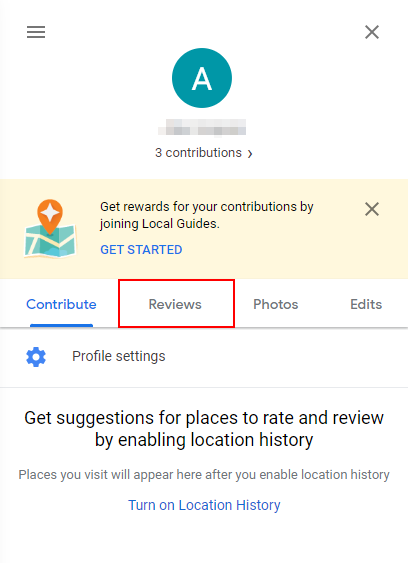
- Here, you’ll see a list of all your past reviews.
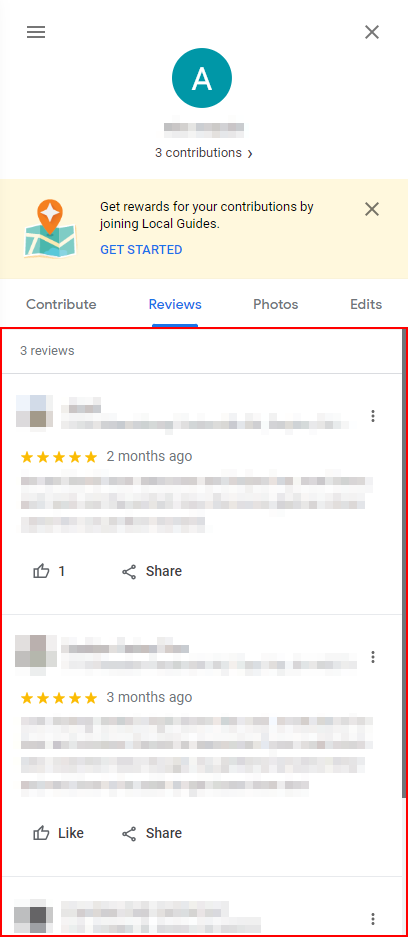
On Mobile
- Open the Google Maps app.
- Tap the
Contributebutton in the navigation bar at the bottom.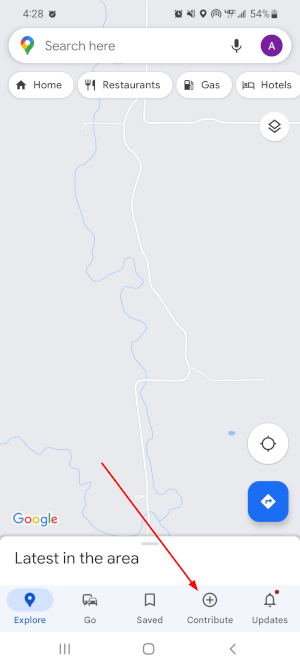
- Tap
View your profilebelow your name.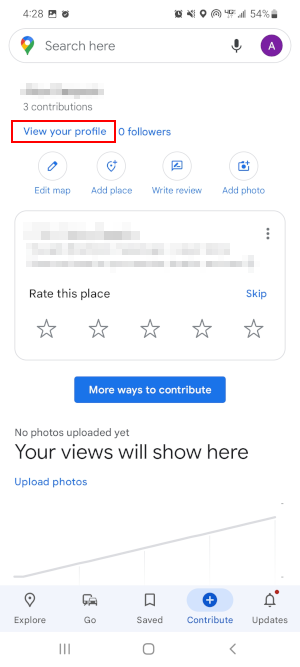
- On the following screen, scroll down slightly to the Reviews section and you’ll see a list of all your past reviews.
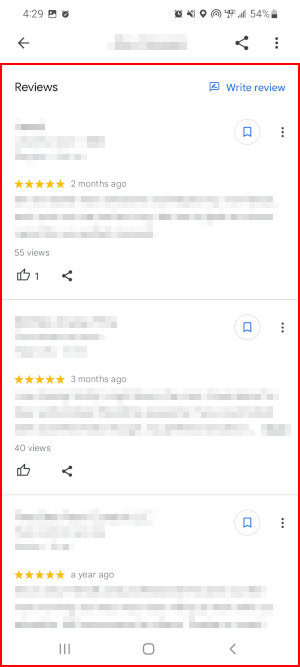
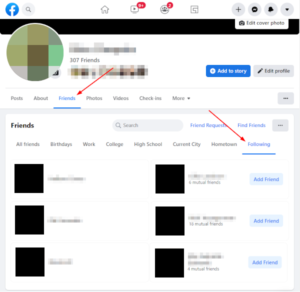
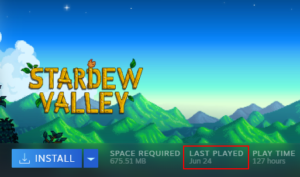
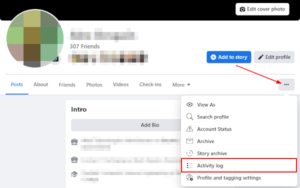

![[Fix] Text Cursor Appearing Everywhere you Click in Chrome / Firefox / Edge Google Chrome Navigate Pages with a Text Cursor Toggle Option Under Accessibility Settings](https://techswift.org/wp-content/uploads/2021/04/Google-Chrome-Navigate-Pages-with-a-Text-Cursor-Toggle-Option-Under-Accessibility-Settings-300x164.png)
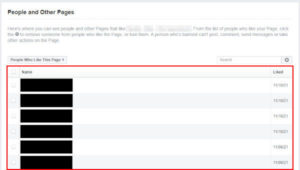

The instructions are wonderful and clear here but contextually, I’m pissed I can’t see the review I wrote unless I download the googlemaps app. If I was able to write it from a mobile browser and see everyone else’s reviews from a mobile browser, I should be able to also see my own review from the mobile browser too. Wtf. I don’t have unlimited space for apps, I cannot download an app for every little thing. Google COULD change it to be accessible, but they won’t, bc it’s intentional. So f em
It’s kind of like our vision/sight. We can see other people with our eyes, we can see our body parts with our own eyes, but we can’t have an objective view of ourself without an app ( camera, mirror).
You don’t need an app. Open a browser and Google search any location that you know you’ve reviewed. Switch to Desktop View. Click the location on the map and then scroll the left pane to your review. Under your name is a link with the # of reviews you’ve written. Click it to see them all.