Google Maps uses labels to show points of interest such as restaurants, shopping centers, and parks. They also serve as informational hubs for hours, directions, and reviews. You can even create your own labels for work, home, or your favorite places.
Usually these labels are pretty helpful, but what if you want to view only the map without them? Luckily, it is possible to remove labels from Google Maps but you might have to use Google’s My Maps or the Google Maps Styling Wizard depending on what you’re looking for.
How to Remove Labels in Google Maps
With the new Layers location update, Google Maps now allows you to remove labels in both map view and satellite view! Unfortunately, this feature is only available on the Desktop version of Google Maps.
- Open maps.google.com in any web browser.
- Hover your mouse over the
Layersbox in the lower left corner and then clickMorein the menu that appears.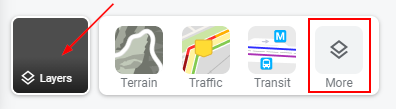
- Now in the expanded Layers menu, click / uncheck the
Labelscheckbox in the bottom right corner. Even though it appears greyed out, you can still uncheck it and remove labels. If you’re having issues with it, try changing the Map type toSatellitefirst.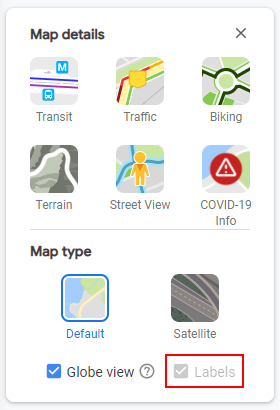
Remove Labels in Google Maps Using Google My Maps
Google My Maps is tool that allows you to create your own custom maps using Google Maps. Conveniently, it has some base layers you can choose that don’t have labels. You can even share, print, and embed maps you create in Google My Maps.
Here’s how you can create a map without labels in Google My Maps:
Note: You’ll have to sign into your Google account to use My Maps, so make sure you’re already signed in or do so when prompted.
- Open mymaps.google.com in your browser and click the
Create a new mapbutton at the upper left.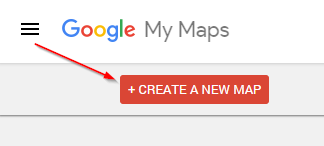
- At the bottom of the
Untitled mapbox, click the arrow next toBase mapand selectLight Political,Mono City, orSimple Atlas.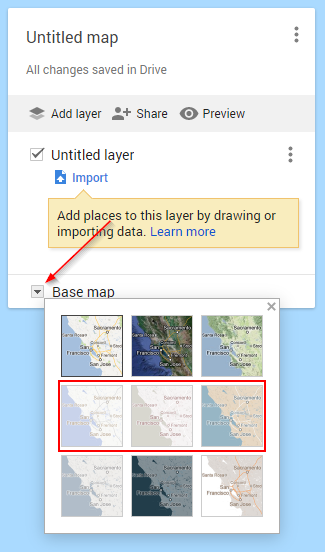
You can save your new map by clicking Untitled map and then the Save button.
You can even share, export, download, print, or embed this new map by clicking the 3 dots next to the map’s name and selecting the respective option.
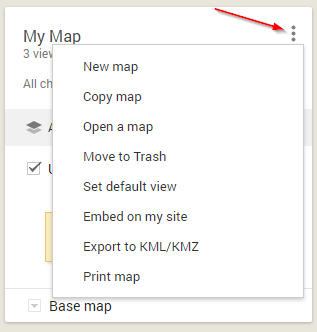
Create a Map Without Labels in the Google Maps Styling Wizard
While generally a tool used by software developers, you can use the Google Maps Styling Wizard to create your own custom map style without labels. This tool not only allows you to remove labels, but you can also remove roads and landmarks.
Below, we’ll show you how to use it to see Google Maps without labels:
Note: You’ll have to sign into your Google account to use the Google Maps Styling Wizard, so make sure you’re already signed in or do so when prompted.
- Open mapstyle.withgoogle.com in your web browser. If you’re not familiar with APIs and Google’s Cloud Console, click
Use the legacy JSON styling wizardwhen prompted to use cloud-based maps styling. - Search for an address or move the map to the area you want to see without labels.
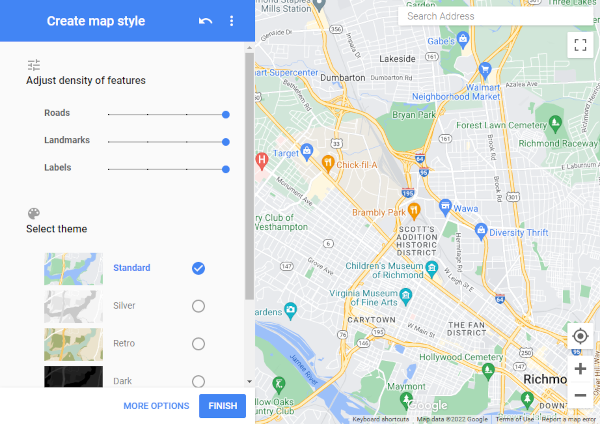
- In the leftmost menu, adjust the
Sliderto the right of Labels in the Adjust density of features section. Move the slider completely to the left to remove all labels.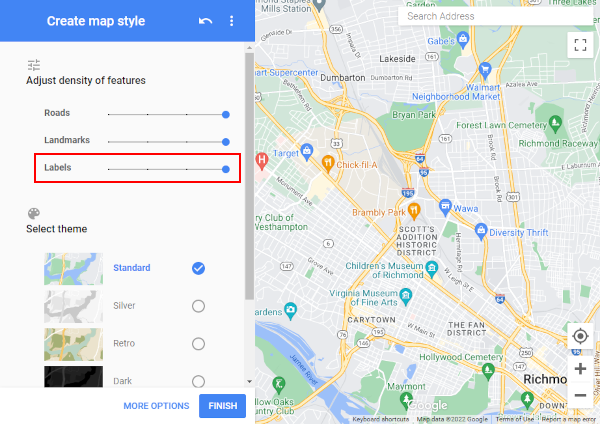
- You can also reduce the density of roads and landmarks, or remove them completely, using the
Slidersto the right of Roads and Landmarks.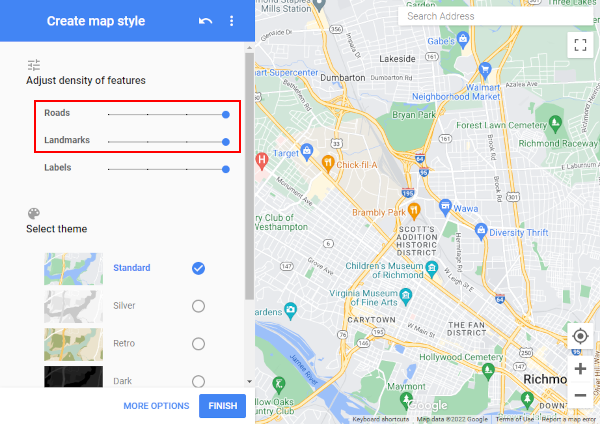
- You can choose a unique theme for your map too under Select theme.
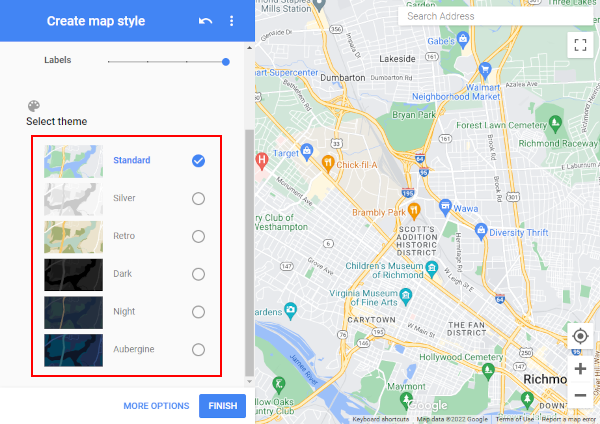
- For advanced styling, click
More Optionsnear the bottom of the leftmost menu. Here you can change the color of labels, outline parks with a border, highlight bus routes, and more.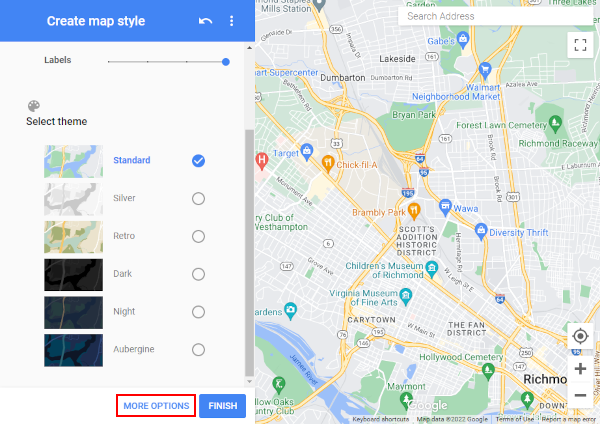
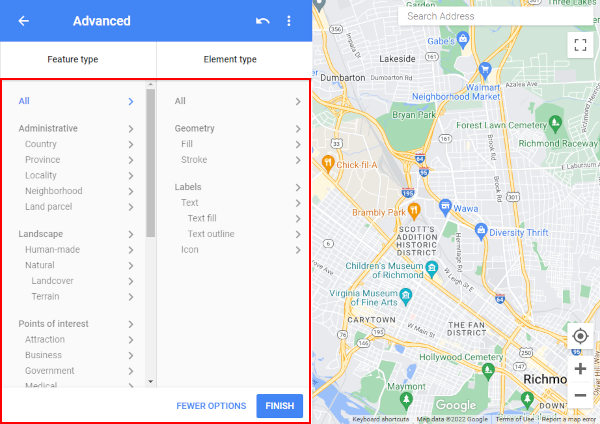
- When you’ve finished styling you new map, click
Finishnear the bottom of the leftmost menu to export you map as JSON.
Unfortunately, you can’t embed or link to this map without extensive knowledge of using JSON and the Google Maps APIs. You can still view, screenshot, or print the custom map you created, however.
How to Remove Custom Labels in Google Maps
Google Maps also allows you to create custom labels for your place of work, your home, and your favorite places. If you’re seeing custom labels in Google Maps that you no longer want, you can easily remove those too – here’s how:
Desktop/PC
- Open maps.google.com in any web browser on your desktop or laptop and sign into your Google account.
- Click the
Hamburger menuicon ( ) in the upper left corner of Google Maps and then select
) in the upper left corner of Google Maps and then select Your placesin the menu that appears.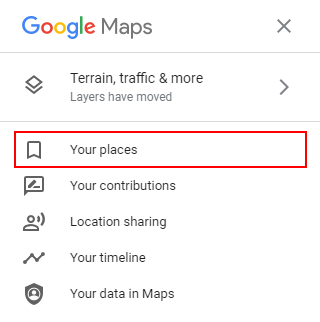
- In the following menu, click the
Labeledtab and then click theXnext to the label you wish to remove. Check theListstab for other labels you might want to delete.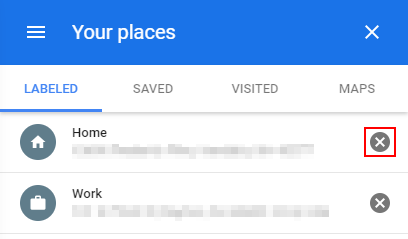
Android/iPhone
- Open the Google Maps app on your Android or iPhone.
- Tap
Savedat the bottom of Google Maps and then tapLabeled(or whichever one contains labels) on the following screen.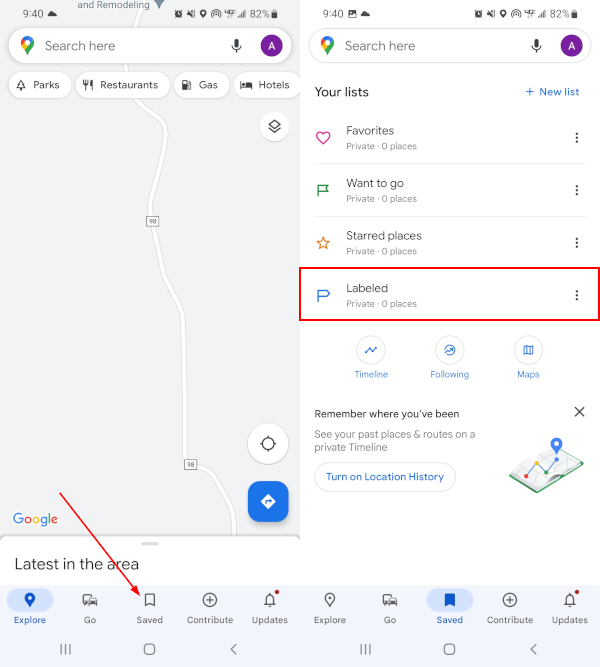
- Tap the
3 dotsnext to the label you wish to remove and tapRemove <label name>.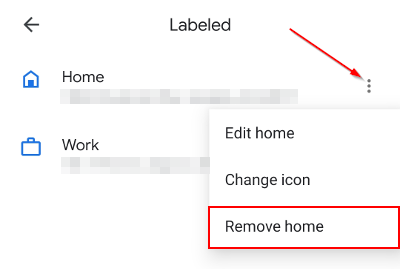
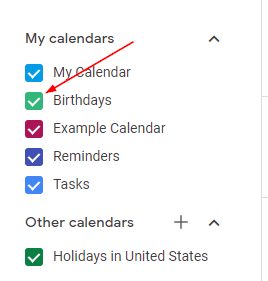
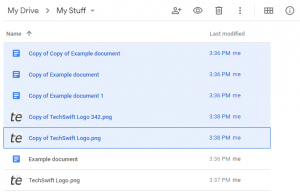
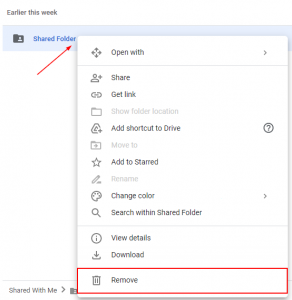
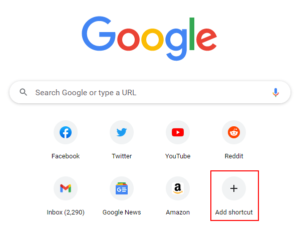
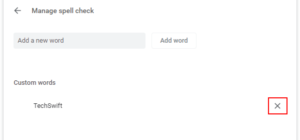
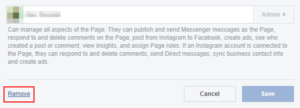

Learning how to turn off labels is ZERO help, because it turns off ALL the labels. Turns off the stupid, obscurative restaurants, hotels, bars and stores, but also the STREET NAMES and HIGHWAY NUMBERS. Google, what is wrong with you people?
you are 1000% correct. I have the same frustration – I need the street and highway names but not 10000 businesses and features cards that pop up when I hover near them……
Hi,
Thanks for commenting. Try the “Simple Atlas” base layer on Google My Maps. It does exactly what you’re looking for; removes labels for businesses, but keeps labels for streets.
Alex, how do you turn on Simple Atlas? Thanks for the idea.
Hi Lee,
In Google My Maps, simply click the down arrow to the left of “Base map” at the bottom of the info box in the upper left corner and select the “Simple Atlas” layer.
I don’t think it’s there anymore. Can you take a screenshot?
@K-dawg,
I just checked and it’s still there for me. https://imgur.com/jtIGKXI
yes. u are right
How about those crazy few that would like a satellite base map option sans scores of needless business pins when making maps (My Maps). This seems to me to be a more critical usage than being able to turn them off on standard view, yet this is where there is NOT that option. (Both should)
Frustrating as this should have been an easy catch. Do users expect more customizing options when they are just viewing or actively attempting to create a map? I’d say the latter should be the easy answer.
How do you turn off the the road and city labels in mymaps? There is option to edit layers that I add, but not to turn off the existing labels.
Hi Lorraine,
You can’t remove labels in My Maps the same way you can (now) in Google Maps. You have to change the “Base Layer” to one of these: Light Political, Mono City, or Simple Atlas.
I know you can’t do anything about this, but this is awful! I previously created a slide presentation using My Maps, Satellite View, no labels – and now when I go to create another, I can’t keep it in the same style. Come on, Google!
How to hide labels in mobile/app? Cant find it.
The greedy assholes at Google passive-aggressively cram their advertising down our throats by not letting us see our search results on the map if labels are turned off (which is needed to see what was searched for without being obscured by all the restaurants/etc Google is getting paid to show)!!!
The inclusion of business icons which are actually IMPOSSIBLE to remove means now I no longer use google mapping…I have wasted literally hours of my life trying to get around this stupid stupid idea. When you already have a slow broadband connection it is utterly pointless and intensely annoying,. Make it simple to remove the b**ody things. Please. !
I totally agree it puts you off looking at it ..it deters business rather tan encouraging it.
I find that the constant business ikons mean that I can’t read street names, which is the POINT of having a map. If it were possible to toggle the useless business ikons all over my map, I could find the businesses at all. As it is, I can’t see the streets for the shop advertisements.
Completely agree. Google is STILL advertising to explore the world via streetview but there is no point to this when you cannot see the landmarks for the icon clutter. I’ve wasted time reporting the issue too but the icons disappear the second you have to highlight the problem on the image because even Google understands they are clutter. Then the bot replies that they need more information because they can’t understand the issue. Useless.
Thank you, this was very helpful.
In Google my Maps I can create a map with highlighted areas but there is no method to get rid of everything else i.e. restaurants, bars, hospitals. If I zoom in for a screen shot it all pops up and takes away from the area I want to highlight. Also, no method to put a name over the top of your highlighted area. All seems pretty archaic for a company who is a verb. You can do better Google.
How do we turn these labels off on the streetview? It’s absolutely horrendous how distracting they are from the full street scene.
Not accurate. No option to select satellite view, no option to turn off labels.
Hi,
Thanks for commenting! You’re absolutely right, Google updated Maps and moved where layers are located. I’ve updated the article to reflect these changes.
This seems inaccurate still. I can’t find a way to turn off labels. Sadly, google seems to have removed the option to add custom labels too 🙁
Hi Monika,
I just checked again and I am still able to turn off labels using the method in this article.
Are you using a PC or a mobile / tablet device?
Aaaaaaand one month after this solution was posted, the ****** have gone in and stuffed the basemap full of labels too.
Changing the base map to Light Political or Mono City still removes labels. I wish there was a better solution but for now this is all we have.
Clunky, sluggish, dumbed down tabletized GARBAGE! every ‘update’ or ‘redesign’ google introduce absolutely SUCKS!!!!
Just like gtalk, google groups, google+, youtube commenting system ….
This sucks. If you remove labels you remove the street names!
Try: Simple Atlas
^ THIS ^