Google Calendar syncs with your contacts and adds a reminder for each contact’s birthday. While this feature is great for close friends and family members, it can get a little out of control as your contacts list grows. This is especially true if your contacts also sync with other platforms like social media. You might end up with birthday reminders for people you don’t even know very well!
Luckily, you can remove birthdays from Google Calendar altogether or individually – here’s how.
How to Remove All Birthdays from your Google Calendar
Desktop
Open calendar.google.com in a web browser on a desktop computer.
Under My Calendars at the left, click the checkbox next to Birthdays to uncheck it. You will no longer see birthdays on your calendar or receive reminders about them.
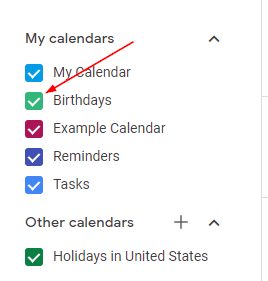
You can also hide the Birthdays calendar altogether by clicking the 3 dots that appear to the right of the Birthdays calendar and selecting Hide from list.
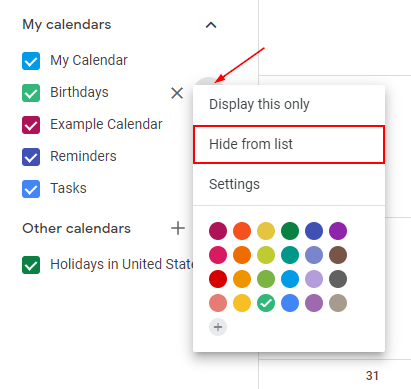
Mobile
Open the Google Calendar app on your Android or iPhone and tap the Hamburger menu in the upper left corner.
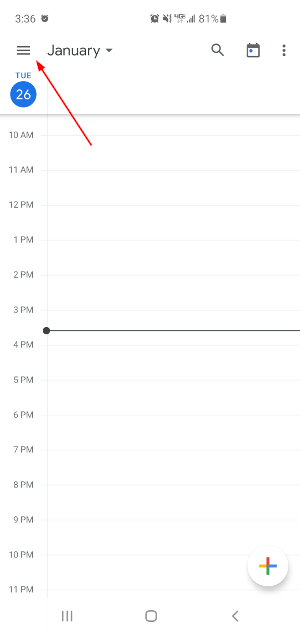
Under My Calendar, tap Birthdays to uncheck it.
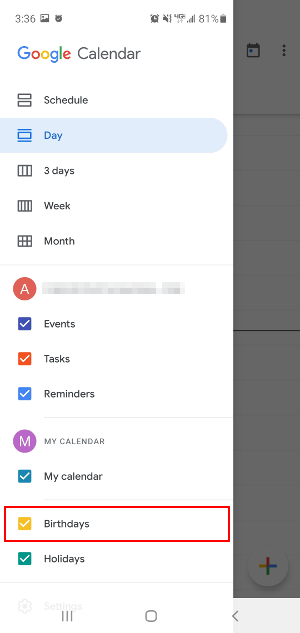
Birthdays will no longer appear on your calendar nor will you get reminders about them.
How to Remove Individual Birthdays from Google Calendar
Desktop
Open contacts.google.com in a web browser on your desktop computer and locate the contact who’s birthday you wish to remove from your Google Calendar.
Click the contact to select it. You can either delete the contact (can’t be undone!) or simply edit it and remove their birthday.
To delete the contact, click the 3 dots in the upper right corner and select Delete. Click Delete again in the confirmation box.
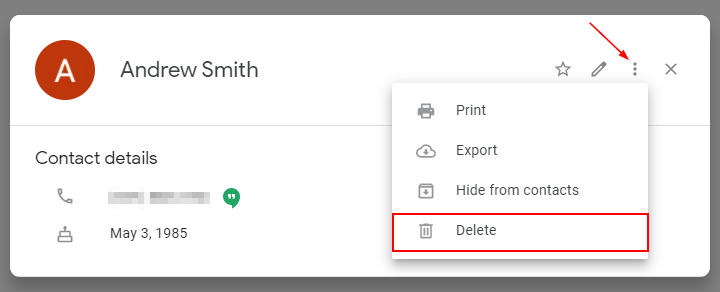
To edit the contact, first click the pencil icon in the upper right corner and then click the X next to their birthday to remove it from their contact. Click Save to save your changes.
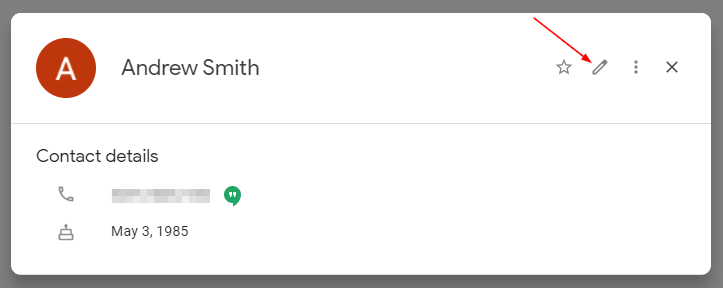
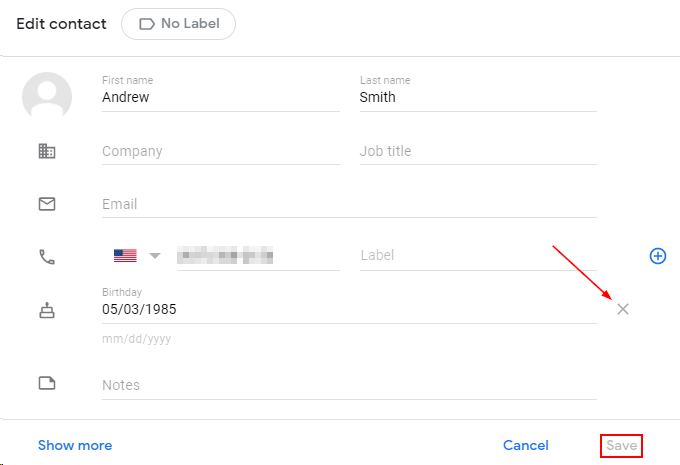
Mobile
Open the Google Contacts app on your Android / iPhone and locate the contact who’s birthday you wish to remove from your Google Calendar.
Tap the contact to select it. You can either delete the contact (can’t be undone!) or simply edit it and remove their birthday.
To delete the contact, tap the 3 dots in the upper right corner and select Delete. Tap Delete again in the confirmation box.
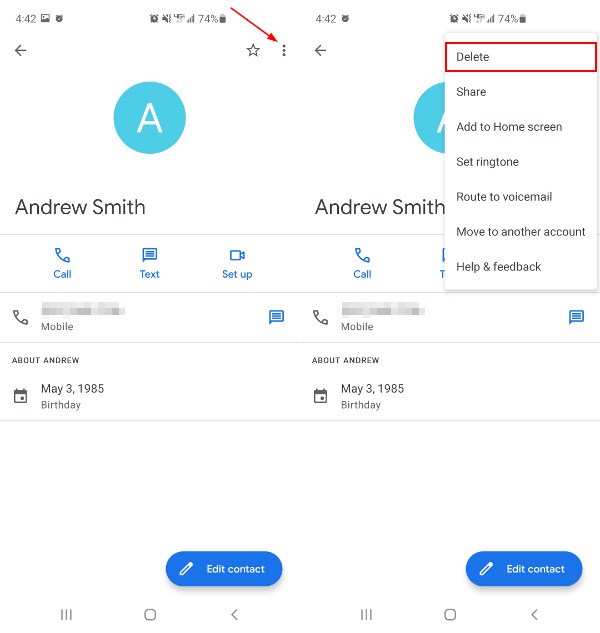
To edit the contact, first tap the Edit contact button at the bottom right and then tap the X next to the Birthday field. Tap Save at the upper right corner to save your changes.
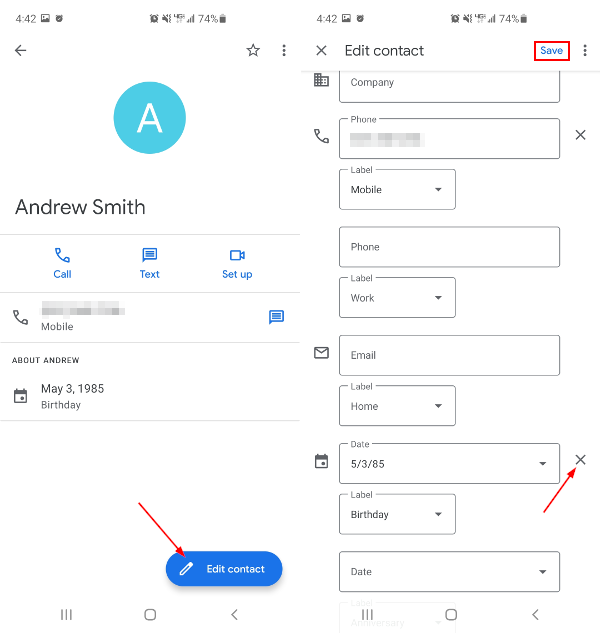
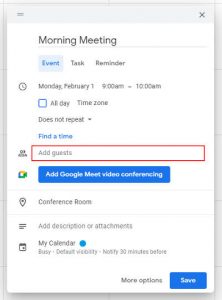
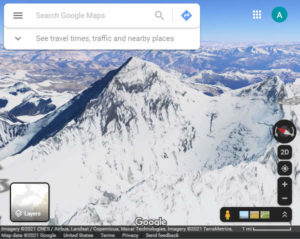
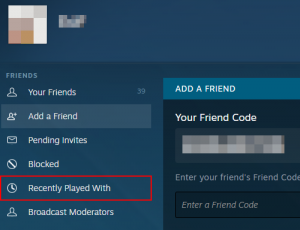
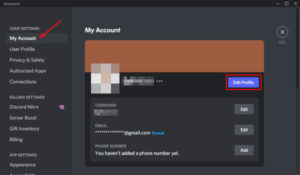

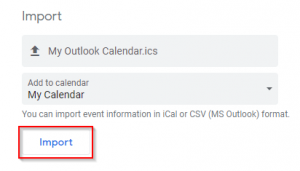

Useless information as of 2021. GCal in Chrome does NOT allow you to delete the birthday!