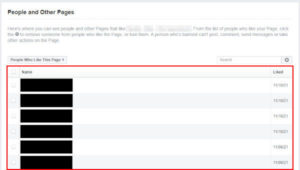You probably know how who your friends on Facebook are, but do you know who you’re following and who’s following you?
Facebook allows you to both add someone as a friend and follow them. Friends and followers aren’t the same though, and you might even have some followers who aren’t your friends.
In this article, we’ll show you all about following on Facebook and how to see who you’re following and who’s following you.
What Does Following Mean on Facebook?
Following someone on Facebook allows their posts to appear on your news feed. Following is like “subscribing” to someone’s posts and gives you some control over what you see on your news feed.
When you add someone as a friend, or like a page, you’ll automatically follow them. You don’t always have to add someone as a friend to follow them though.
Depending on your privacy settings, people can follow you without adding you as a friend. People who follow you will see your public posts on their news feed, even if they’re not your friend.
You can use Facebook’s following features to control who’s posts appear on your news feed. If you want to remain friends with someone, but not see their posts, for example, you can simply unfollow them rather than unfriend them.
How to See Who You’re Following on Facebook
You can see who you’re following on Facebook by navigating to the Following section of your Facebook profile. Below, we’ll show you how on your PC and in the Android / iOS mobile app.
Desktop / PC
- Open Facebook.com and sign into your account.
- Click you
Profile picturein the upper left corner, below the Facebook logo, to navigate to your profile.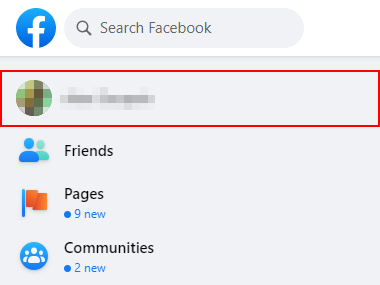
- On your profile, click the
Friendstab and then theFollowingtab above the list of your friends.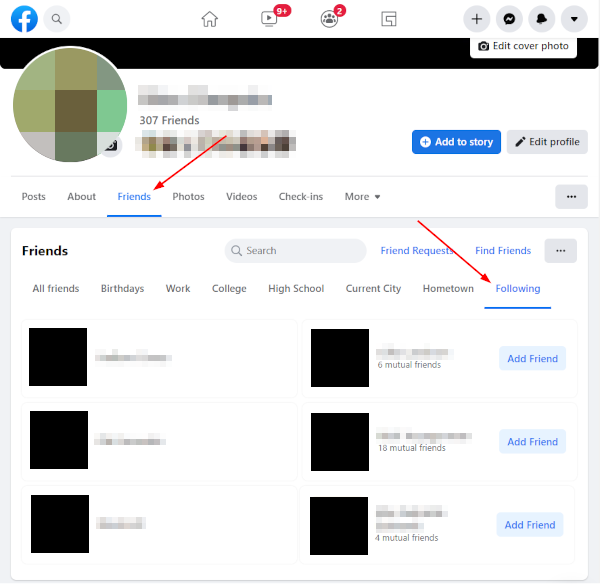
Android / iOS Mobile App
- Open the Facebook mobile app and sign into your account.
- Tap your
Profile pictureto the left of the Status bar to navigate to your profile.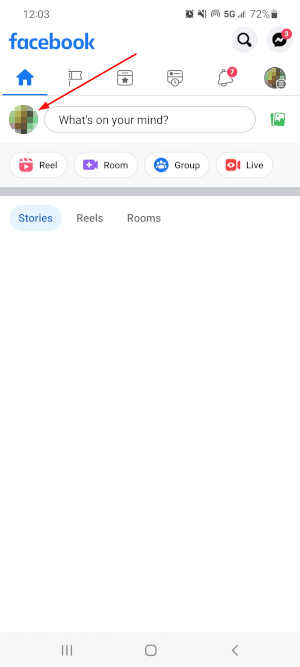
- Tap
See your About infobelow your profile picture and name.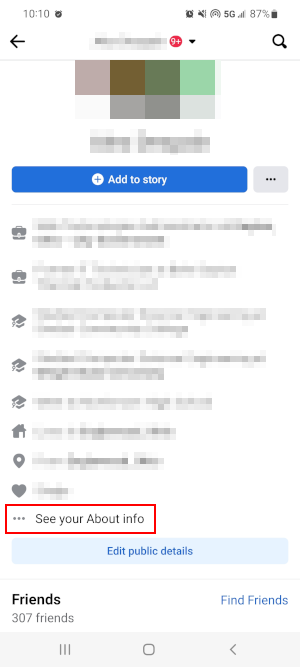
- Scroll down to the Following section and tap
See All.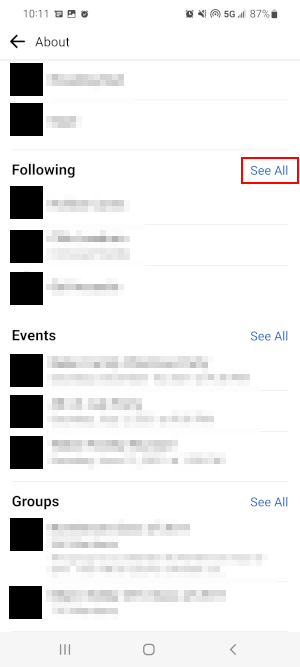
How to See Who’s Following You on Facebook
If you have Facebook followers, you can see who they are under the Followers section of your Facebook profile. The option is only visible if you have followers though.
Below, we’ll show you how on your PC and in the Android / iOS mobile app.
Desktop / PC
- Open Facebook.com and sign into your account.
- Click you
Profile picturein the upper left corner, below the Facebook logo, to navigate to your profile.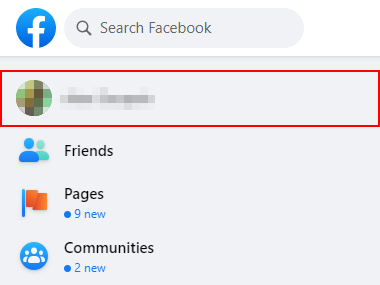
- On your profile, click the
Friendstab and then theFollowerstab above the list of your friends.
Android / iOS Mobile App
- Open the Facebook mobile app and sign into your account.
- Tap your
Profile pictureto the left of the Status bar to navigate to your profile.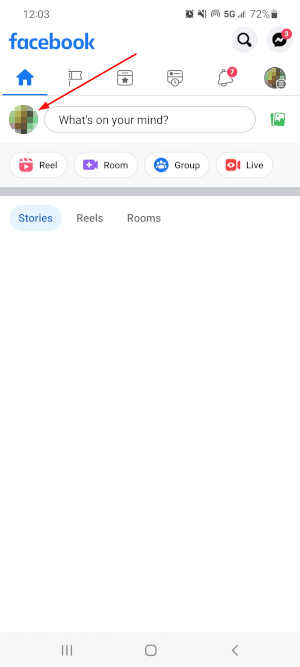
- Tap
See your About infobelow your profile picture and name.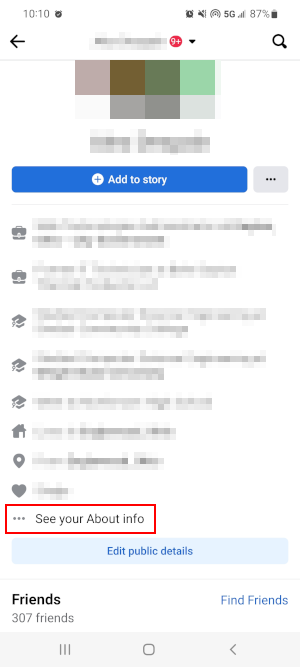
- Scroll down to the Followers section and tap
See All.
Adjusting Who’s Allowed to Follow You
Who can follow you depends on the privacy settings of your Facebook account. By default, only people who are your friends can follow you.
You can double check this setting, or adjust it, in your privacy settings.
On your PC:
- Open facebook.com and sign into your account.
- Click the
Down arrowin the upper right corner of Facebook and selectSettings & Privacy>Settings.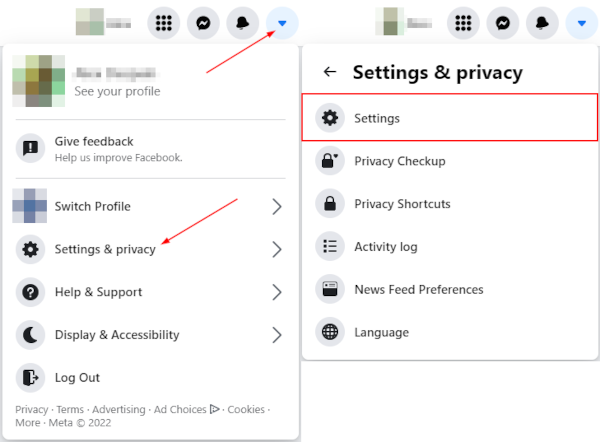
- In the leftmost menu of the following screen, click
Privacyand thenPublic Posts.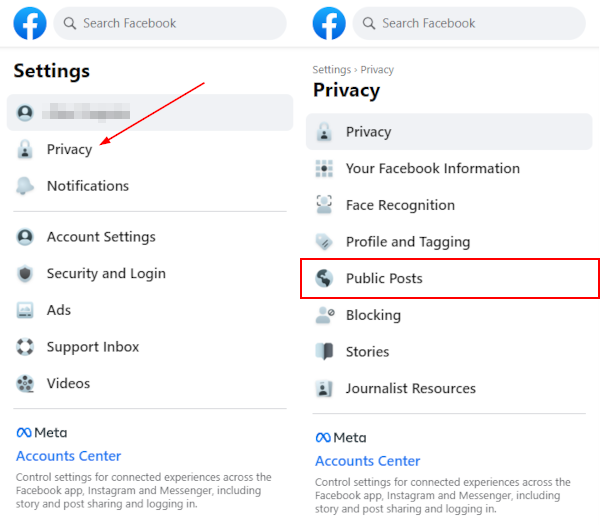
- Use the dropdown to the right of Who Can Follow Me to allow or prevent people who aren’t your friends from following you.
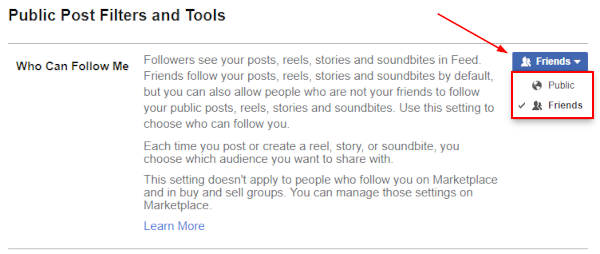
Friends – Only people you accept as a friend on Facebook can follow you.
Public – People who aren’t your friends can follow you and see your public posts.
In the Android / iOS mobile app:
- Open the Facebook mobile app and sign into your account.
- Tap your
Profile picture / 3 barsin the upper right corner and then tapSettings & Privacy>Settings.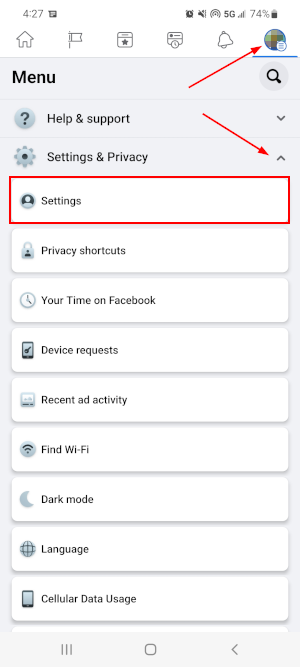
- On the following screen, tap
Profile Settingsand thenPublic Posts.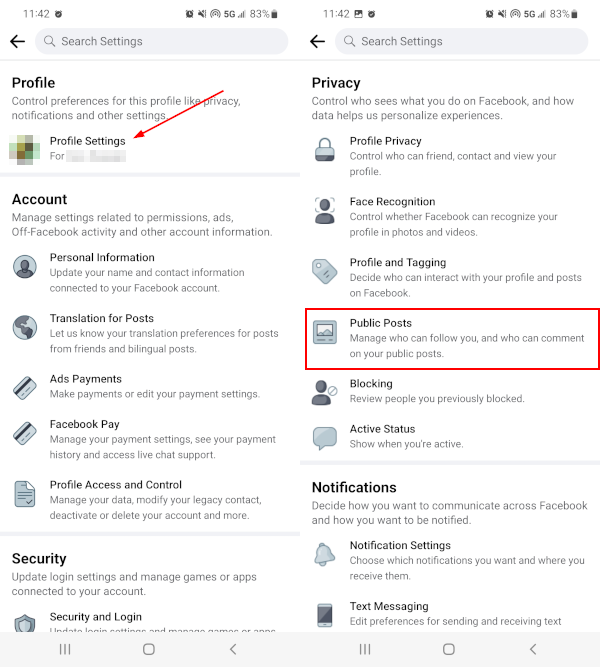
- Under Who Can Follow Me, tap
PublicorFriendsto allow or prevent people who aren’t your friends from following you.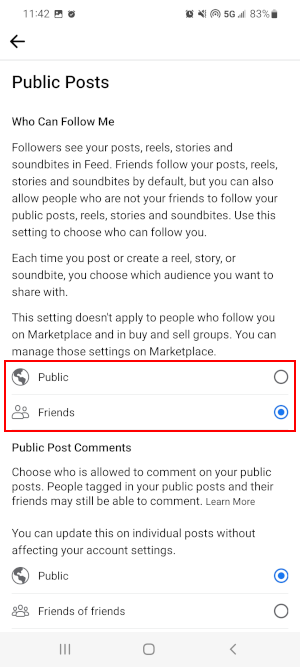
Friends – Only people you accept as a friend on Facebook can follow you.
Public – People who aren’t your friends can follow you and see your public posts.
How to Unfollow Someone on Facebook
As we mentioned earlier, you can unfollow someone if you no longer wish to see their posts on your news feed.
You can unfollow someone by navigating to their profile and selecting the Unfollow option. The option is hidden behind the Friends button on PC and the 3 dots menu on mobile.
When you unfollow someone on Facebook, you’ll remain friends with them but won’t see their posts or updates on your news feed.
To unfollow someone from your PC:
- Open Facebook.com and sign into your account.
- Navigate to the person’s profile you wish to unfollow.
- Click the
Friendsbutton and selectUnfollow.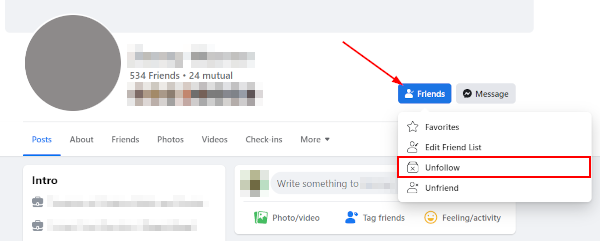
To unfollow someone in the Android / iOS mobile app:
- Open the Facebook mobile app and sign into your account.
- Navigate to the person’s profile you wish to unfollow.
- Tap the
3 dotsbelow their profile picture and name.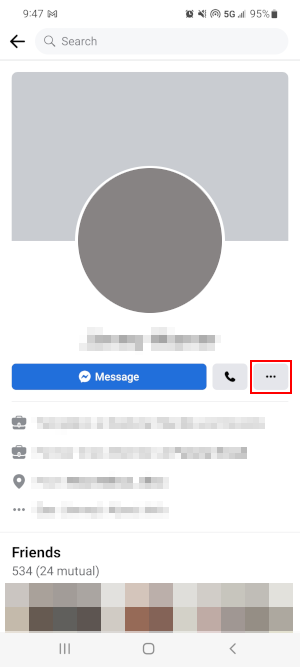
- On the following screen, tap
Friendsand thenUnfollow.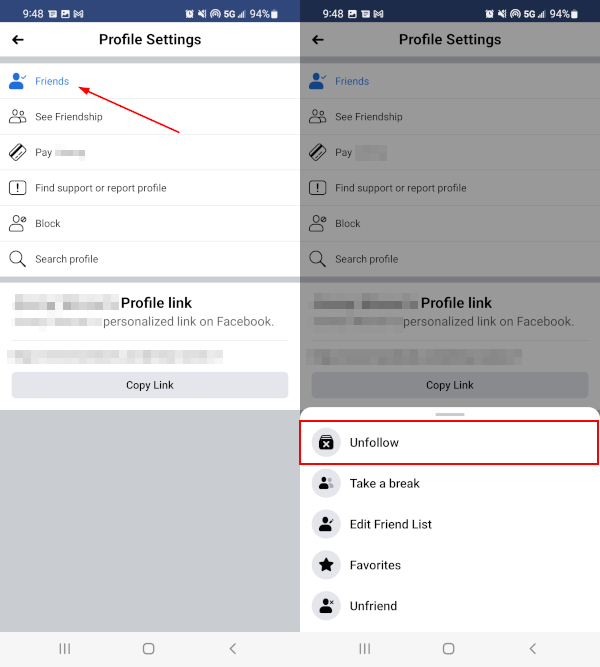
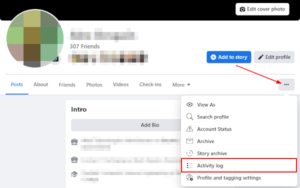
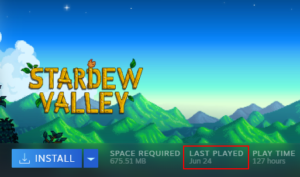
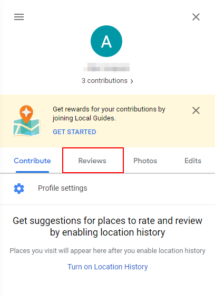

![[Fix] Text Cursor Appearing Everywhere you Click in Chrome / Firefox / Edge Google Chrome Navigate Pages with a Text Cursor Toggle Option Under Accessibility Settings](https://techswift.org/wp-content/uploads/2021/04/Google-Chrome-Navigate-Pages-with-a-Text-Cursor-Toggle-Option-Under-Accessibility-Settings-300x164.png)