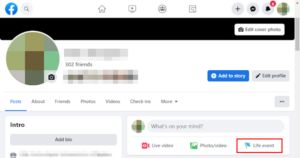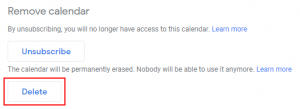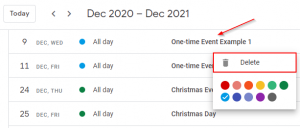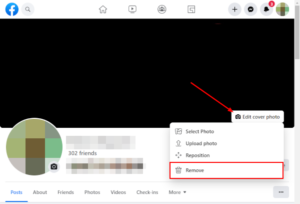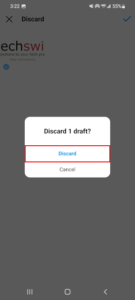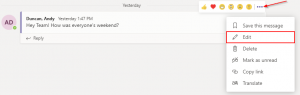Facebook makes it easy to share just about anything about your life with friends and family. Major events, such as getting married or having a baby, are even cemented on your profile as life events.
Life events appear on your profile and are visible to anyone, depending on your privacy settings. While they serve as reminders for major events in your life, you might eventually want to go back and edit, hide, or delete them entirely.
Thankfully, Facebook makes it easy to manage your life events. In this article, we’ll show you how to delete, hide, or edit life events on Facebook on your Android, iPhone, or PC.
What are Life Events on Facebook?
Life events on Facebook are a way to share and celebrate important milestones with your friends and family. These events differ from your everyday moments and have their own special place on your profile.
Life events can be as simple as changing jobs, or traveling somewhere new, to as significant as getting married, or having a baby. Anything you think is worth celebrating can be posted as a life event on Facebook.
Facebook will also add life events for you when you update your profile’s information. For example, a life event might be automatically created when you update where you work or where you live.
Your life events appear on your profile, but you can delete, hide, or edit them at any time.
How to Delete Life Events on Facebook on PC
Life events appear under the about section of your Facebook profile on PC. There, you can delete life events by clicking the 3 dots to the right of one of them and selecting Delete.
Please note that deleting life events is permanent, so you might consider hiding them instead if they’re important to you. We cover how to do that further in this article.
Below, we’ll take you through the steps for deleting life events on Facebook on your PC:
- Open Facebook.com and sign into your account.
- Click you
Profile picturein the upper left corner, below the Facebook logo, to navigate to your profile.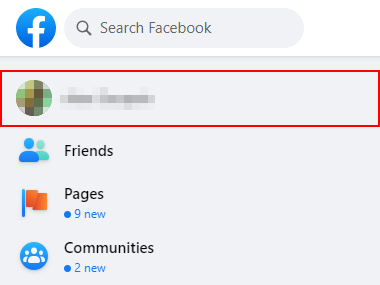
- On your profile, click the
Abouttab and then clickLife eventsin the leftmost menu on the following page.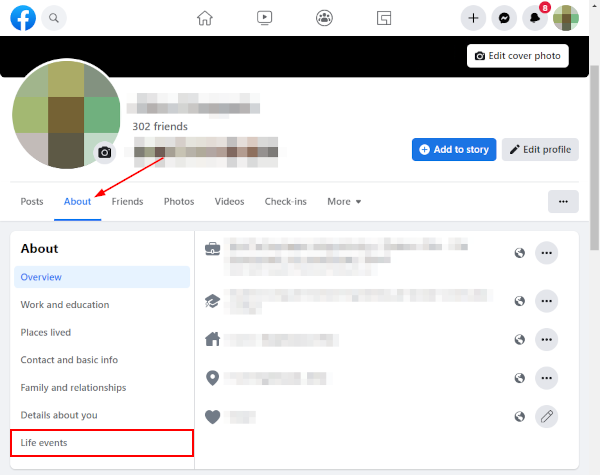
- Click the
3 dotsto the right of the life event you wish to delete and selectDelete. You can also edit the event by selectingSee life event, clicking the3 dotsin the upper right corner of the following page, and selectingEdit post.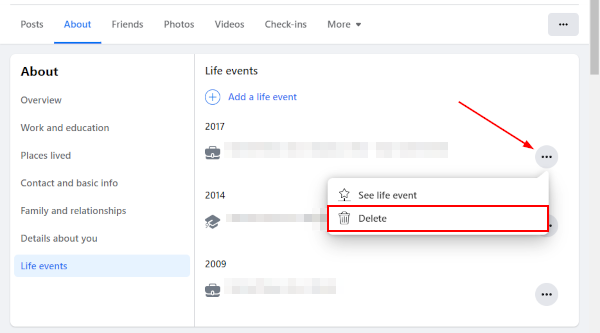
How to Delete Life Events in the Facebook Mobile App
Life events are found under the life events button on your Facebook profile in the mobile app. There, you can delete life events by tapping the 3 dots in the upper right corner of the life event and selecting Delete.
Please note that deleting life events is permanent, so you might consider hiding them instead if they’re important to you. We cover how to do that further in this article.
Below, we’ll take you through the steps for deleting life events in the Facebook mobile app on your Android or iPhone:
- Open the Facebook mobile app and sign into your account.
- Tap your
Profile pictureto the left of the What’s on your mind? Status bar to navigate to your profile.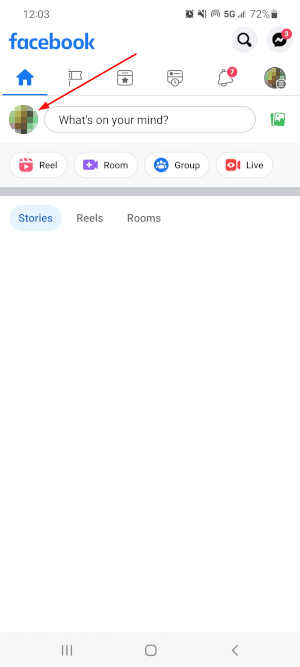
- Scroll down and tap
Life eventsunder the What’s on your mind? Status bar.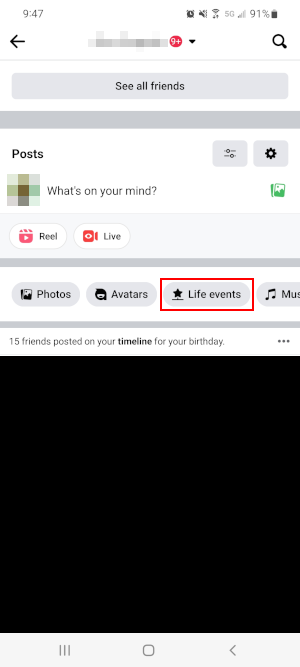
- On the following screen, tap the
3 dotsin the upper right corner of the life event you wish to delete and selectDelete. You can also edit the event by selectingEdit postinstead.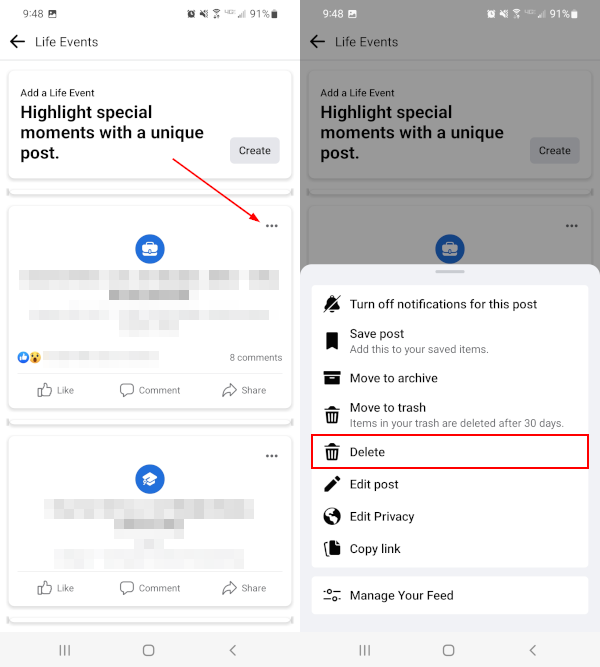
Can you Hide Life Events on Facebook?
Yes, like you can hide other posts on Facebook, you can hide life events by changing the post’s privacy settings to Only me. Life events are important memories after all, so hiding them might be a better alternative to permanently deleting them.
Here’s how you can hide life events on Facebook on your Android, iPhone, or PC:
Desktop/PC
- Open Facebook.com and sign into your account.
- Click you
Profile picturein the upper left corner, below the Facebook logo, to navigate to your profile.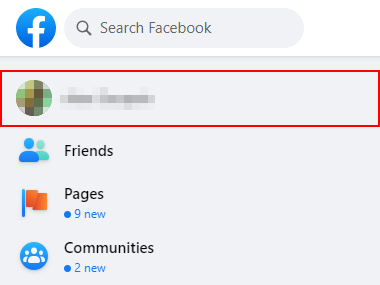
- On your profile, click the
Abouttab and then clickLife eventsin the leftmost menu on the following page.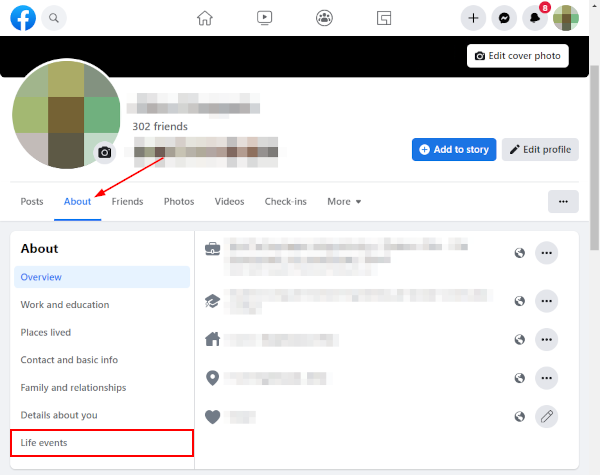
- Click the
3 dotsto the right of the life event you wish to hide and selectSee life event.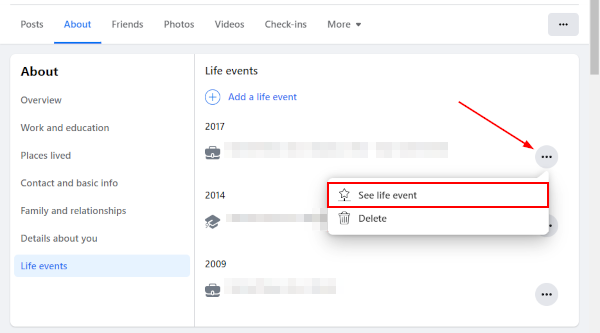
- On the following page, click the
3 dotsin the upper right corner of the post and selectEdit audience.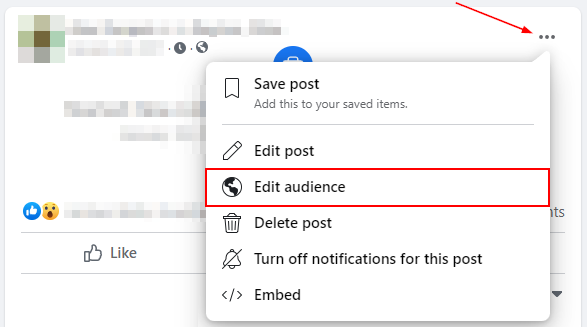
- In the Select audience window that appears, select
Only me.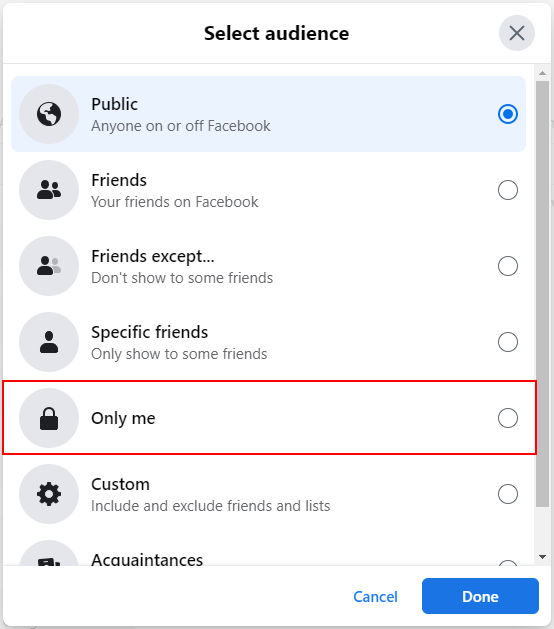
- Click
Doneto save your settings.
Android/iPhone
- Open the Facebook mobile app and sign into your account.
- Tap your
Profile pictureto the left of the What’s on your mind? Status bar to navigate to your profile.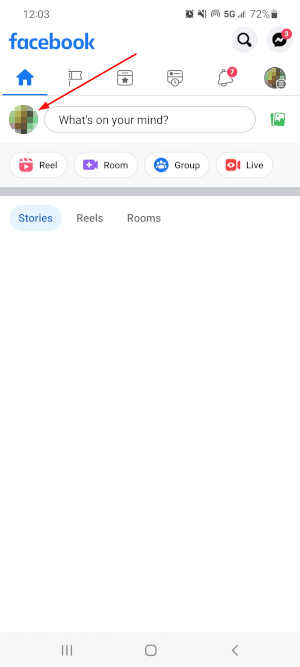
- Scroll down and tap
Life eventsunder the What’s on your mind? Status bar.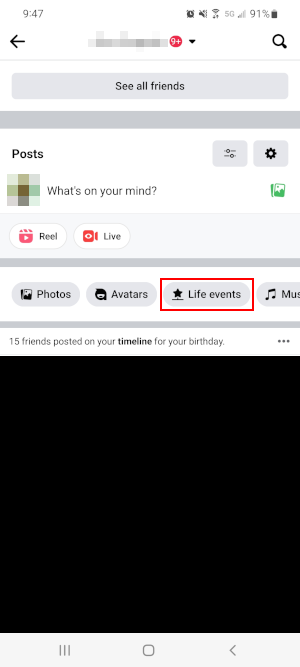
- On the following screen, tap the
3 dotsin the upper right corner of the life event you wish to hide and selectEdit Privacy.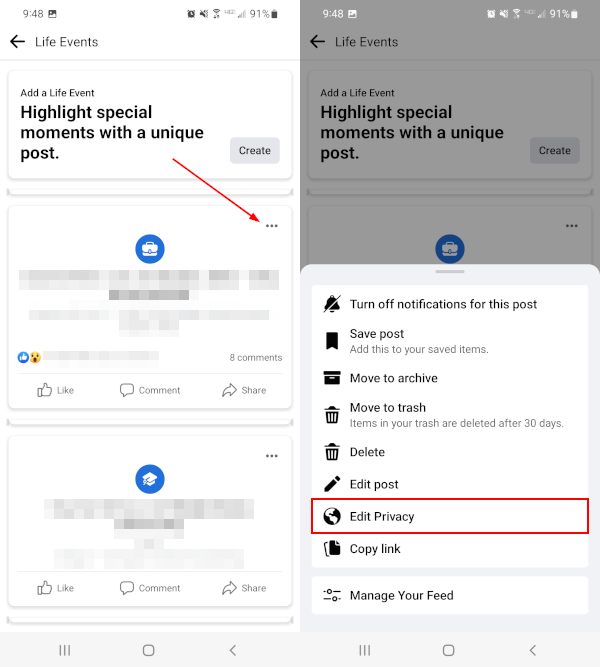
- Change the post’s privacy to
Only me. You may need to tapSee moreto reveal this option.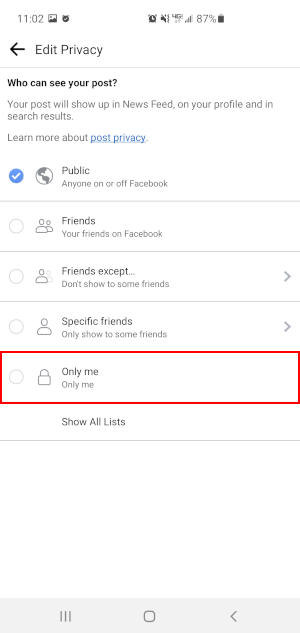
Final Thoughts
Life events are a great way to share significant life moments with friends and family on Facebook, but we’re glad you can always go back and delete or hide them later if you need to.
Privacy settings are a pretty powerful tool in Facebook. You can use them to do some other neat things too like hiding photos and albums, and even your list of friends.