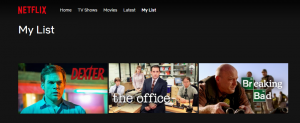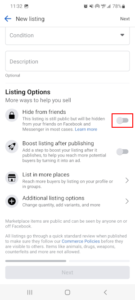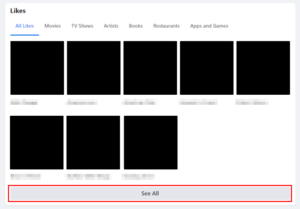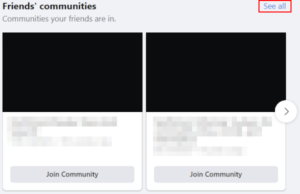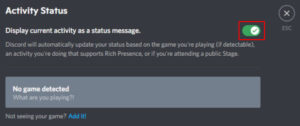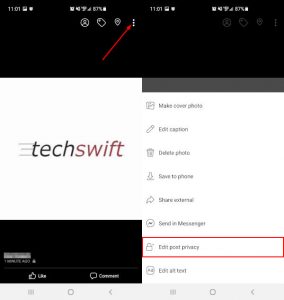Your Facebook profile has a lot of information about you that’s available for anyone to see by default. Through privacy settings, you can lock down who can see some of this information and even hide individual posts or photo albums.
If you don’t want just anyone who visits your profile to see your Facebook friends, you can hide your friends list from them. You can even choose to hide them from everyone, only specific people, or a custom list of people you’ve created.
In this article, we’ll show you how to hide your Facebook friends list on your PC, Android, or iPhone.
How to Hide Your Friends List on Facebook
You can hide your friends list on Facebook by changing the Who can see your friends list? option in privacy settings. Here’s how, step-by-step, on your PC, Android, or iPhone:
Desktop/PC
- Open Facebook.com in your web browser and sign into your account.
- Click your
Profile picturein the upper right corner of Facebook and selectSettings & Privacy>Settings.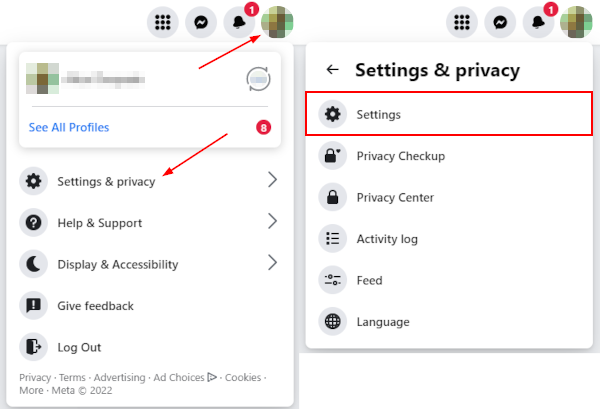
- In the leftmost menu of the following screen, click
Privacyunder your name.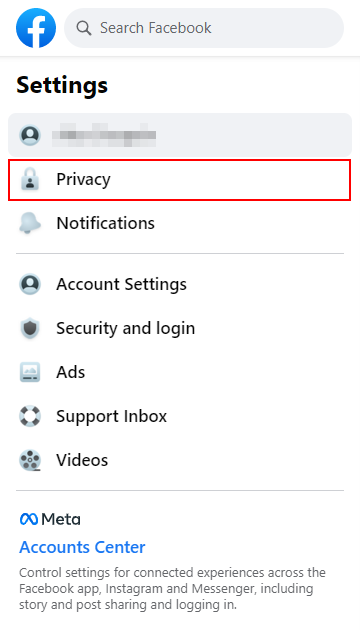
- In the right panel, scroll down to the How people find and contact you section and click
Editnext to Who can see your friends list?.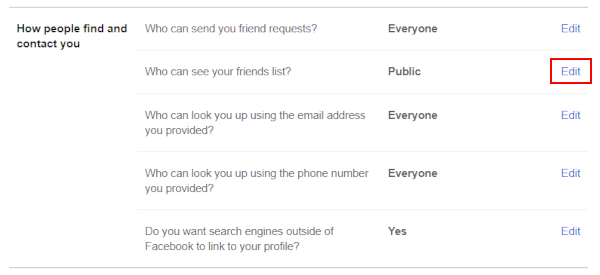
- Click the dropdown at the bottom of the, now expanded, Who can see your friends list? option and select who you want to be able to see your friends.
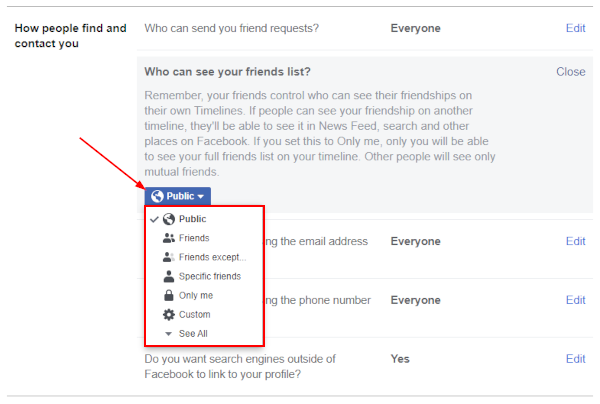
Here’s each available option and its effect on people who visit your Facebook profile:- Public: Anyone can see your friends list.
- Friends: Only your friends can see your friends list.
- Friends except…: Your friends except the ones you choose can see your friends list.
- Specific Friends: Choose specific friends you want to be able to see your friends list.
- Only me: No one but you can see your friends list.
- Custom: Choose a custom list of friends who can see your friends list.
- Facebook will automatically save your settings after choosing an option. You’re good to go!
Android/iPhone
- Open the Facebook mobile app and sign into your account.
- Tap your
Profile picture/3 barsin the upper right corner, scroll to the bottom, and tapSettings & Privacy>Settings.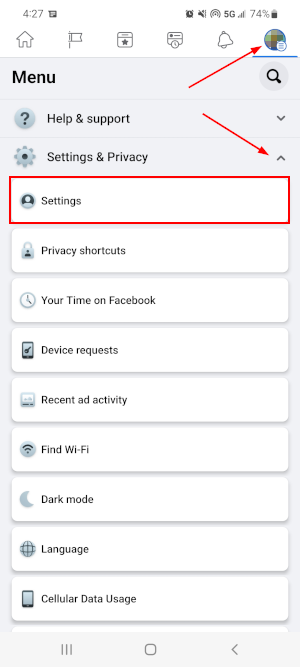
- On the following screen, tap
Profile Settingsand thenPrivacy.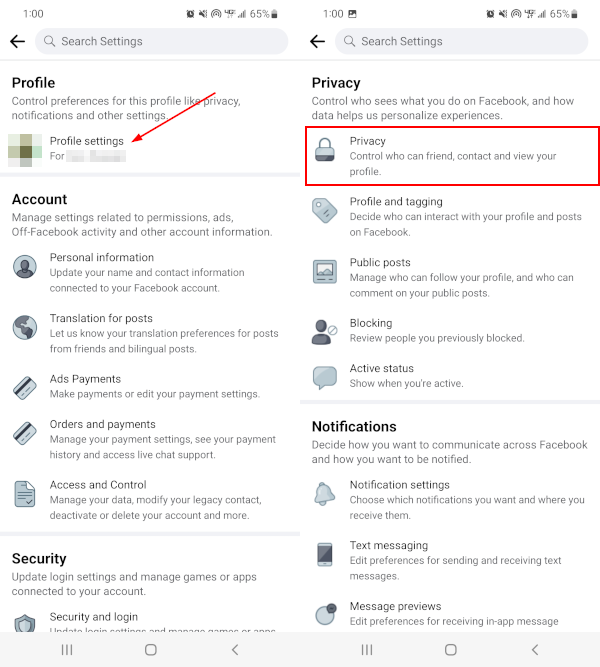
- In the Privacy Settings, scroll down to the How people find and contact you section and tap
Who can see your friends list?.
- Tap
See Moreto reveal all available options and then select who you want to be able to see your friends.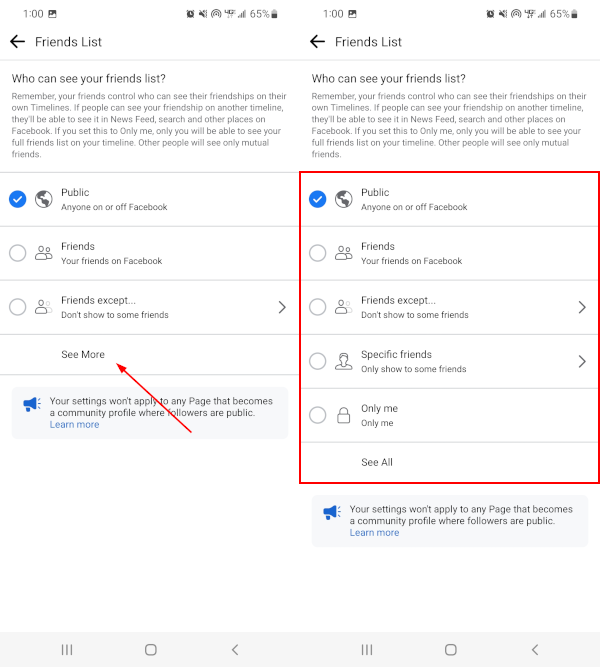
Here’s each available option and its effect on people who visit your Facebook profile:- Public: Anyone can see your friends list.
- Friends: Only your friends can see your friends list.
- Friends except…: Your friends except the ones you choose can see your friends list.
- Specific Friends: Choose specific friends you want to be able to see your friends list.
- Only me: No one but you can see your friends list.
- Facebook will automatically save your settings after choosing an option. You’re good to go!
Final Thoughts
Being familiar with Facebook’s privacy settings is a great way to ensure that only people you want to see your information are able to. You can do other neat things through privacy settings too like disabling sharing of your posts and uploading photos without posting them.