Deleting events in Google Calendar is pretty straight forward, but what if you need to delete multiple events at once? Well… that depends on the type of events you need to delete.
Recurring events are a breeze to get rid of, but deleting a bunch of one-time / non-recurring events can be a bit of a challenge. In this article we’ll take a look at how to delete multiple recurring and non-recurring events in Google Calendar.
How to Delete Recurring Events all at Once
- In Google Calendar, click the
recurring eventand then click thetrash canicon that appears next it.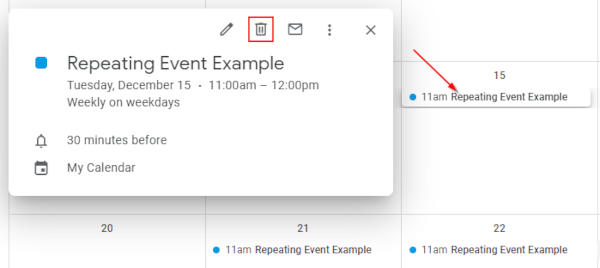
- In the window that appears, select either
All eventsorThis and following events.
Note: TheAll eventsoption deletes every event – even those in the past. TheThis and following eventsdeletes the event you selected and all future events, but keeps those entries that have already happened on the calendar.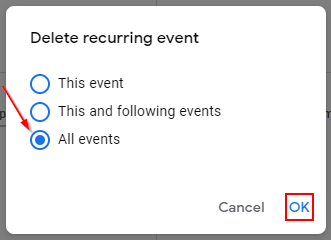
How to Delete Multiple Non-recurring Events in Google Calendar
At the time of writing, batch deleting multiple calendar events with a single action is not possible in Google Calendar. Here are some of the best options available for deleting multiple events as quickly as possible.
Option 1: Delete Events in Google Calendar’s Schedule View
- In Google Calendar, change the view to
Scheduleat the upper right hand corner.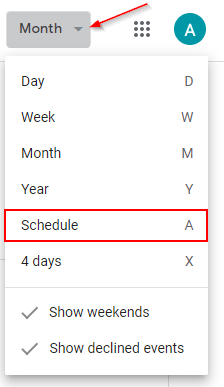
- Right click each event you wish to delete, and click
Delete. Repeat this for every event you want to delete.
Update: You can also delete events by simply clicking them and hitting the Delete key on your keyboard! After deleting the first one, hitting the key again will delete the following event below it. This is a much faster than right clicking each event first. Thanks to the commenter below for suggesting this!
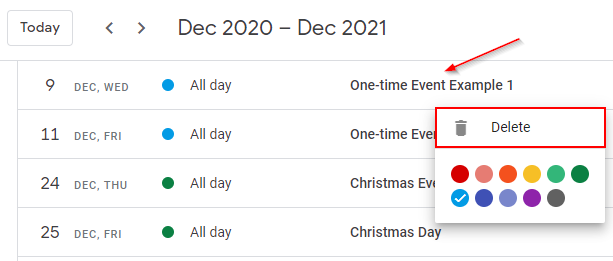
Option 2: Batch Deleting Multiple Calendar Events at Once with GCalToolkit
If you have hundreds or more one-time events in your calendar, you may want to look at a third-party tool like GCalToolkit. Their documentation is full of useful information and guides on how to manage your Google Calendar with it. You will need to download a third-party tool and therefore we only recommend this solution to advanced users.
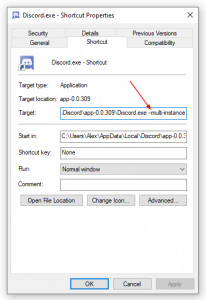
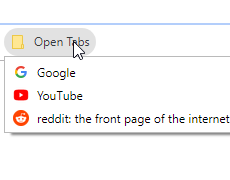
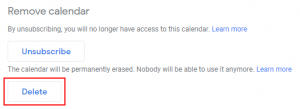
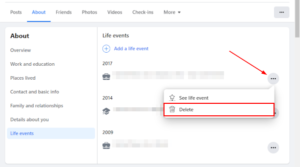
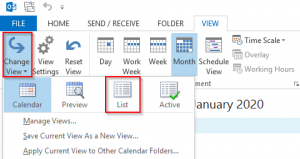
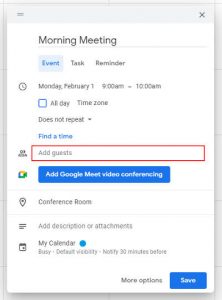

I accidently imported a few hundred events incorrectly into my personal calendar by mistake. I searched the web but didn’t find a suitable easy way to delete them. However I found the best way completely by accident. The best way to delete multiple is to use Samsung Mobile phone and use the Samsung Galaxy Calendar app (Not sure if this is only available on Samsung phones). This syncs with google and (like above) has the schedule view but it WILL allow you to search and select multiple events in one go and then delete them in one go. Easy 🙂
it is nothing short of ridiculous that google calendar makes it this difficult to multi select or lasso multiple events at one time. The non recurring idea is a bit of a workaround but only if they are contiguous with no recurring events in between, and there isn’t even a way to tell visually if a event is indeed recurring without opening it. I am trying very hard to move to google calendar and I keep hitting usability issues that seem like they should have been addressed in the first ever version or at least years ago. Just my two cents.
Could another option be updating the original .csv file and re-importing it? This would work best if a separate “task” calendar held the events, and you knew it would be updated potentially in the future. You could remove that task calendar, edit the .csv file with the information, and re-import into a new task calendar. Not sure it is efficient, but would work for task calendars.
If you have an iCal, you can link your Google calendar to your iCal and delete them from there. iCal lets you mass select events, select from search, etc
Thanks for the suggestion to use the Schedule view (see Option 1 above).
Rather than having to right click, just press DEL then ENTER. The cursor will move to the next event, so this is much faster if you have a lot of non-recurring entries to delete.
Thanks so much for sharing this! I’ve added your method to the article. Thanks again!