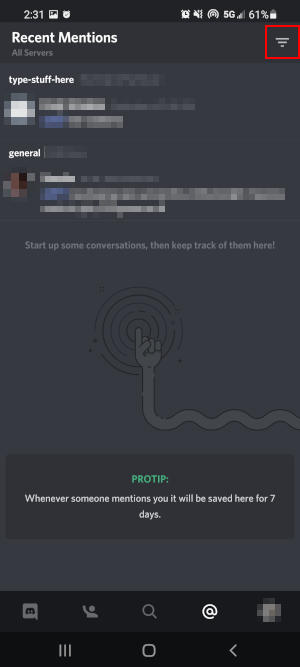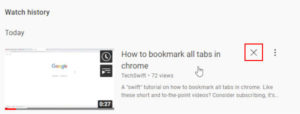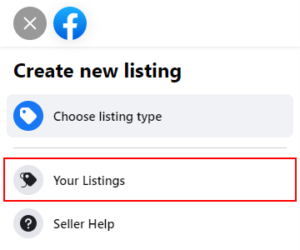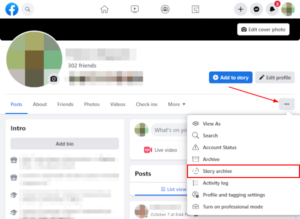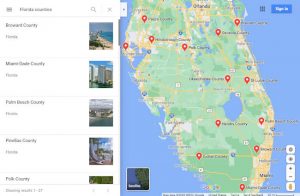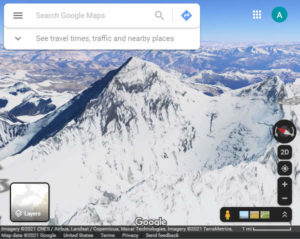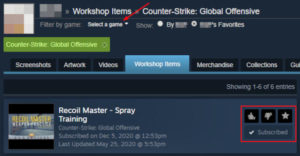One of the easiest ways to get the attention of someone in Discord is by using mentions. You can mention someone in Discord by typing @ followed by their name. Mentioning someone will send that person a notification on their computer or their phone if they’re using the Discord mobile app.
You can even mention entire roles in Discord like @everyone and @here. These send a notification to everyone who has that role assigned. Using @everyone can be problematic on larger servers though so many server owners will create custom roles for groups of members that you can mention instead.
Discord keeps track of all your mentions in your inbox, making it easy for you to view them in a single place. In this article, we’ll show you where you can find your mentions in Discord on both desktop and mobile.
How to View Your Recent @Mentions in Discord on PC
You can view your mentions in Discord under your Inbox in the upper right corner. Click your Inbox and then select the Mentions tab.
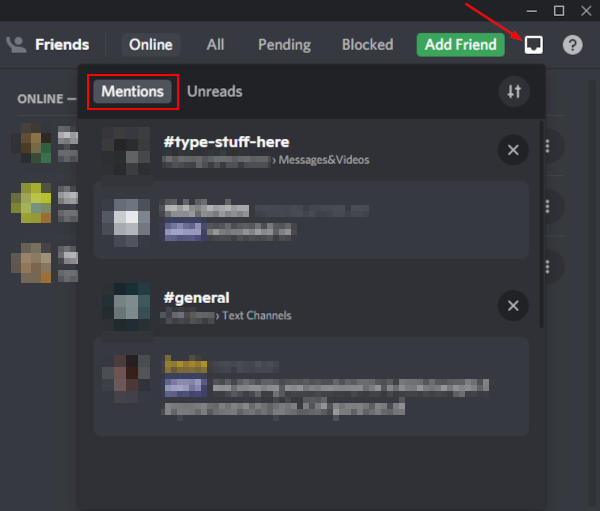
If you hover over a mention, a Jump button will appear to the right. Clicking a mention will take you to the server and text channel where you were mentioned.
You can filter mentions by clicking the Filter icon at the upper right corner of your Inbox. Here, you can show only mentions from specific servers and filter out @everyone and @here mentions.
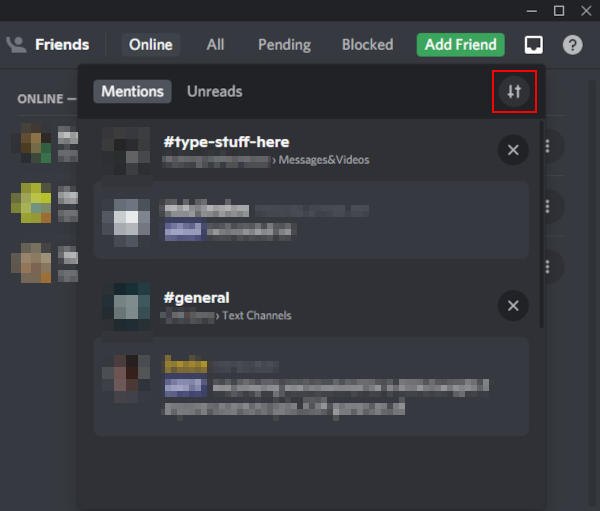
Viewing Recent @Mentions in the Discord Mobile App
In the Discord mobile app, you can see your mentions in the Recent Mentions screen. To get there, tap the Hamburger menu icon (![]() ) in the upper left corner and then tap your the
) in the upper left corner and then tap your the @ symbol at the bottom.
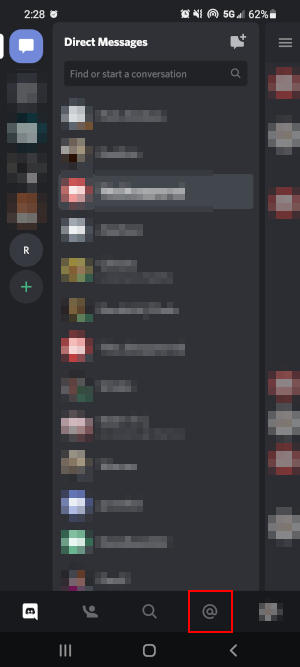
Tap a mention to “jump” to the server and text channel where you were mentioned.
You can filter mentions by tapping the Filter icon in the upper right corner of the Recent Mentions screen. Here, you can show only mentions from specific servers and filter out @everyone and @here mentions.