In Discord, roles control who has access to do what on your server. They’re a great way to enforce a hierarchy among your community and make sure that server rules are being followed. Roles have other benefits too like custom colors and mentions.
One way you might use a role is for mentioning a specific group of people. For example, you might create a role for a specific game that only some people on your server play. Rather than mentioning “@everyone”, you could mention only the role so that only those who need the mention get one.
Here’s how to create a Discord role, add members to it, and mention it.
How to Create a Role in Discord
In order to mention a Role in Discord, you first need to have a role to mention! The steps in this section will show you how to create a role in Discord, but if you already have one created you can skip to the section below.
- First, click the name of your Discord server and select
Server Settingsin the dropdown menu that appears.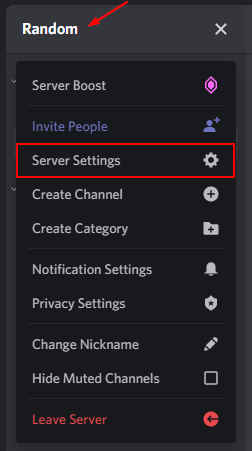
- In the
Server Settings, selectRolesunder the name of your server in the menu on the left.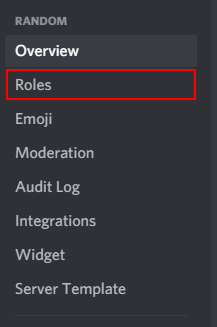
- On the
Rolespage, click theCreate Rolebutton next to the Search Roles search bar.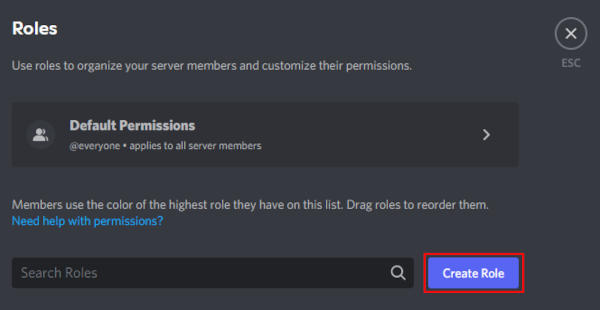
- Type a new name for your role in the
Role Namefield.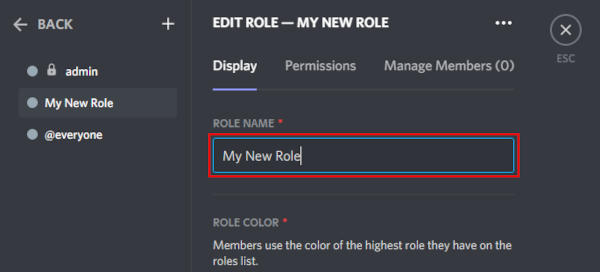
Note: Role permissions are outside the scope of this article, so we will be creating a role with the same permissions as a normal user. If you’re creating a role with elevated permissions, you should first refer to the Discord documentation to familiarize yourself with how roles work in Discord. - If you want anyone in your server to be able to mention this role, scroll down and enable
Allow anyone to @mention this role.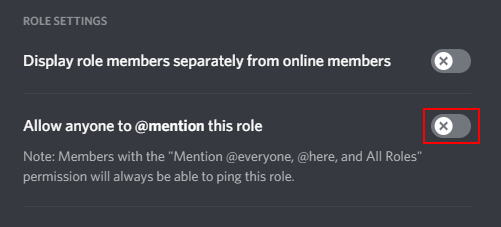
- Save your new role by clicking the
Save Changesbutton at the bottom of this screen.
How to Assign Members a Role in Discord
In order to mention all members of a role in Discord, you first need to assign members the role. Here’s how:
- Click the name of your Discord server and select
Server Settingsin the dropdown menu that appears.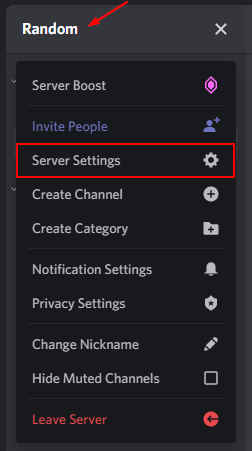
- Click
MembersunderUser Managementin the menu at the left.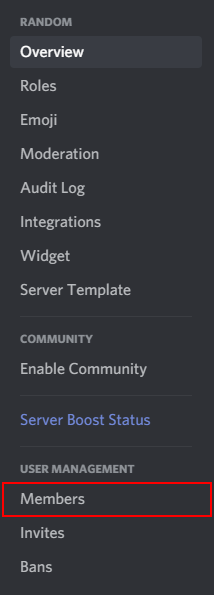
- For each user you want to be a member of this role, click the
+symbol next to their username and select the role from the dropdown that appears.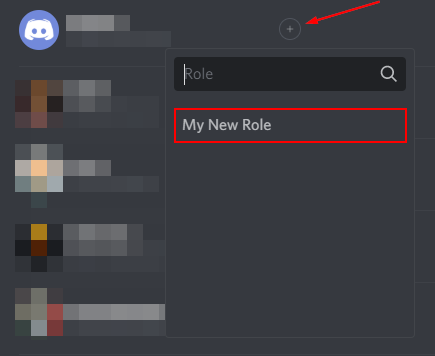
How to Mention a Role by Name & ID
With your new role created and full of members, you’re ready to start using it to mention everyone assigned it!
The easiest way to mention a role in Discord is by name. From any text channel, simply type @(The name of the role), select it, and hit enter.
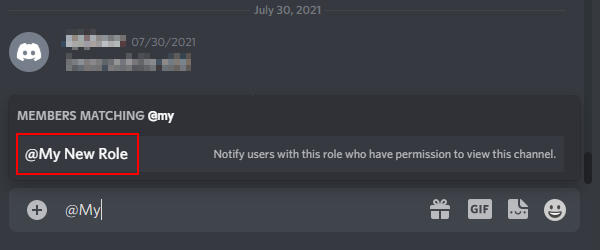
You can also mention roles by ID. This is useful for programmers who write bots for Discord, or create Webhooks, because if the name of the role changes, the mention still works.
Use \@(The name of the role) to get a role’s ID, and then <@&(Role ID)> to mention it.
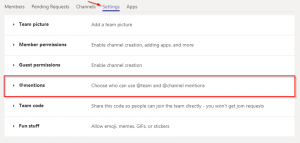
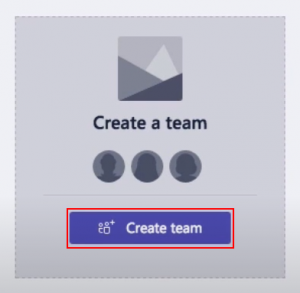
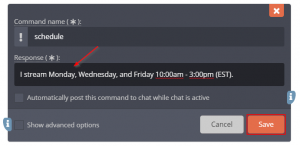
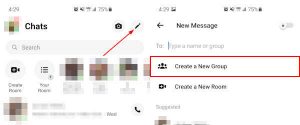
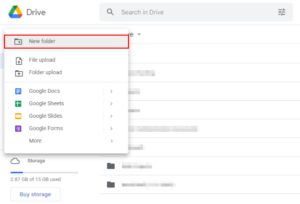


put @silent at the start of the message
how do i fake ping a role?