Many applications allow users to adjust the zoom level to make reading easier. These accessibility features are pretty useful and can usually be activated via shortcut keys on your keyboard. Sometimes though, these shortcut keys can lead to headache when they’re pressed on accident.
For an application like Discord, where the keyboard is in use for both typing and game-play, accidentally activating these features can easily happen. Luckily the fix is super simple – here’s how.
How to Zoom in / Out on Discord
You can zoom in or out in Discord by holding the Ctrl key on your keyboard and pressing the + or - key.
- Open Discord on your computer or navigate to the Discord web app in your browser
- Hold down the
Ctrlkey on your keyboard and press the+or-key to adjust the zoom levels
In a browser, a tool tip will appear at the upper right corner. This will show your current zoom level and has a convenient reset button (Google Chrome).

My Discord is Zoomed in / Out! – How to Reset Zoom to Default
To reset zoom to the default settings, simply hold the Ctrl key and then press the number 0.
- Open Discord on your computer or navigate to the Discord web app in your browser.
- Hold down the
Ctrlon your keyboard and press0.
In a browser, you can also zoom in / out with the Ctrl key method mentioned above and click the reset button on the tool tip that appears.

Adjusting Zoom Levels via Discord Settings
If keyboard shortcuts aren’t working for you, then try changing zoom levels in your Discord settings. These steps apply to both the web and desktop version of Discord.
- In Discord, click the
gearicon next to your name at the lower left corner.
- Click
AppearanceunderApp Settingson the left hand side (you may have to scroll down).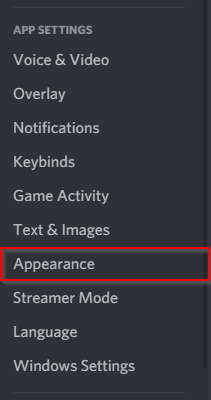
- Scroll down to the
Accessibilitysection at the right and you’ll find theZoom Levelsetting.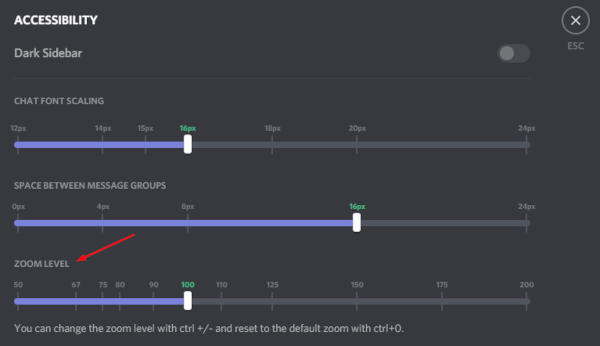
100 is the default setting, so if you need to reset your zoom level then simply move the bar to the green100.
Final Thoughts
It’s easy to accidentally activate the zoom hotkey, especially when you’re using the web version of Discord. If this is something that happens often then you might consider downloading the Discord desktop client. You could also try a browser extension to block the zooming function if the desktop client is not an option.
Speaking of Discord quirks, have you ever found that your mic is no longer working in Discord? Check out our troubleshooting guide on how to fix it.
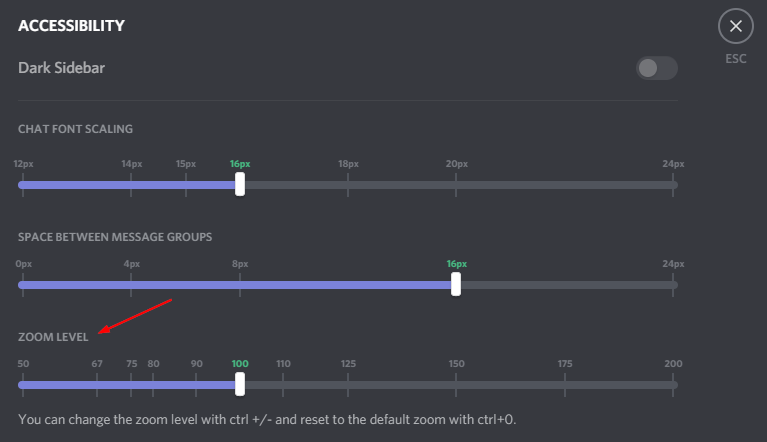
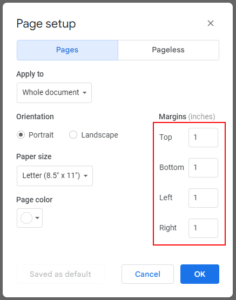
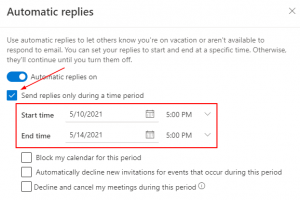
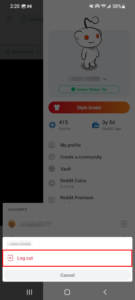
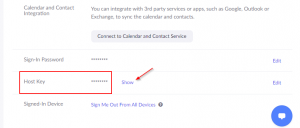
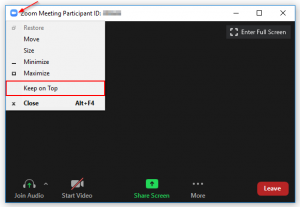
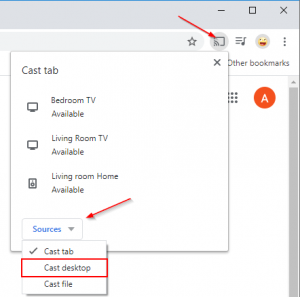

thanks it worked
On some keyboard, you might need to activate the CapsLock for the dezoom to work
either of these didnt help at all :(( what do i do?
Chlopci život ste mi zachránili fakt dík
what about when it happened to the app itself?
Hi, I wasn’t aware that the desktop app also contained this functionality until now. I’ll update the post with information regarding the app.
You can’t use CTRL + scroll wheel on the desktop app but you can use CTRL + 0 to reset the zoom or use the + and – signs on your keyboard to adjust it.
You can also find zoom settings in User settings > Appearance > Accessibility.
it happened for me in the desktop app, any fixes?
idk it also happened to my app
Hi,
See my reply above. I will be updating the post with information on this as well.
Thank You!
pog
On Mac it is command.
THANKYOU
¡GRACIAS! ME HA AYUDADO MUCHÍSIMO, CREÍ QUE IBA A TENER QUE QUITAR DISCORD