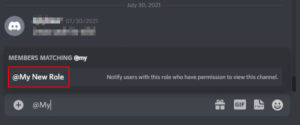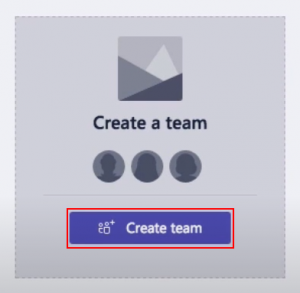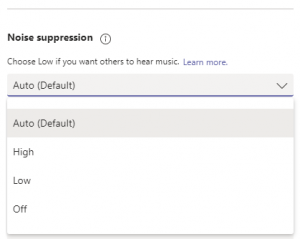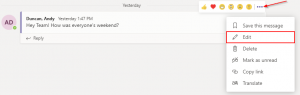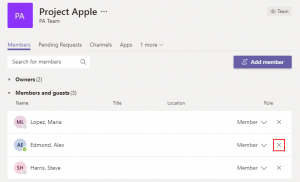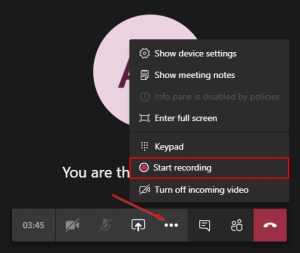Mentions in Microsoft Teams are a great way to get the attention of a specific person or a group of people. You can mention individuals, everyone in a channel, or everyone in a team. The owner of the team must have this option enabled for it to work. We’ll cover how to do that and more in today’s article on how to @ mention everyone in Microsoft Teams.
@ Mention Everyone in a Team
To mention the entire team, simply type @Team in the team’s chat window. Hitting tab will turn the mention into the name of the team and once sent, all members of the team will receive a notification.

@ Everyone in a Channel
To mention only those in a channel of a team, simply type @Channel in the channel’s chat window. Hitting tab will turn the mention into the name of the channel and once sent, all members of the channel will receive a notification.

How to Enable Team and Channel Mentions as an Owner
For team members to @ mention everyone in Microsoft Teams, the owner of the team must enable the option.
Step 1: Click the 3 dots that appear next to the name of your team and then select Manage team
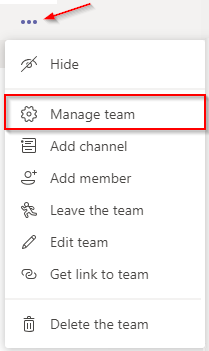
Step 2: Click the Settings tab and then expand the @mentions section
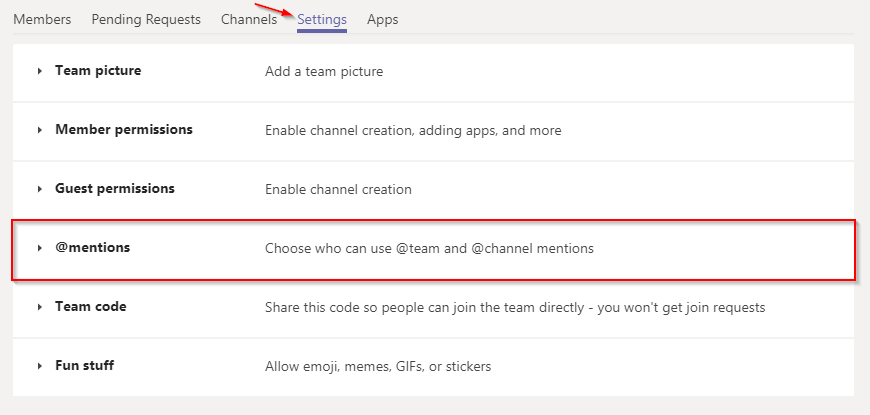
Step 3: Check the boxes to allow both @team and @channel mentions (or only one if you choose)

Final Thoughts
The chat window in Microsoft Teams has a lot of neat features. Mentions, Emoji’s, and text formatting are some of the basics but did you know you can send GIFs, snippets of code, and even add messaging extensions?