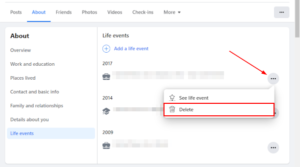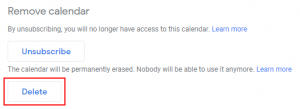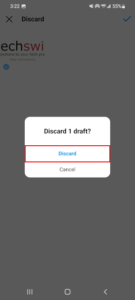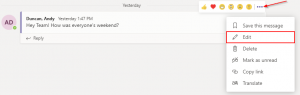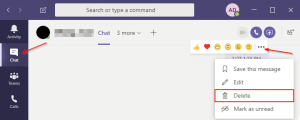Your cover photo is one of the first things people see when they visit your Facebook profile. It appears behind your profile picture and prominently shows something about yourself, a major life milestone, or one of your favorite places.
Occasionally, you might want to delete your existing cover photo. Maybe you want to replace it with something newer, or just don’t like the cover photo you currently have anymore.
In this article, we’ll show you how to delete your cover photo on Facebook on your PC, Android or iPhone.
What Happens When You Delete Your Cover Photo?
When you delete your cover photo from your Facebook profile, your cover photo will return to the default solid grey cover photo. Your old cover photo will still be visible in your cover photos album.
You can restore your old cover photo at any time by simply selecting it from the cover photos album when setting a new cover photo.
It’s important to note that deleting your cover photo on your Facebook profile will not remove it from the cover photos album. If you want to permanently delete a cover photo, you need to navigate to the cover photos album and delete it from there.
We’ll cover how to do that in this article as well.
How to Delete Your Cover Photo in the Facebook Mobile App
If you want to delete your Facebook cover photo, but don’t have access to a computer, then you can do so in the Facebook mobile app. Follow the steps below to find out how on your Android or iPhone:
- Open the Facebook mobile app and sign into your account.
- Tap your
Profile pictureto the left of the What’s on your mind? Status bar to navigate to your profile.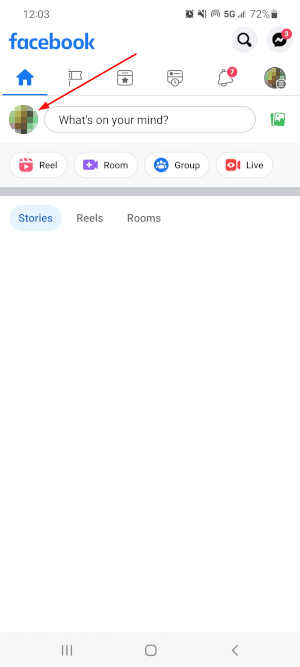
- Tap the
Camera iconin the bottom right corner of your existing cover photo and selectView profile coverin the menu that appears.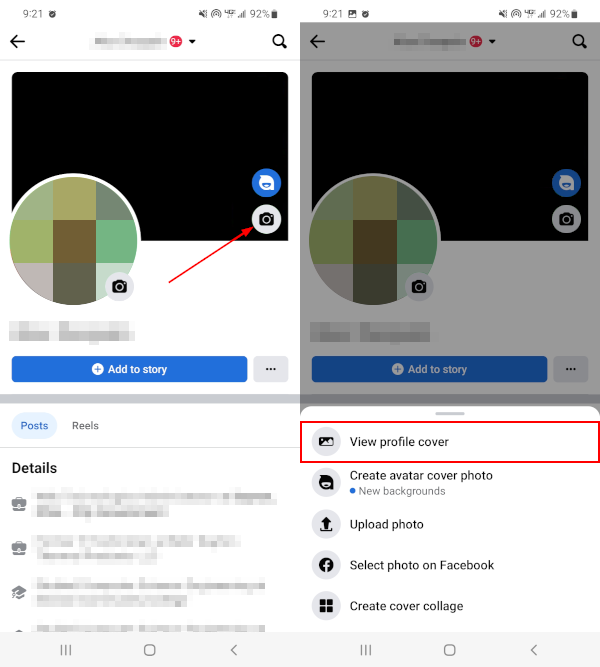
- On the following screen, tap the
3 dotsin the upper right corner and selectDelete photo.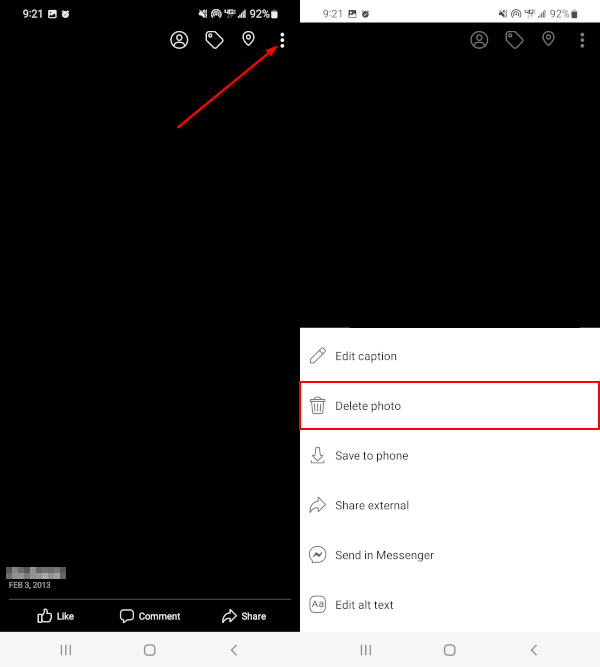
- Tap
Deletein the confirmation window that appears.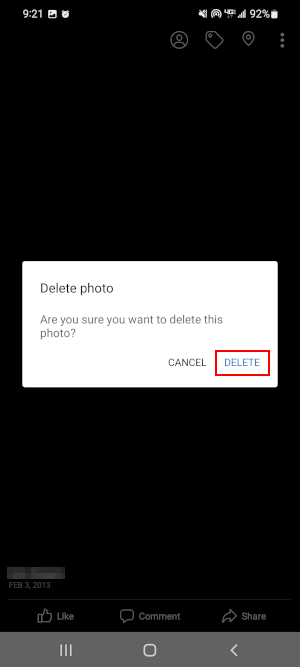
How to Delete Your Cover Photo on Facebook on PC
Deleting your Facebook cover photo on your PC is very similar to how it’s done in the Facebook mobile app. Follow the steps below to find out how using the Facebook website on your PC:
- Open Facebook.com and sign into your account.
- Click you
Profile picturein the upper left corner, below the Facebook logo, to navigate to your profile.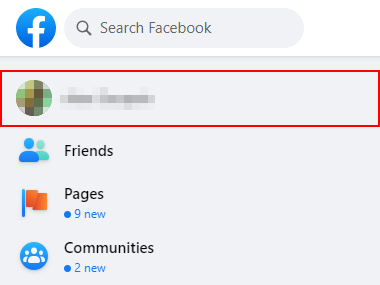
- Click
Edit cover photoin the bottom right corner of your existing cover photo and selectRemovein the menu that appears.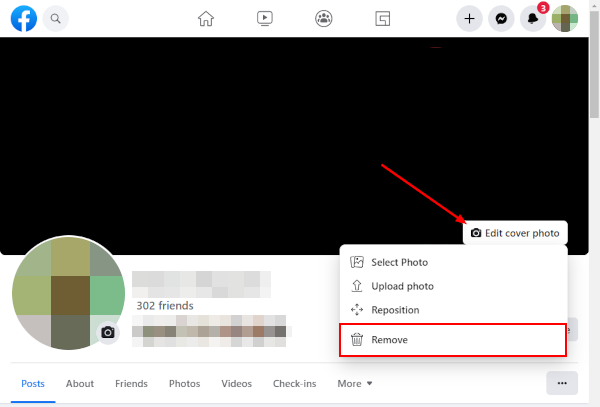
- Click
Confirmin the confirmation window that appears.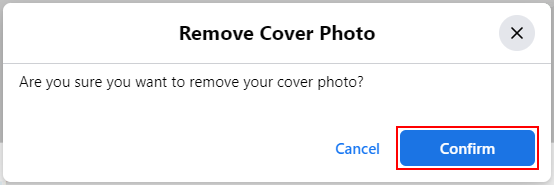
Permanently Deleting a Cover Photo on Facebook
As we mentioned earlier, when you delete a cover photo from your Facebook profile, it will still be visible in your photo covers album. To permanently delete a cover photo, you need to delete it from this album too.
Here’s how to do that in the Facebook mobile app:
- Navigate to your Facebook profile.
- Scroll down and tap
Photosbelow the What’s on your mind? Status bar. - On the following screen, tap the
Albumstab at the top. - Tap the
Cover photosalbum. - Within the cover photos album, tap the cover photo you wish to permanently delete.
- Tap the
3 dotsin the upper right corner of the photo and selectDelete photo.
And on PC:
- Navigate to your Facebook profile.
- Click the
Photostab below your name and profile picture. - On the following page, click
Albumsbelow Photos. - Click the
Cover photosalbum. - Within the cover photos album, click the
Pencilicon in the upper right corner of the cover photo you wish to permanently delete and selectDelete Photo.
Final Thoughts
Whether it’s time to update your cover photo, or just get rid of it entirely, we’re glad that Facebook makes it so easy.
If you’re going through and deleting your old Facebook photos, you might want to consider hiding them instead. Once you delete them, they’re gone, and you never know when you might want to look back at your old memories