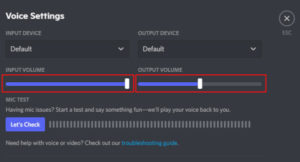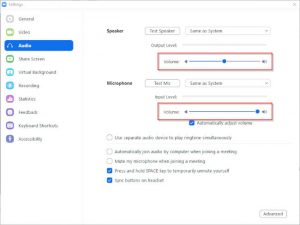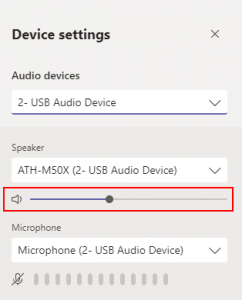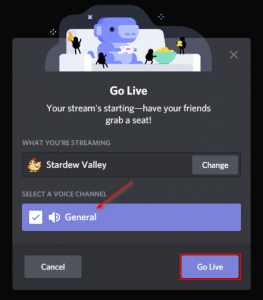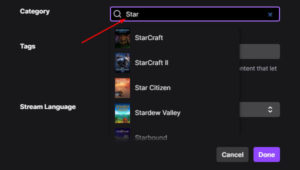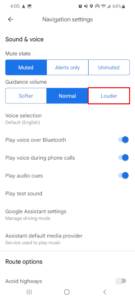Discord makes it easy to play games with friends, or just hang out and watch them play. With the Discord mobile app, you can even tune into your friend’s livestream from wherever you are.
Sometimes though, you might struggle to hear what’s going on in someone’s livestream. Thankfully, like you can adjust the volume of individuals in a voice channel, you can also adjust the volume of someone’s stream.
In this article, we’ll show you how on your PC, Android, or iPhone.
How to Adjust Streaming Volume in Discord on PC
You can adjust the volume of a stream in Discord by right clicking anywhere on the stream and using the Slider under Stream Volume in the menu that appears – here’s how, step-by-step:
- Open Discord and join a voice channel where someone is streaming (they will have a Live symbol next to their name).
- Click the name of the person streaming and then click the
Watch Streambutton.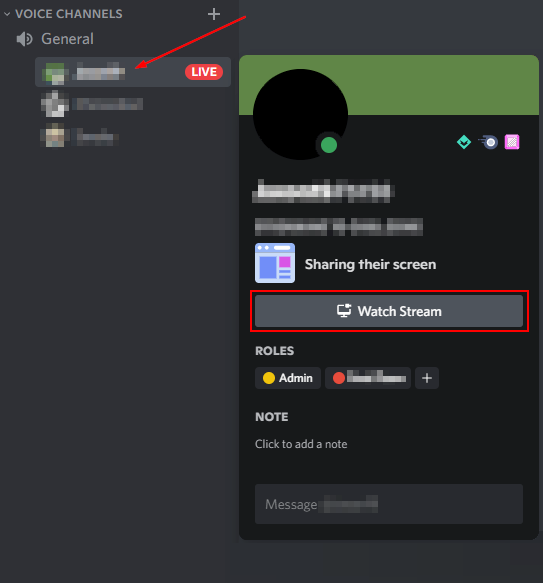
- With the stream playing, right click anywhere on the stream. In the menu that appears, use the
Sliderbelow Stream Volume to adjust the volume of the stream.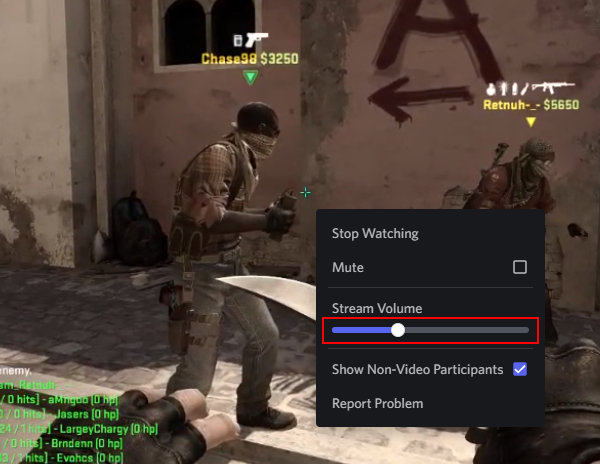
This slider will change only the volume of the stream and not the volume of others in the voice channel. You can also mute the stream by selecting the Mute option in this same menu.
Adjusting Stream Volume in the Discord Mobile App
To adjust the volume of a stream in the Discord mobile app, tap anywhere on the stream, swipe up on the Options bar that appears, and use the Slider under Stream volume in the following menu – here’s how, step-by-step:
- Open the Discord mobile app and join a voice channel where someone is streaming (they will have a Live symbol next to their name).
- Tap the name of the person streaming and then tap the
Join Streambutton.
- With the stream playing, tap anywhere on the stream. An Options bar will appear near the bottom, swipe up on the
Handleat the top of it to reveal the full menu.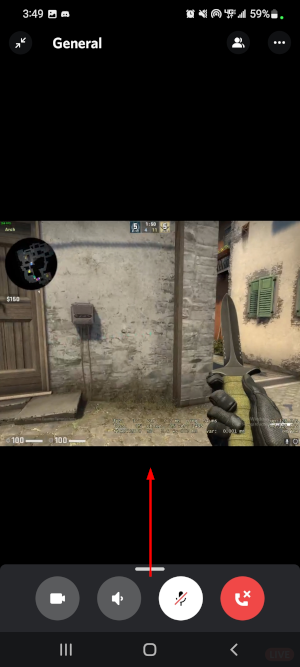
- Finally, use the
Sliderbelow Stream Volume to adjust the volume of the stream.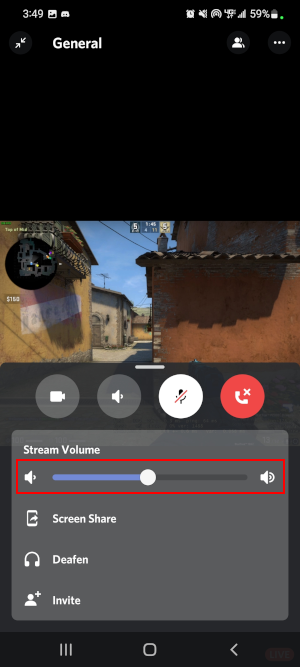
This slider will change only the volume of the stream and not the volume of others in the voice channel. You can also mute everyone watching the stream by tapping Deafen in this same menu.
Final Thoughts
Watching your friends stream games through Discord is a fun and relaxing way to hang out with your buddies online. Hopefully, the volume of the stream you’re watching is now at a much more comfortable level.
If you struggle with volume levels of others in Discord, then you might need to adjust the volume of your headphones or your individual friends.