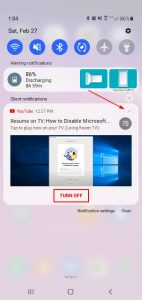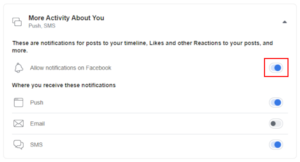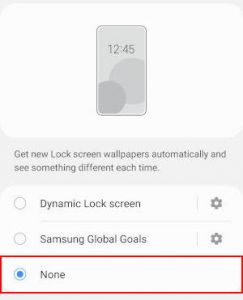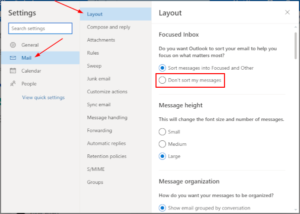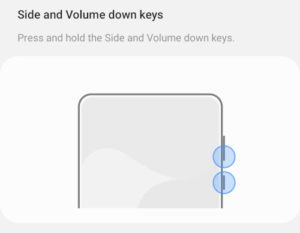Facebook’s companion chatting app, Facebook Messenger, makes it easier than ever to chat with others anywhere in the world. When you receive a new message in Messenger, you may notice a brief sound that plays along the message notification.
While mostly unnoticeable at first, it can quickly become an annoyance if you receive messages often. Especially if you spend a large amount of your time in public places where noise is annoying other people too.
Thankfully, you have a few options for silencing Facebook Messenger notifications. For example, you can mute individual conversations, ignore them entirely, and even turn off sounds for all notifications from Facebook Messenger.
In this article, we’ll show you how in the Facebook Messenger mobile app on Android and iPhone and via the Facebook website on your PC.
How to Turn off Sounds for Notifications in Facebook Messenger
You can turn off sounds for notifications from Facebook Messenger by disabling them in Messenger settings. Here’s how, step-by-step, in the Android / iPhone mobile app and on your PC via the Facebook website:
Android
- Open the Facebook Messenger app.
- Tap your
Profile picturein the upper left corner and selectNotifications & sounds.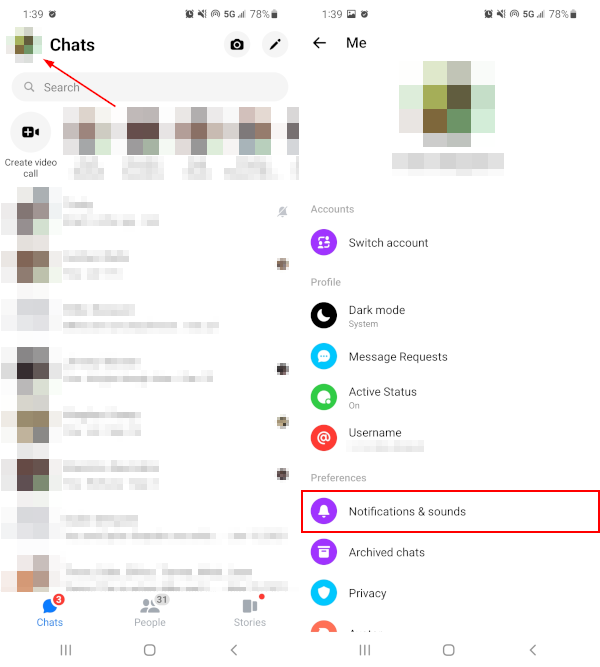
- Tap
Manage notificationsand thenDelivery quietly, under Alerts, in Android settings.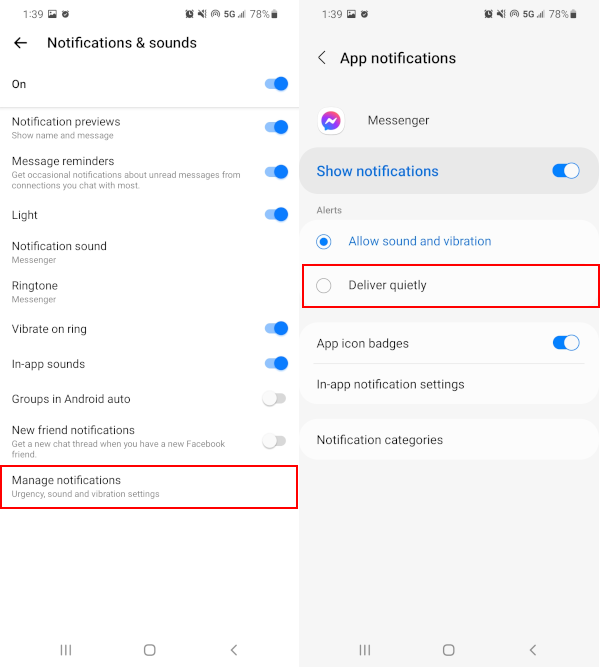
iPhone / iOS
- Open the Facebook Messenger app.
- Tap your
Profile picturein the upper left corner and selectNotifications.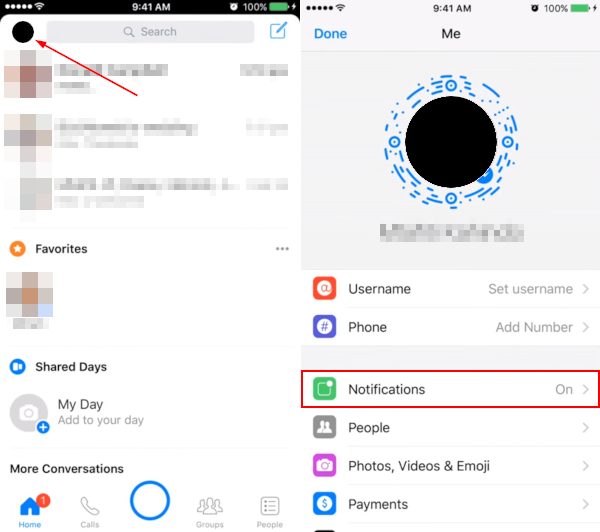
- Tap
Notifications in Messengerand then toggle offSoundon the following screen.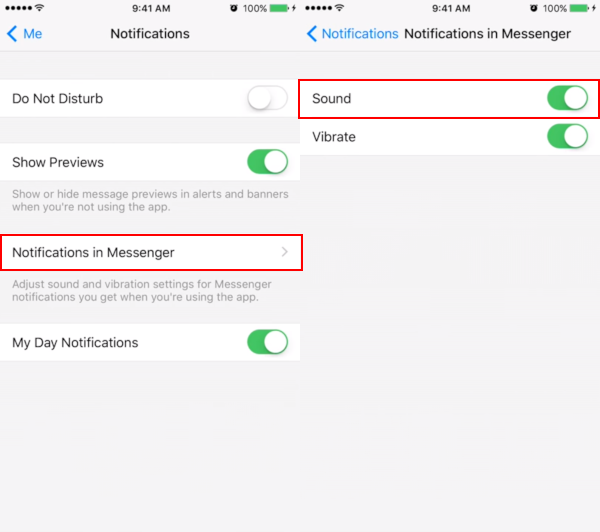
Desktop / PC
- Open Facebook.com in your web browser and sign into your account.
- Click the
Messengericon in the upper right corner and then click the3 dotsat the top of the menu that appears.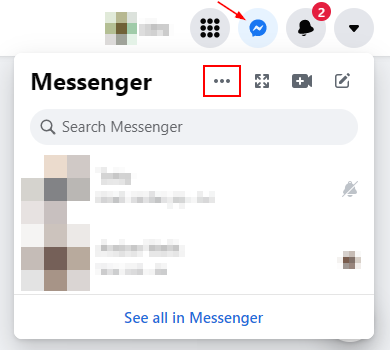
- Toggle off
Incoming call soundsandMessage sounds.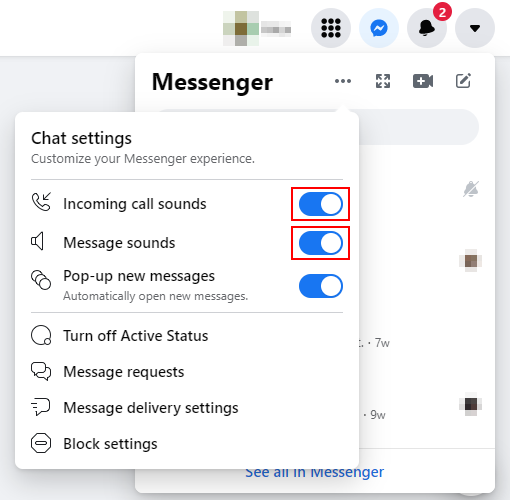
- If prompted, choose how long you wish to disable notification sounds for.
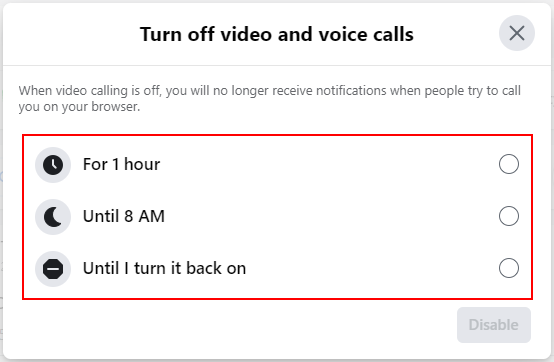
Disabling All Facebook Messenger Notifications
If you want to disable all notifications from Facebook Messenger then you can do so by enabling Do Not Disturb mode on iPhone, turning off Show Notifications on Android, and toggling off Pop-up messages on PC, in Messenger settings.
Here’s how, step-by-step, in the Android / iPhone mobile app and on your PC via the Facebook website:
Android
- Open the Facebook Messenger app.
- Tap your
Profile picturein the upper left corner and selectNotifications & sounds.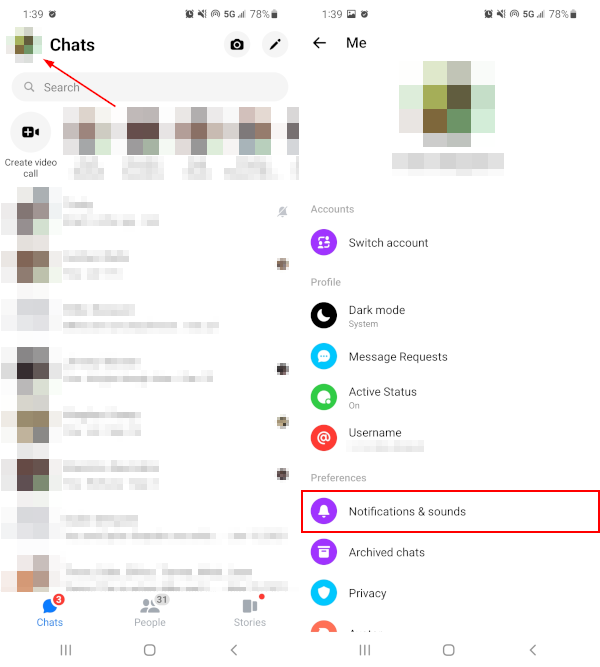
- Tap
Manage notificationsand then toggle offShow notifications.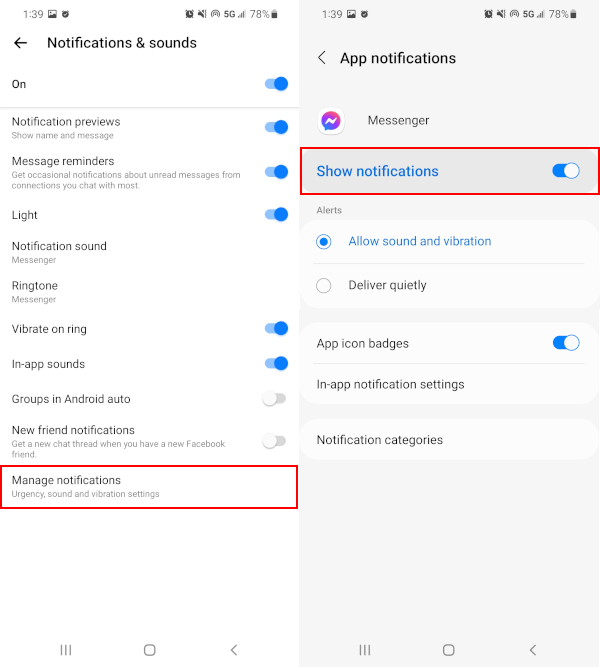
iPhone / iOS
- Open the Facebook Messenger app.
- Tap your
Profile picturein the upper left corner and selectNotifications.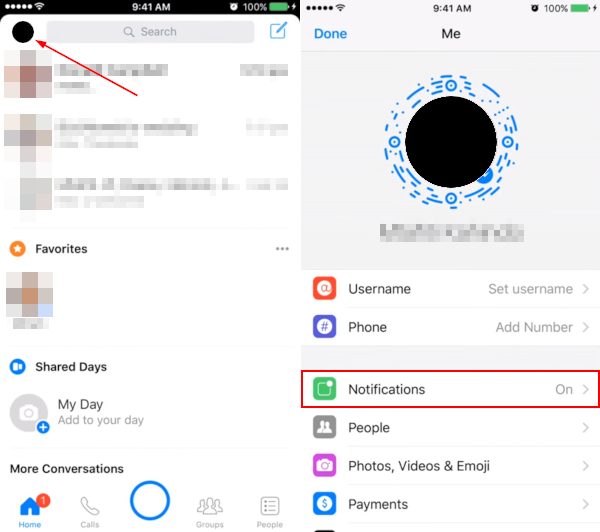
- Toggle on
Do Not Disturb.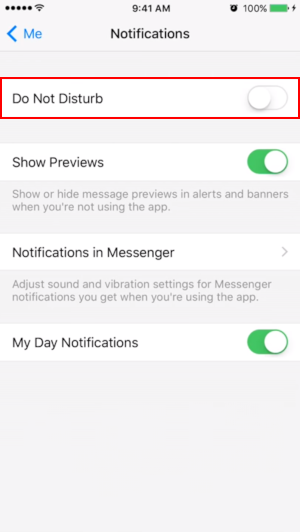
Desktop / PC
- Open Facebook.com in your web browser and sign into your account.
- Click the
Messengericon in the upper right corner and then click the3 dotsat the top of the menu that appears.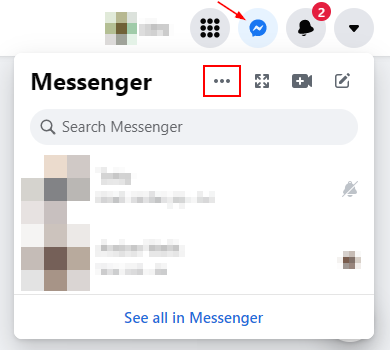
- Toggle off
Incoming call sounds,Message sounds, andPop-up new messages.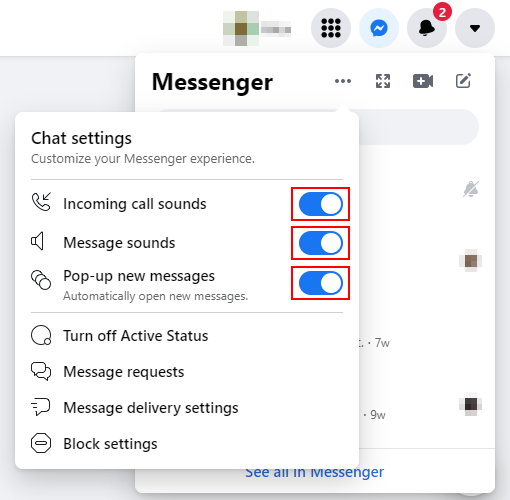
- If prompted, choose how long you wish to disable notification sounds for.
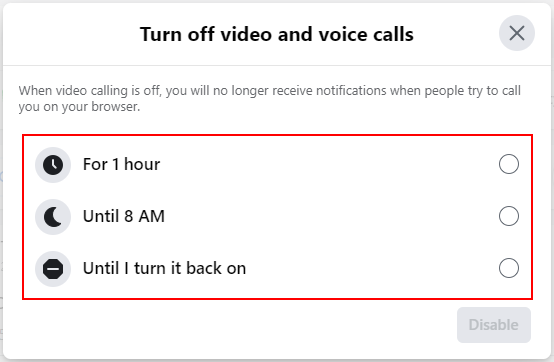
Final Thoughts
Keeping in touch with your friends is something that Facebook Messenger is great for, but sometimes we all need a moment away. Thankfully, Facebook Messenger makes it easy to tune out for a while by disabling notifications or simply silencing them.
Muting notifications isn’t your only option for distancing yourself from conversations in Facebook Messenger. If you’re someone that’s added to new conversations often, check out our other article on leaving group conversations in Facebook Messenger.