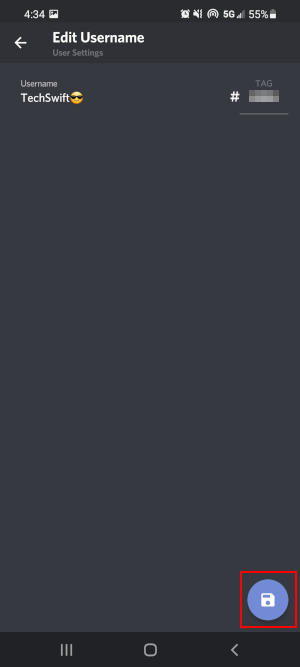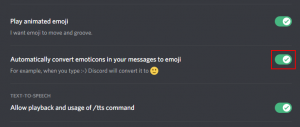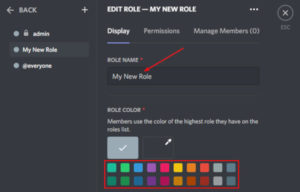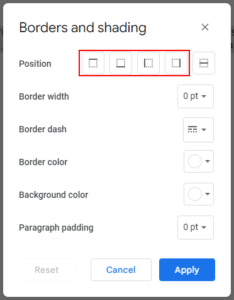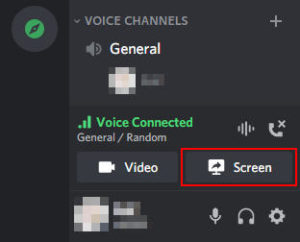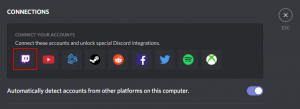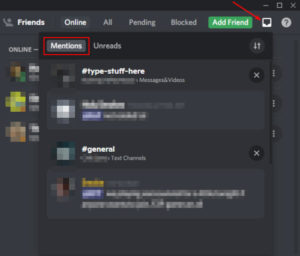Emojis seem to be everywhere in Discord. They’re how you react to messages, are automatically converted from emoticons, and often appear in your friend’s custom statuses. Something that not every Discord user knows, is that you can even put emojis to your name.
Emojis are great way to add some personalization to your username and help you stand out amongst other members of the server. How you add them can be a little tricky on Windows, but doing it on mobile is a breeze.
In this article, we’ll show you how to put emojis in your Discord username on your Windows PC and in the Android / iOS mobile app.
How to Add Emojis to your Username on Discord
You can add an emoji to your name on Discord by simply editing your name and selecting an emoji from your device’s emojis menu. On mobile, you can usually access emojis from your keypad, but you’ll need to know a special keyboard shortcut on PC.
Here’s how you can add an emoji to your username in Discord on both PC and mobile:
Desktop / PC
- In Discord, click the
Gearicon in the lower left corner next to your Avatar.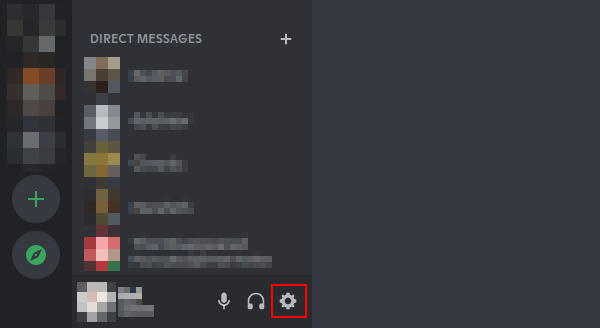
- On the My Account page, click
Editto the right of your current username.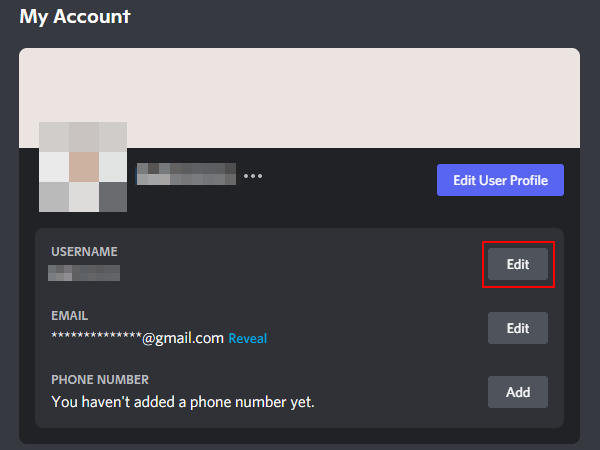
- Click in the username field and place the text cursor where you want to add an emoji, and then hit
Windows key+.on your keyboard. - In the Emojis window that appears, select the emoji you wish to add to your username.
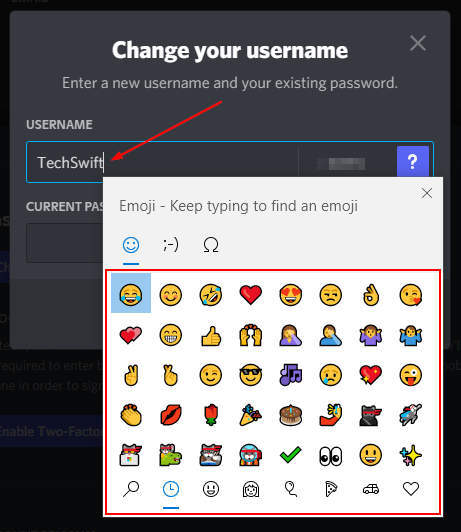
- Type in your current password (to confirm your identity), and then click
Done.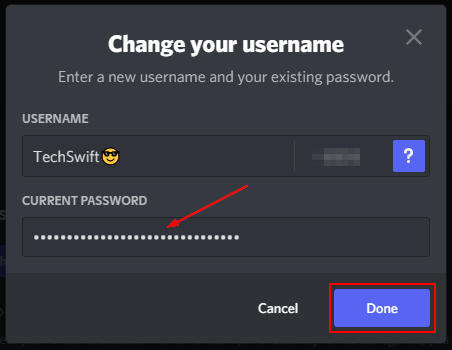
Android / iOS Mobile App
- In the Discord mobile app, tap the
Hamburger menuicon ( ) in the upper left corner and then tap your
) in the upper left corner and then tap your Avatarat the bottom right.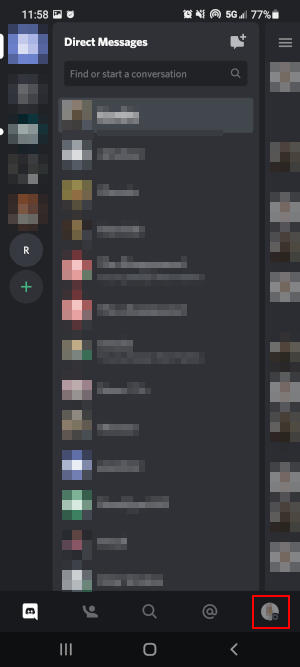
- Tap
My Accountand thenUsernameon the following screen.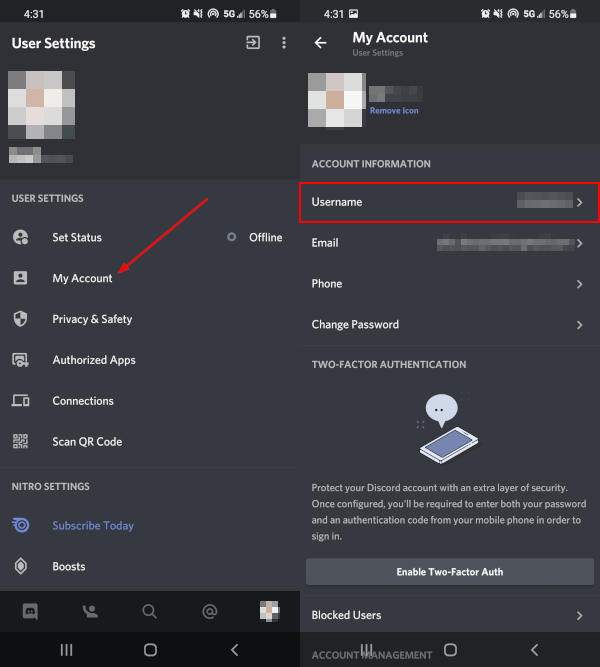
- Bring your keyboard up by tapping the
Usernamefield again, and switch over to your emojis. - Select the emoji you wish to add to your username.
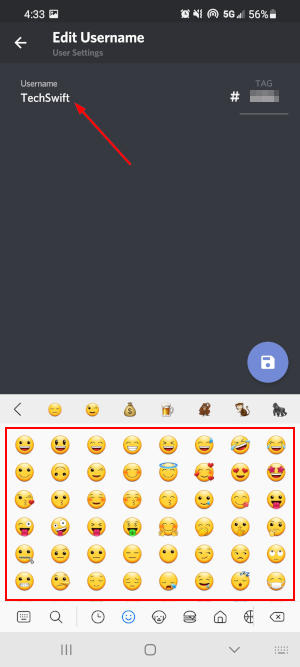
- Tap the
Saveicon that appears in the bottom right corner.