Discord has an entire library of emojis that you can use to react to messages. Why reply with a boring “lol” when you can react with a laughing emoji instead? Reactions are perfect for letting someone know you saw their comment or photo and what you think about.
Reacting to a message in Discord is convenient and extremely easy. It’s so easy that some server admins will even use reactions to create a makeshift polling system. Unless you hate emojis in Discord, you’ll love using reactions.
In this article, we’ll show you how to react and view reactions in Discord on desktop and mobile.
How to React in Discord on PC
- Open Discord and locate the message you wish to react to.
- Hover over the message and click the
Emojiicon at the upper right of the comment. You can also right click the message and selectAdd Reaction.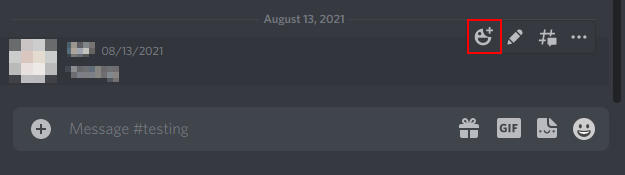
- In the reactions window that appears, select the emoji you want to react with.
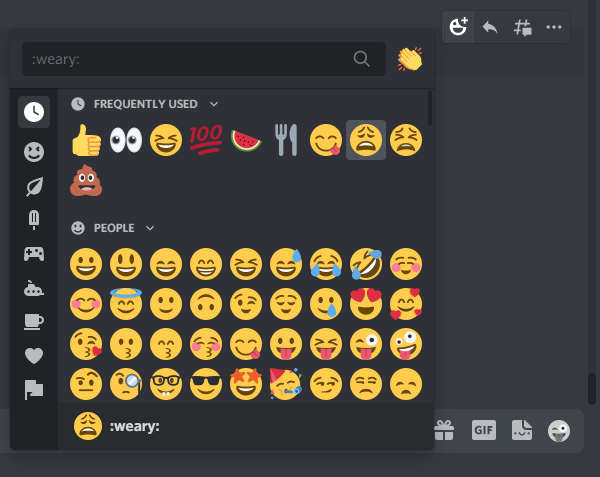
Reactions you use often will appear at the very top. The column at the left will show emoji categories and server specific emojis you have access to. Conveniently, you can search for a specific reaction using the search bar at the top.
How to React in Discord on Mobile
- Open Discord and locate the message you wish to react to.
- Long-press (tap and hold) on the message and then tap the
Emojiicon in the menu that appears.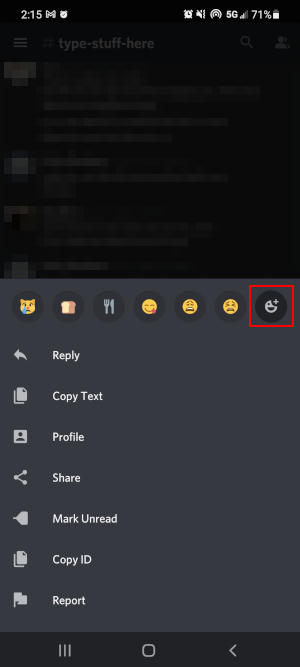
- In the reactions menu, select the emoji you want to react with.
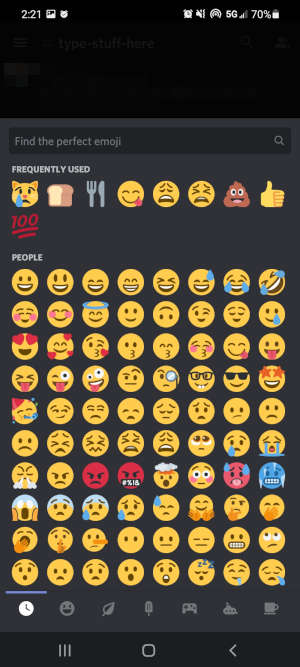
Reactions you use often will appear at the top of the reactions menu. You can sort emojis by category using the icons at the bottom. You can also search for a specific reaction using the search bar along the top of the reactions menu.
How to See Who Reacted in Discord on Desktop
You can see who reacted to a message in Discord by simply hovering your mouse over the reaction.
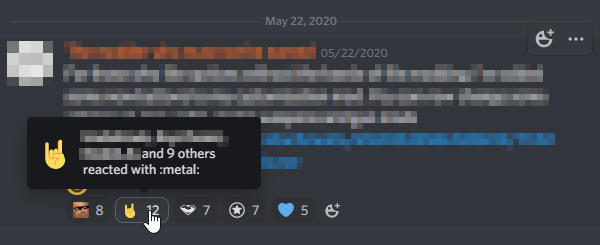
If a message has a bunch of reactions though, you’ll only see the first three people that reacted. To view all reactions, right click any Reaction and select Reactions.
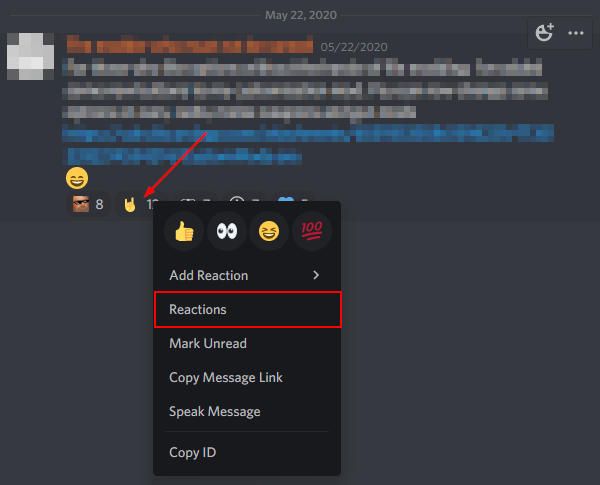
In the menu that appears, you can see who reacted with what reaction using the icons on the left.
How to See Who Reacted in Discord on Mobile
To see who reacted to a message in Discord on mobile, simply long-press (tap and hold) any reaction.
The Reactions menu will appear where you can see who reacted with what reactions. Use the icons at the top to filter names by their respective reaction.
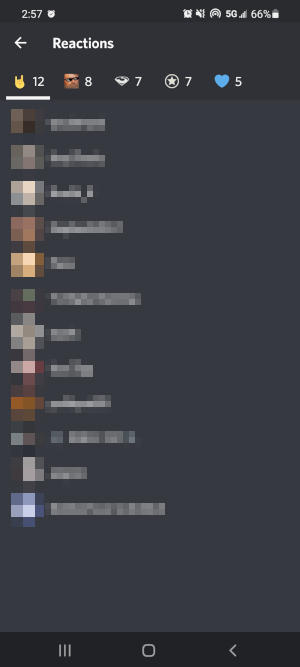
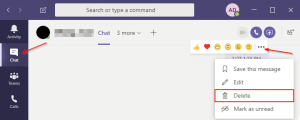
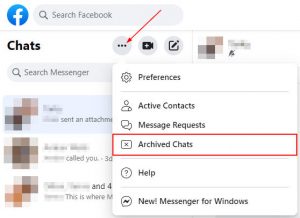

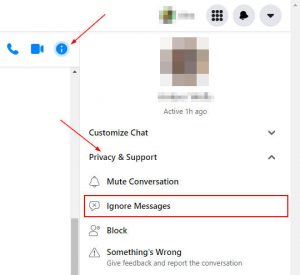
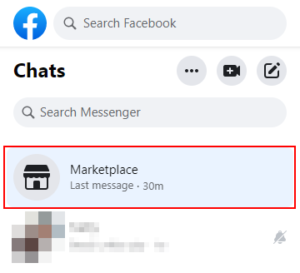


How do you react your own message then?
wdym its the same