Users, channels, messages, and even Discord servers all have a unique ID number associated with them. These IDs are used, primarily by developers, to reference individual items in a Discord server, or the server itself.
There are other cases though where a non-developer might need to find one of these ID numbers. Thankfully, finding IDs, like User ID, is actually pretty easy in Discord. You just have to make sure you enable Developer mode first!
In this article, we’ll show you how to find user, message, and server IDs in Discord on both desktop and mobile.
How to Find your Discord User ID
To find your user ID in Discord, you first need to enable developer mode, and then simply right click / tap your name and select Copy ID. Here’s how to do that in more detail:
Desktop
- Open Discord and sign into your account.
- Enable Developer Mode by navigating to Advanced >
Developer Modein Discord’s settings. You can check out our other article on enabling Developer Mode if you’re unsure how to get there.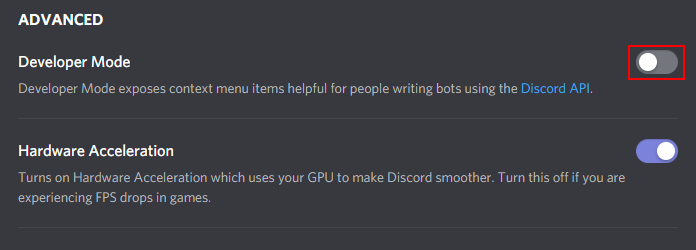
- In any Discord server, click the
Usersicon in the upper right corner.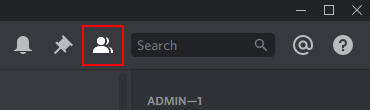
- Find your username in the list of users, right click it, and then select
Copy ID. You can also do this from chat if you can locate yourself there.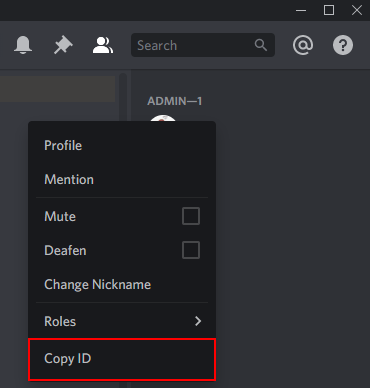
- Paste (Ctrl+V) the ID anywhere, like a notepad, or even the Discord chat itself, to see your User ID.
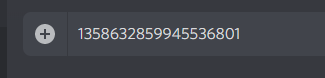
Mobile
- Open the Discord mobile app and sign into your account.
- Enable Developer Mode by navigating to User Settings >
Behavior>Developer Modein Discord’s settings. You can check out our other article on enabling Developer Mode if you’re unsure how to get there.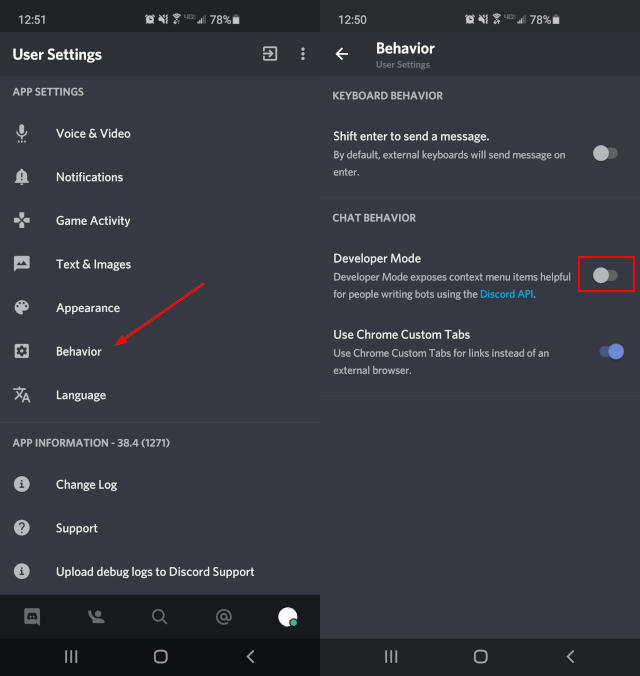
- In any Discord server, tap the
Usersicon in the upper right corner.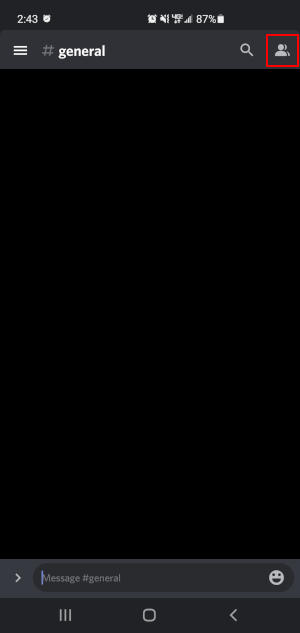
- Find your username in the list of users, tap it, and then select
Copy ID. You can also do this from chat if you can locate yourself there.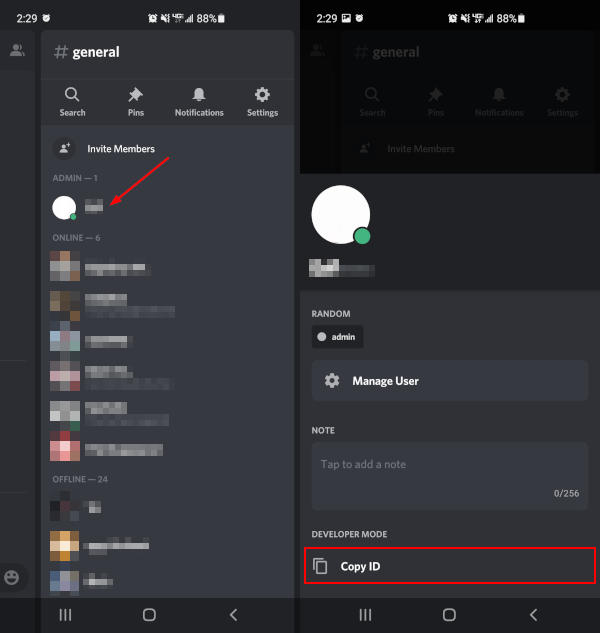
- Paste (Long-press / Tap and hold >
Paste) the ID anywhere, like another app, or even the Discord chat itself, to see your User ID.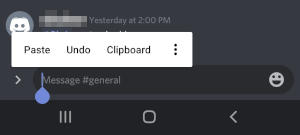
How to Find Server, Channel, and Message ID in Discord
While still in Developer Mode, you can also get information such as server, channel, and message ID.
Desktop
- To find the server ID, simply right click the server name and select
Copy ID. - To find a channel’s ID, right click the channel and select
Copy ID. - To find the ID of a message, right click anywhere in the text and select
Copy ID.
Mobile
- To find the server ID on mobile, tap the name of the server and select
Copy ID. - To find a channel’s ID on mobile, long-press (Tap and hold) the channel and select
Copy ID. - To find message ID on mobile, long-press (Tap and hold) any message and select
Copy ID.
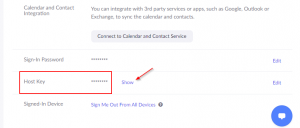

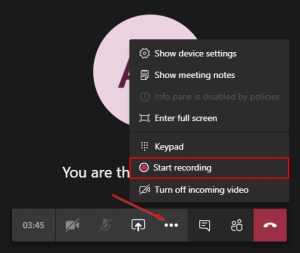
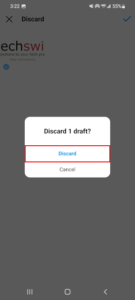
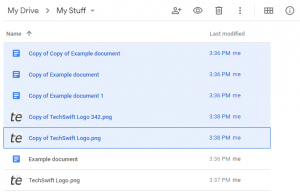
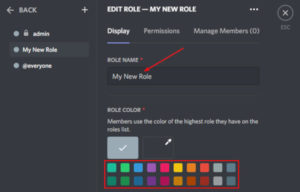

Thanks
i get a blank screen when i click my name
Hi, I can’t find the Copy ID option on Discord. Please guide. Thanks.
bro i need help
i have the user id but not the user name how to check the user name with user id
thankyouu for a isko!!
Goods
None
Very good project
ok
как найти имя valik#7135?