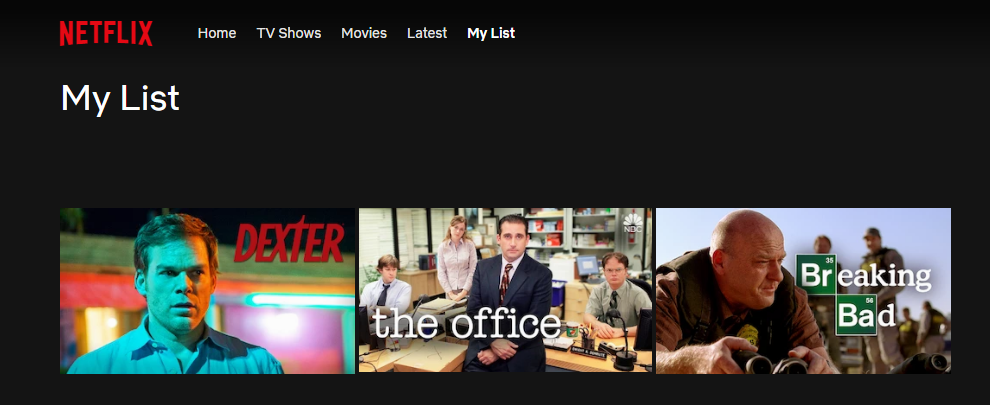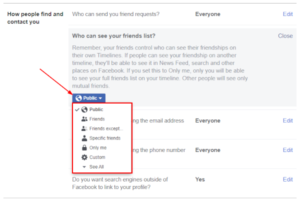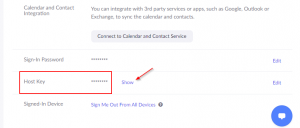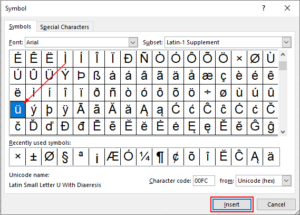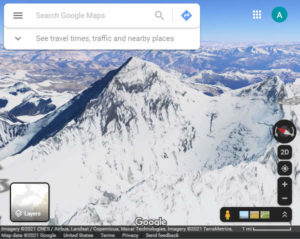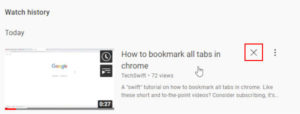While browsing Netflix’s extensive list of movies and television series, it’s easy to find more than one thing you want to watch. That’s one of the reasons that Netflix introduced the “My List” feature.
Netflix’s “My List” allows you to save shows or movies that you might want to watch later. You can access your list at any time, and add or remove to it as you please. It’s also tied to your account so you can access it from any device that can use Netflix.
In this article, we’ll show you how to view and add or remove movies / TV shows from “My List” on Netflix.
How to Get to “My List” on Netflix from your Android / iOS Phone or Tablet
To get to your list in the Netflix mobile app, simply tap the Categories menu item at the top of your home page and select My List. Here’s how, step-by-step:
- Open the Netflix app and sign into your account.
- Tap
Categoriesat the top right of Netflix and then selectMy Liston the following screen.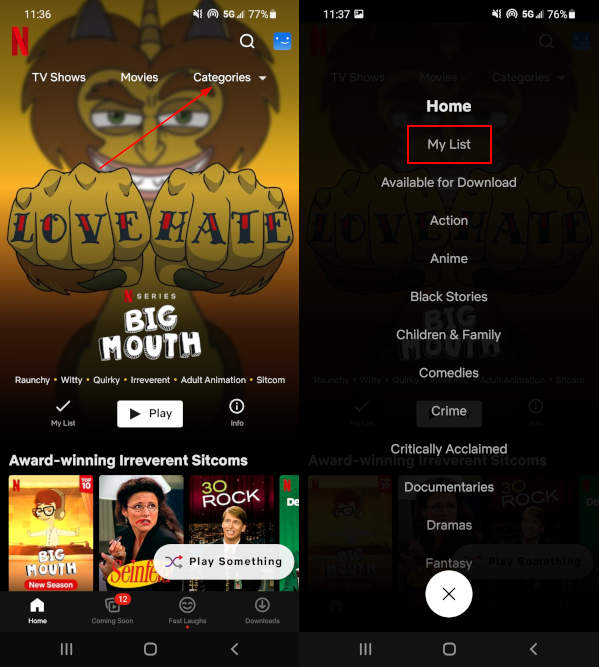
- Movies and television shows you’ve added to your list will appear on this screen.
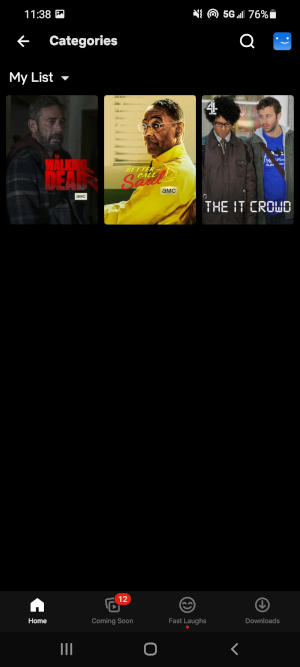
How to Get to “My List” on Netflix from your Computer
To get to your list on the Netflix website, simply click My List to the far right of the navigation bar at the top of the page – here’s how:
- Navigate to Netflix.com in your web browser and sign into your account.
- Click
My Listat the upper left corner, to the right of the Netflix logo.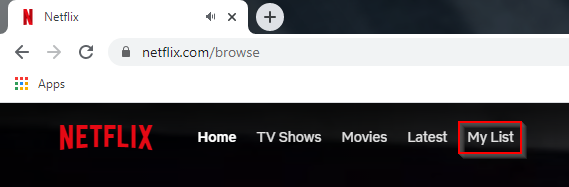
- Movies and television series you’ve saved to your list will appear on this page.
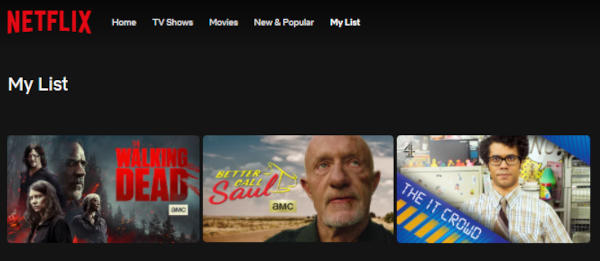
How to Add & Remove Movies and Shows from “My List” on Netflix
Adding Movies & Shows to your List
- Open Netflix and find a show you’d like to add to your list.
- On your phone, tap the show or movie and then tap the
My Listbutton under the description. On your computer, hover over the item and click theAdd to My Listbutton.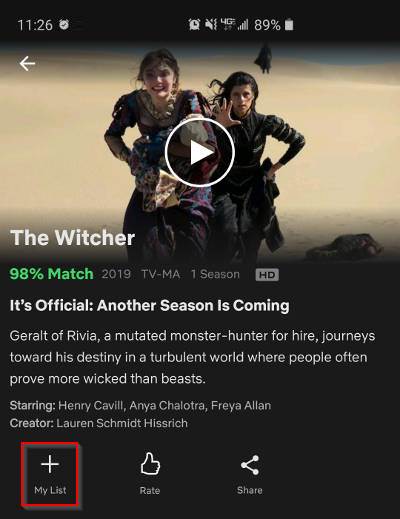
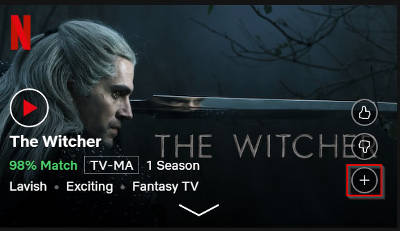
Removing Movies & Shows from your List
Removing is the same process as adding, only from the My List screen.
- Open Netflix and navigate to the
My listsection - On your phone, tap the show or movie and then tap the
My Listbutton under the description. On your computer, hover over the item and click theRemove from My Listbutton.