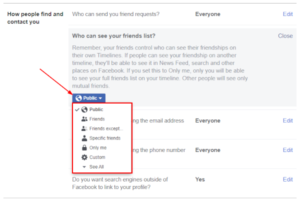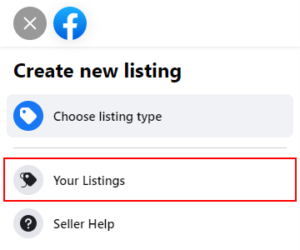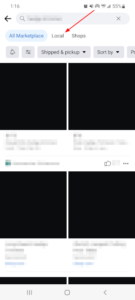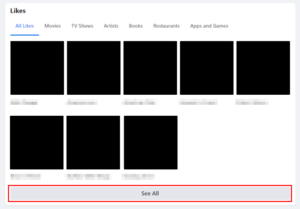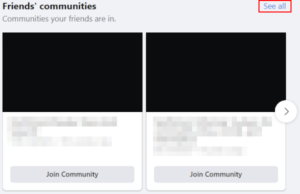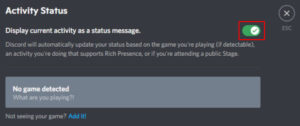The Facebook Marketplace is a great place to get rid of things you no longer want or need while making a few bucks in the process. Sometimes though, there’s an item or two you want to list that you don’t want your friends knowing about.
Thankfully, Facebook allows you to list items like these and hide them from your friends. The system isn’t perfect, so you should read up on who might be able to see your listing, but it might be enough to fit your needs.
In this article, we’ll show you how to hide Facebook Marketplace listings from your Facebook friends on your Android, iPhone, or PC.
Can you Hide Facebook Marketplace Listings from Your Facebook Friends?
Yes, but there are some exceptions. Currently, only listings with the “Item” category can be hidden from your Facebook friends. Vehicles, rentals, and property can’t be hidden from your friends.
Note that new listings won’t automatically post to your timeline, but if your listing is not hidden from friends then they may come across it while browsing the Facebook Marketplace.
You can read about who can see hidden Facebook marketplace listings here.
How to Hide New Facebook Marketplace Listings from Friends
You can hide new Facebook Marketplace listings from friends by toggling on the Hide from friends option when creating a new listing. Here’s how, step-by-step, on your Android, iPhone, or PC:
Android/iPhone
- Open the Facebook mobile app and sign into your account.
- Tap your
Profile picture/3 barsin the upper right corner and then tap theMarketplacetile on the following screen.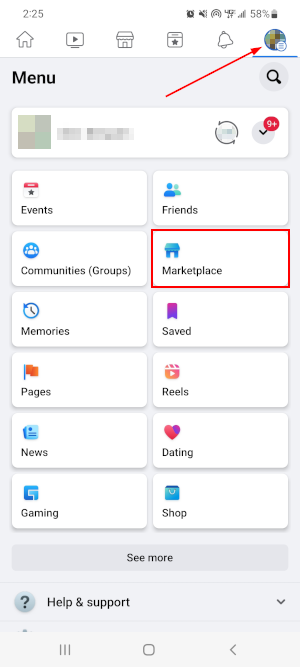
- Tap the
Personicon in the upper right corner of the Facebook Marketplace and then tapCreate New Listing.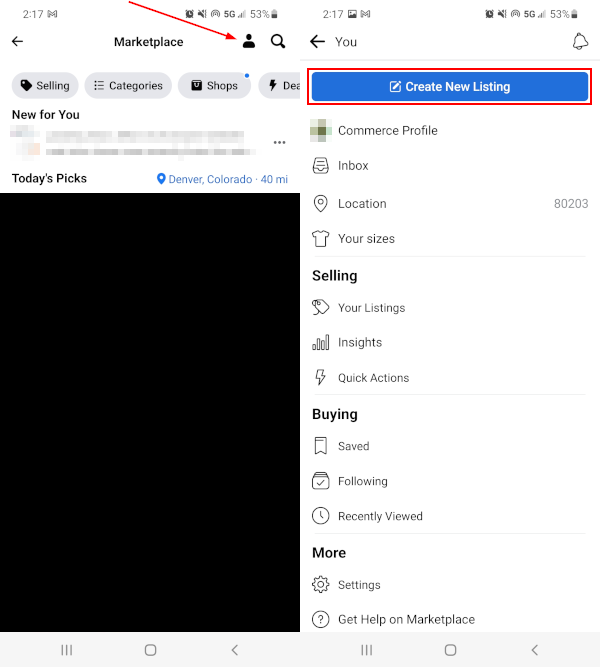
- In the menu that appears, select the
Itemslisting type. Unfortunately, you can’t currently hide other listing types from your friends.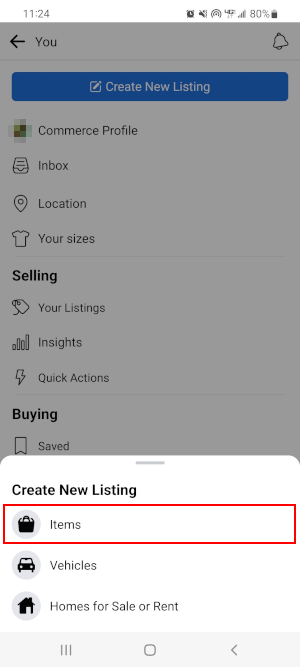
- On the following screen, scroll down to the Listing Options section and tap the
Toggleicon to the right of Hide from friends to enable it.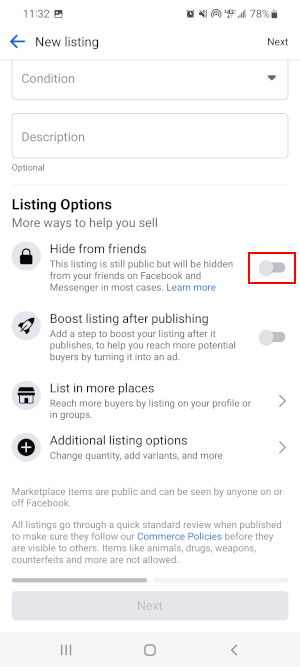
- Finish creating your listing and publish it as you would any other listing. It will not be visible to your friends on Facebook or in Messenger.
Desktop/PC
- Open Facebook.com in your web browser and sign into your account.
- Click
Marketplacein the menu on the left. You can also simply open https://www.facebook.com/marketplace/ in your web browser.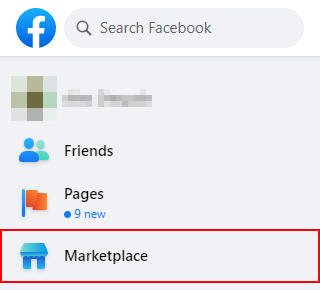
- In the leftmost menu of the Marketplace, click
Create new listing.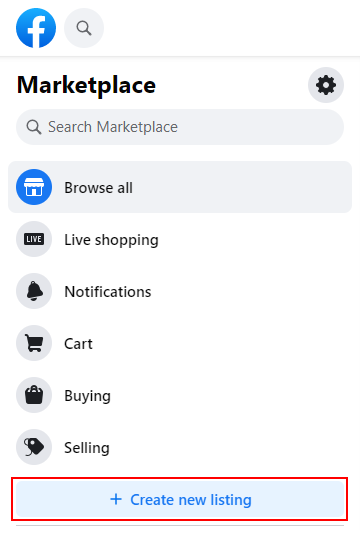
- On the following page, select
Item for Sale. Unfortunately, you can’t currently hide other listing types from your friends.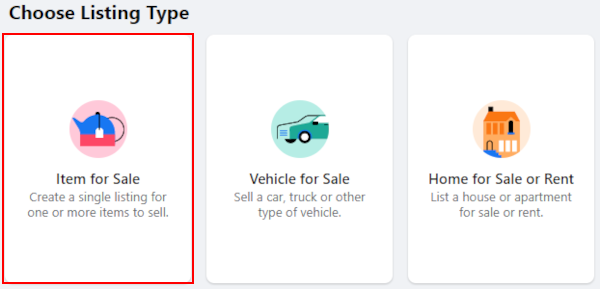
- In the leftmost menu, scroll down and click
Hide from friendsto toggle the option on.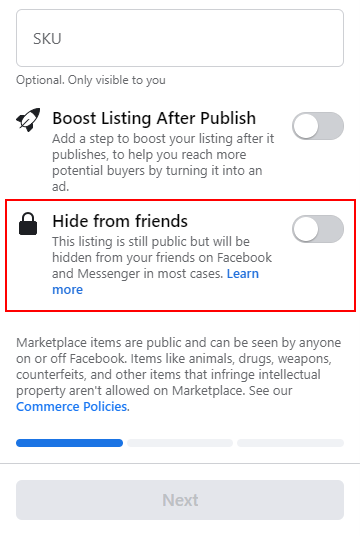
- Finish creating your listing and publish it as you would any other listing. It will not be visible to your friends on Facebook or in Messenger.
How to Hide Existing Facebook Marketplace Listings from Friends
You can hide existing Facebook Marketplace listings from friends by editing your listing and toggling on the Hide from friends option. Here’s how, step-by-step, on your Android, iPhone, or PC:
Android/iPhone
- Open the Facebook mobile app and sign into your account.
- Tap your
Profile picture/3 barsin the upper right corner and then tap theMarketplacetile on the following screen. - Tap the
Personicon in the upper right corner of the Facebook Marketplace and then tapYour Listingsunder Selling. - Tap the
3 dotsto the right of the listing your wish to hide from friends and selectEdit listing. - On the following screen, scroll down to the Listing Options section and tap the
Toggleicon to the right of Hide from friends to enable it.
Desktop/PC
- Open Facebook.com in your web browser and sign into your account.
- Click
Marketplacein the menu on the left. You can also simply open https://www.facebook.com/marketplace/ in your web browser. - In the leftmost menu of the Marketplace, click
Sellingand thenYour listings. - Click the
3 dotsat the bottom right of the listing you wish to hide from friends and selectEdit listing. - In the leftmost menu of the following page, scroll down and click
Hide from friendsto toggle the option on.