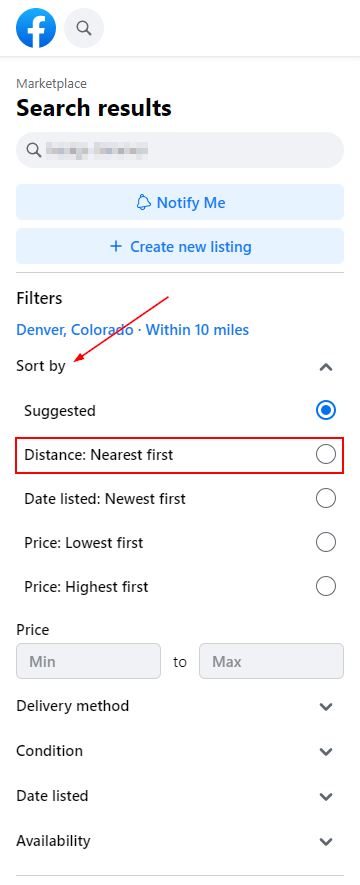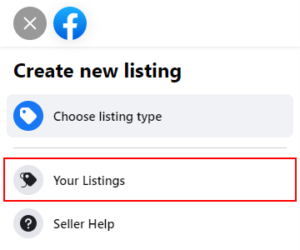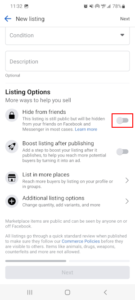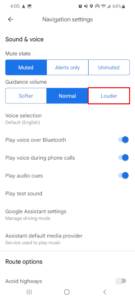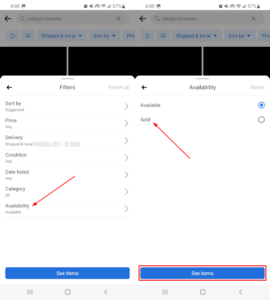The Facebook Marketplace is a great place to find deals on items sold by others in your local community. Apparel, furniture, tools, vehicles, and even property rentals are all things you might find while browsing the Facebook Marketplace.
Not everything you see on the Facebook Marketplace is sold by others near you though. You might find some listings with a “ships to you” label below them. These listings may indicate that the seller is not in your local area and not available for local pickup.
By using filters in the Facebook Marketplace, you can help refine your searches to meet your criteria. You can use them to find items that have already been sold, items in a specific price range, or item listings in your local area.
In this article, we’ll show you how to view only local listings on the Facebook Marketplace on your Android, iPhone or PC.
How to View Local Listings Only on the Facebook Marketplace
You can view only local listings in the Facebook Marketplace by tapping the local category in the Facebook mobile app or by changing the Delivery Method filter to Local pickup on PC. Here’s how, step-by-step, on your Android, iPhone, or PC:
Android/iPhone
- Open the Facebook mobile app and sign into your account.
- Tap your
Profile picture/3 barsin the upper right corner and then tap theMarketplacetile on the following screen.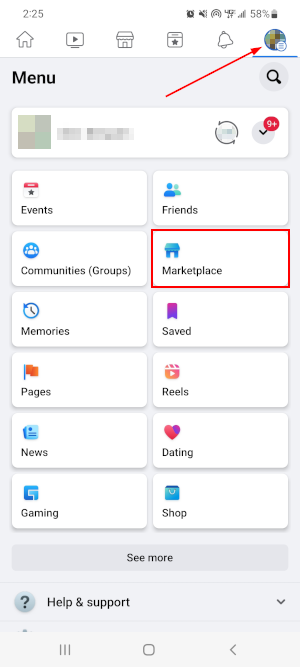
- Tap the
Searchicon and then use theSearch barto search for any item you wish to see local listings for.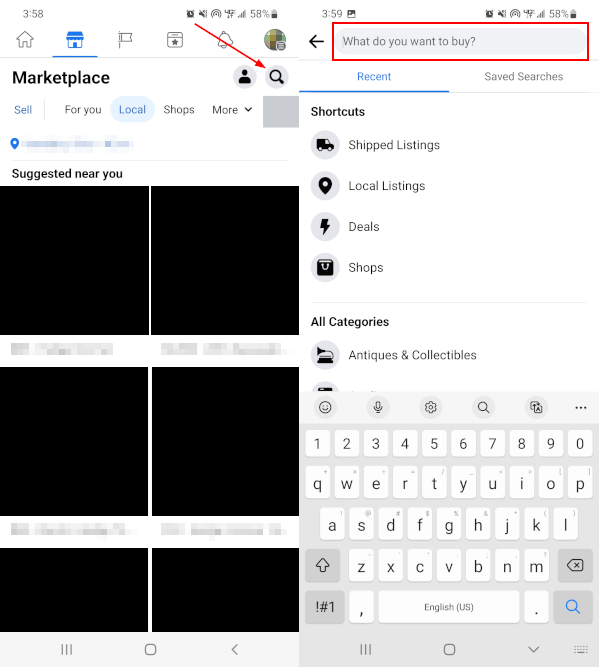
- On the results screen, tap
Localbelow the search bar (second from the left).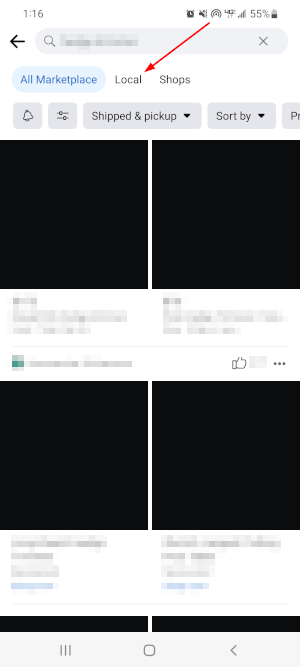
- Listings in your local area will appear on the following screen. Tap the
Dropdownshowing your current location below the search bar to change your location or adjust your search radius.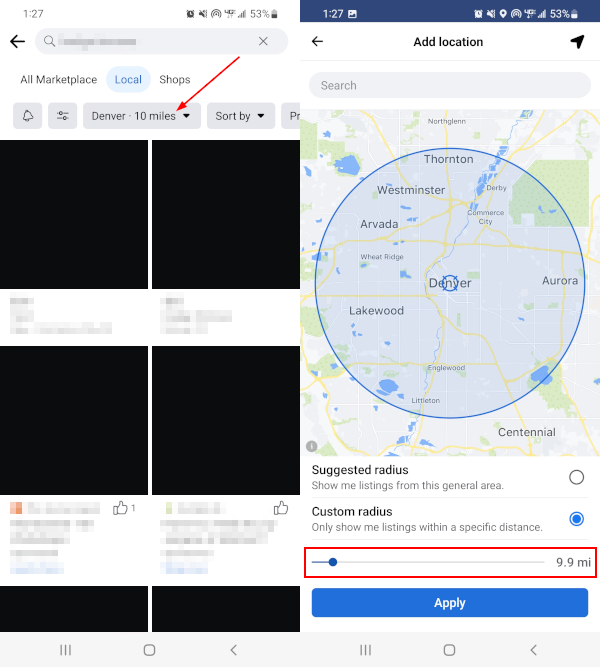
- You can also sort search results by listings nearest to you. Simply tap
Sort by(swipe to the left to see more filters) and selectDistance: Nearest first.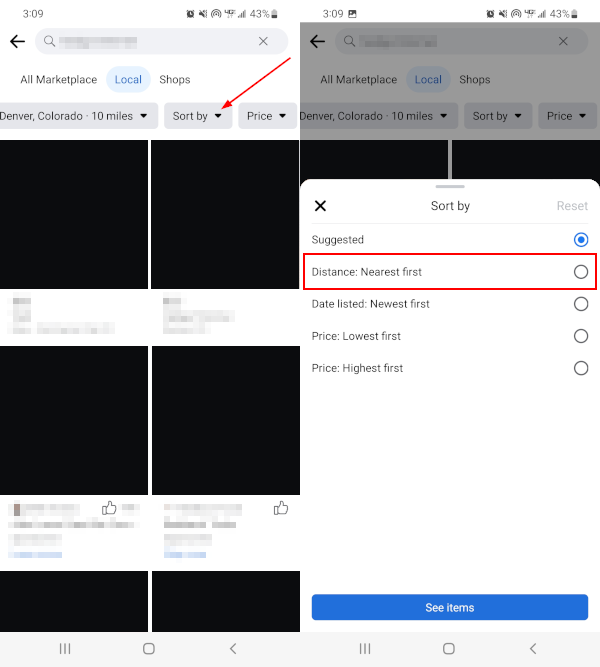
Desktop/PC
- Open Facebook.com in your web browser and sign into your account.
- Click
Marketplacein the menu on the left. You can also simply open https://www.facebook.com/marketplace/ in your web browser.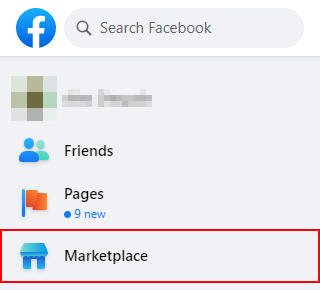
- In the leftmost menu of the Marketplace, use the
Search barto search for any item you wish to see local listings for.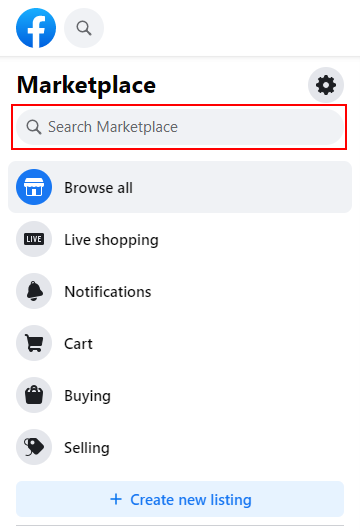
- On the results page, and under Filters in the leftmost menu, click
Delivery methodand selectLocal pickup.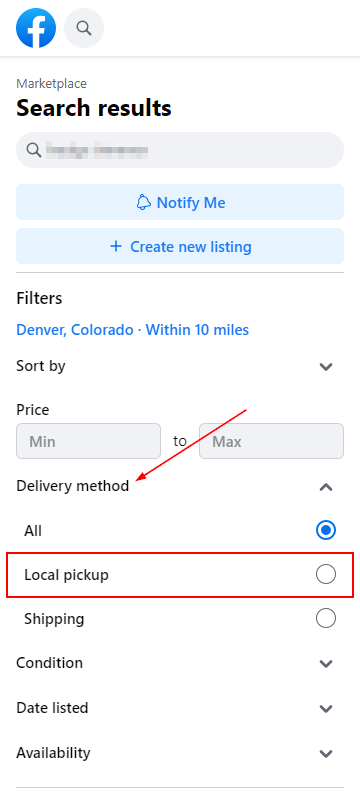
- Listings in your local area will appear on the following screen. Click your your current location in the leftmost menu to change your location or adjust your search radius.
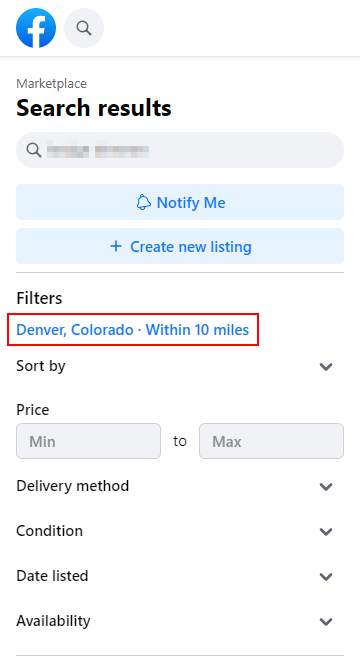
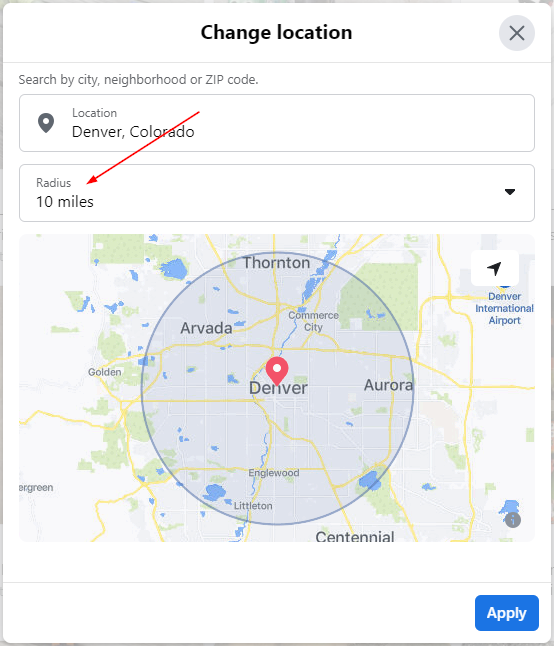
- You can also sort search results by listings nearest to you. Simply click
Sort byand selectDistance: Nearest first.