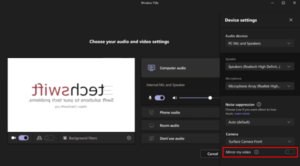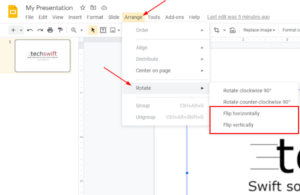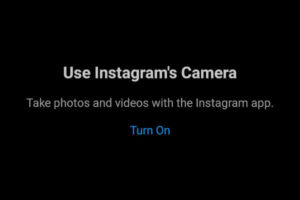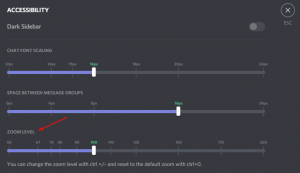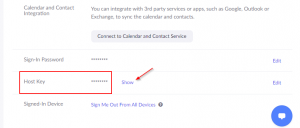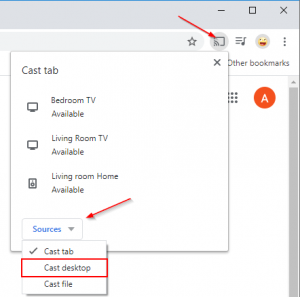As virtual meetings became the new normal, many organizations turned to Zoom for their video conferencing needs. Features like screen sharing and real-time annotating made it a great choice for business meetings and professors in the classroom.
A lesser known feature of Zoom is the ability to flip or mirror your camera. While most may never need this feature, those who like to present using a whiteboard or PowerPoint presentation through their webcam love it.
Zoom, like other video conferencing software, flips the video you see when presenting in an attempt to show you a more familiar looking version of yourself. Unfortunately, a side of effect of this flipping is that text appears reversed to you and is generally unreadable.
Thankfully, Zoom has a feature called “mirror my video” that allows you to un-flip the video you see while presenting. In this article, we’ll show you how to flip your camera in Zoom on both PC and in the Android / iOS mobile app.
How to Flip Your Camera in Zoom
To flip your camera in Zoom, simply toggle on or off Mirror my video under video settings. Here’s how, step-by-step, in the Zoom desktop client and the Android / iOS mobile app:
Desktop / PC
- Open the Zoom desktop client and sign into your account. If you don’t have the Zoom desktop client, you can download and install it from Zoom’s website.
- Click the
Settingsicon in the upper right corner, below your profile picture.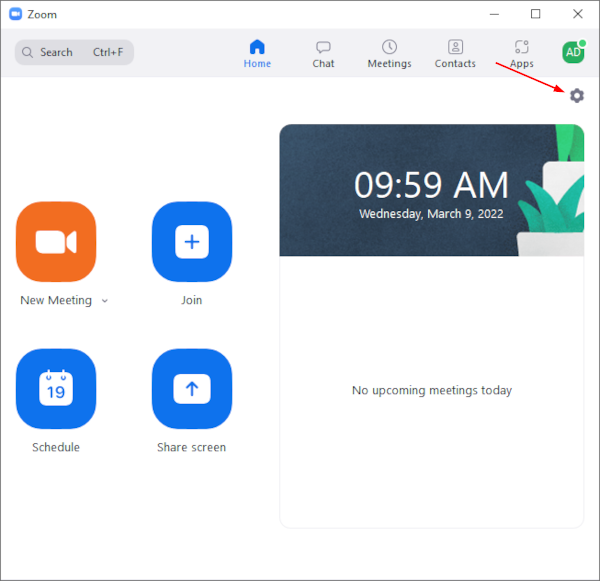
- In Settings, click
Videoin the leftmost menu and then uncheckMirror my videounder the My Video section in the right panel.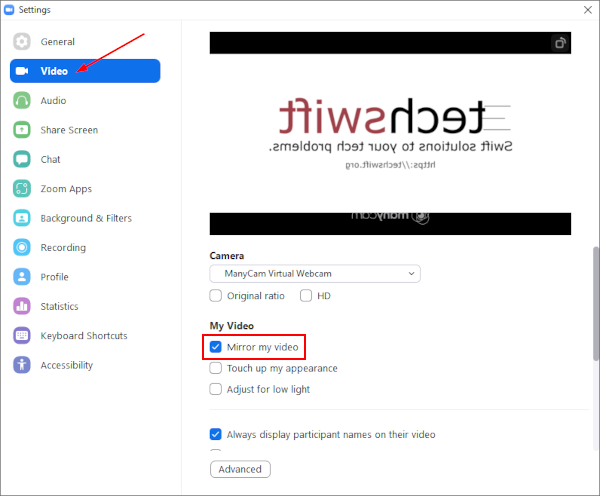
Android / iOS Mobile App
- Open the Zoom mobile app and sign into your account. You can download the mobile app in the Google Play Store for Android or the Apple App Store for iPhone.
- Tap the
Settingstab at the bottom right.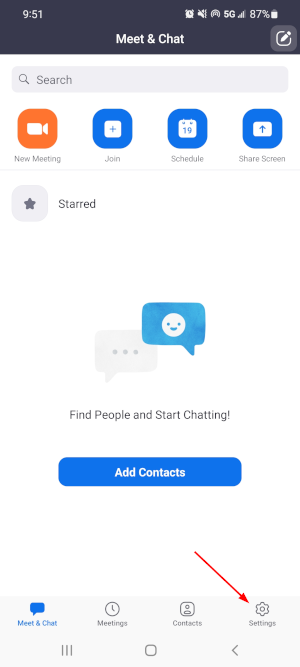
- In Settings, tap
Meetingand then toggle offMirror My Videounder the Video section on the following Meeting Settings screen.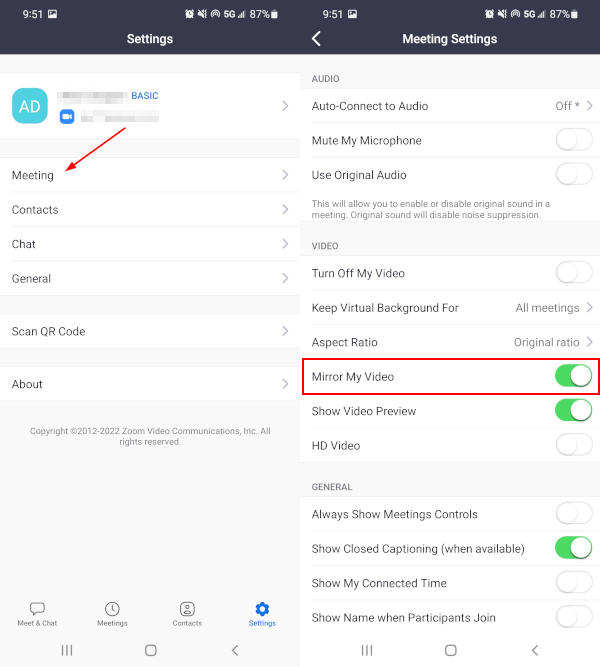
Final Thoughts
If you’re like us, you probably find yourself bouncing back and fourth between both Zoom and Microsoft Teams meetings. Microsoft Teams is rolling out a similar “mirror my video”, so why not learn how to flip your camera in those meetings too?