Instagram makes it easy to take photos and create videos directly in the app, but you won’t get far if it can’t access your camera.
When you first launch Instagram, it should prompt you for permission to use your camera, microphone, and location. If you accidentally hit deny, then you’ll have to enable them manually in your system settings.
In this article, we’ll show you how to enable camera access for Instagram on both Android and iOS devices.
Update your Device and the Instagram App
If you’re having problems with Instagram accessing your camera, the first thing you should check is that everything is up-to-date. Use the instructions below to check for and update your device’s software:
You can update the Instagram app by checking for updates in you’re device’s official app store.
If your device and Instagram app are up-to-date, then you might need to adjust the permissions Instagram has to your device’s camera. Below, well show you how on both Android and iOS devices.
How to Enable Camera Access for Instagram on iOS
To enable camera access for Instagram on your iPhone / iOS device, you simply need to allow the app to access your camera in your device’s settings.
- On your iPhone / iOS device, open the
Settingsapp. - Scroll down to the Apps section, and tap
Instagramto access its settings.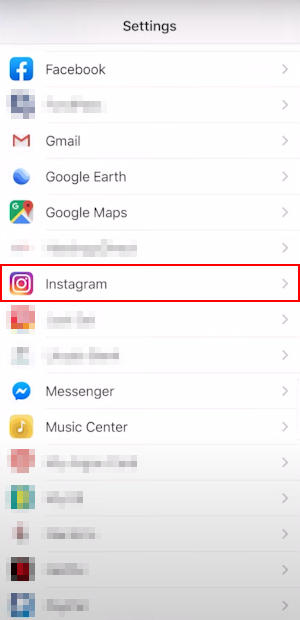
- You should now see a list of permissions the Instagram app has. If the
Togglenext toCamerais in the off position, tap to toggle it on.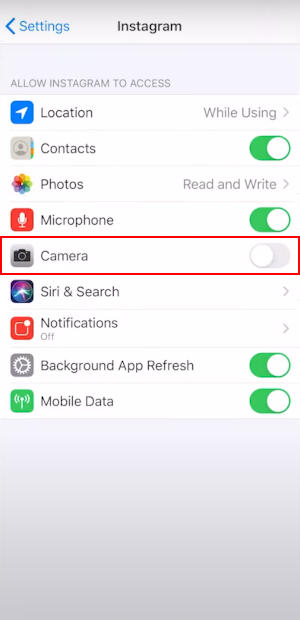
Once you enable the permissions, open Instagram and try to create a new story. If you see video, then you’re all set!
How to Enable Camera Access for Instagram on Android
To enable camera access for Instagram on your Android device, you simply need to allow the app to access your camera in your device’s settings.
- On your Android device, open the
Settingsapp. - Scroll down and tap
Apps.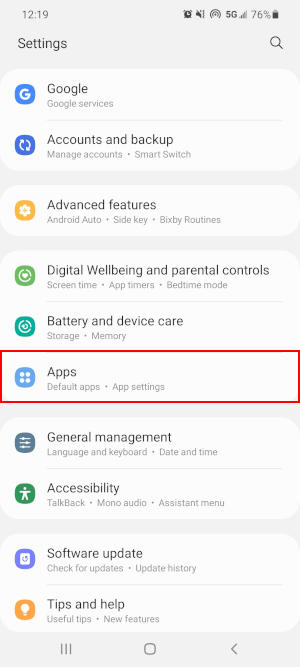
- Search for “Instagram” by tapping the
Searchicon in the upper right corner, or locate it in the list of apps, and then tap it.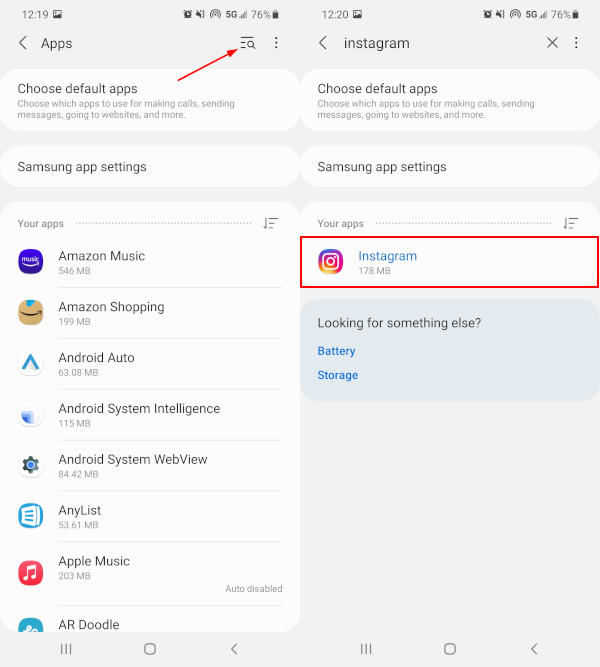
- Tap
Permissions.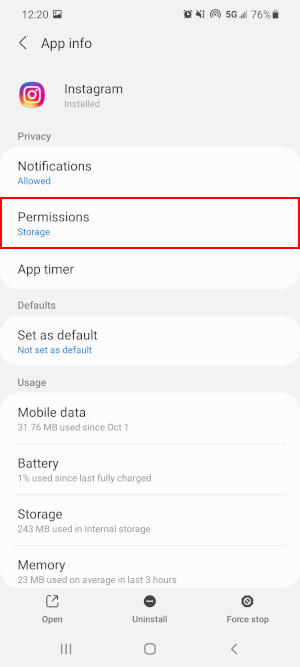
- Tap
Cameraand then selectAllow only while using the app. Do the same forMicrophone.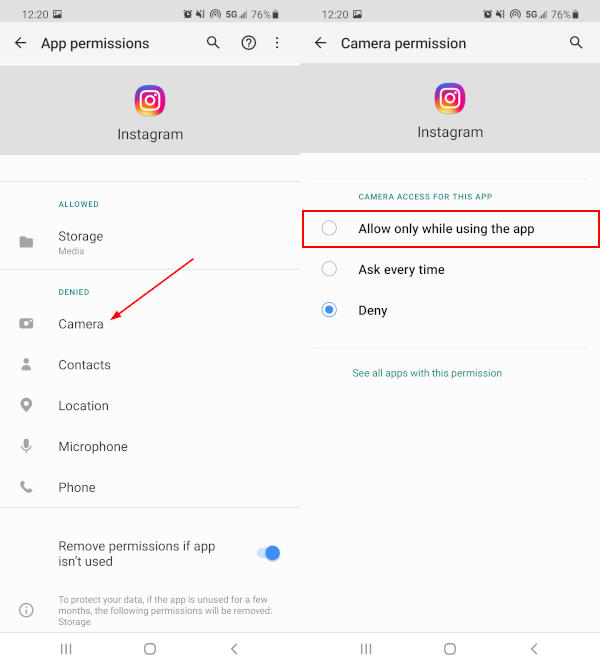
Once you enable the permissions, open Instagram and try to create a new story. If you see video, then you’re all set!
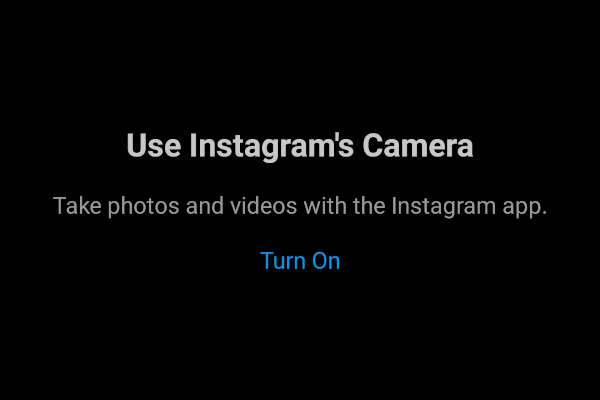
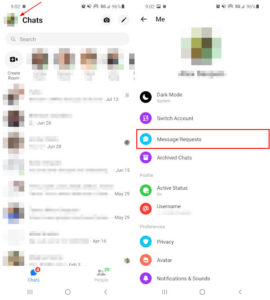
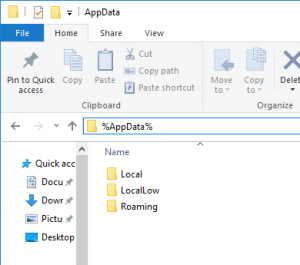
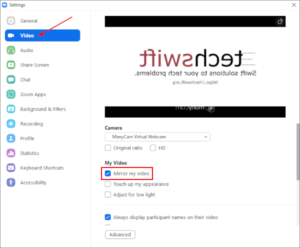
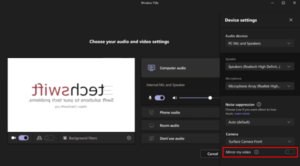
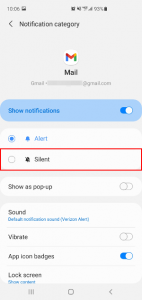
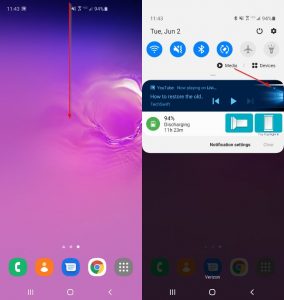

Thank u