Microsoft Teams makes it easy to create a team but what about managing an existing one? Luckily, it’s just as easy! Here’s how to remove a member from a team in Microsoft Teams.
How to Remove Someone from a Team in Microsoft Teams
You must be the owner of a team to add or remove members.
Step 1: Click the 3 dots to the right of your team and then select Manage team
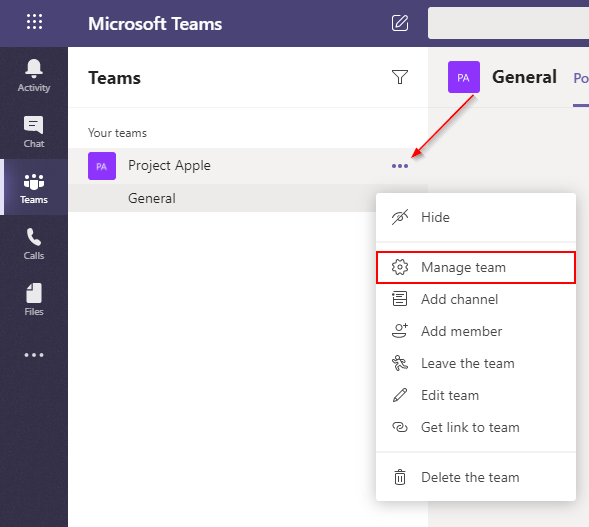
Step 2: Click the X next to the name of the person you wish to remove from the team
Note: There is no confirmation message when removing someone from a team. If you accidentally remove a member from a team, you can easily add them back by clicking the Add member button at the top.
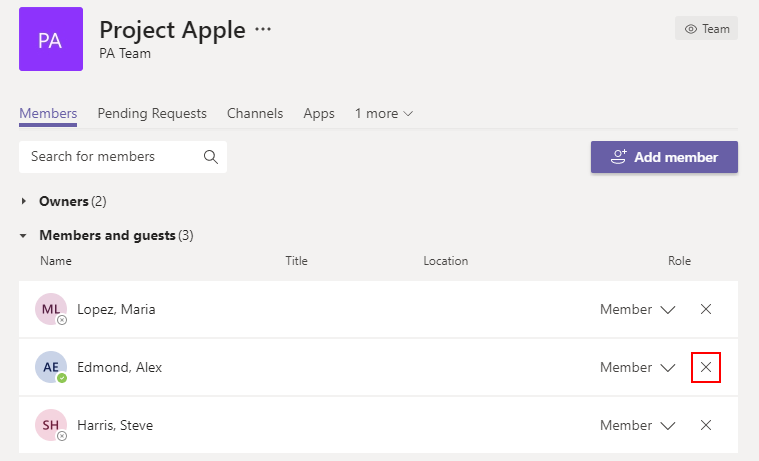
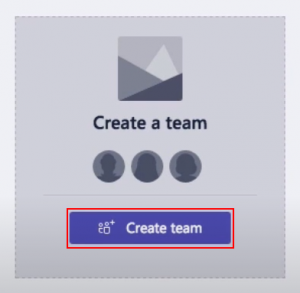
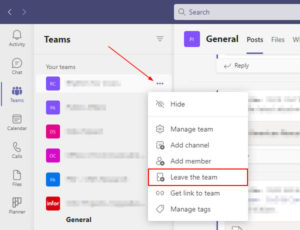
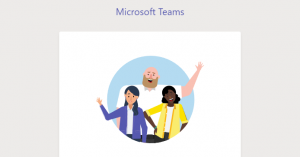
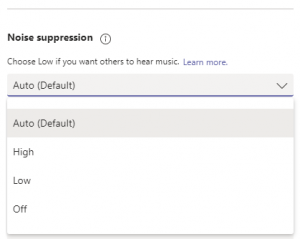
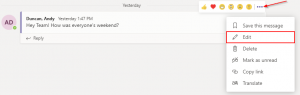
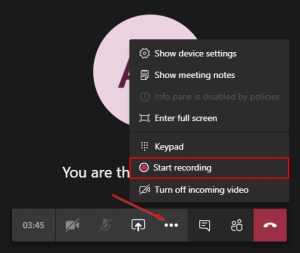

I removed a guest team member from my MS Team, and shortly after, they sent me a message in Teams.
Even though they do not show up as a (guest) team member, how can they send me a message, and can they still see messages sent to the other team members?
Hi Anita,
If you removed them from the team, they won’t be able to see anything further that happens in that team.
As for her messaging you, she probably messaged you directly. Have you messaged her before? If so, you’ll still show up on her Teams client in previous messages.