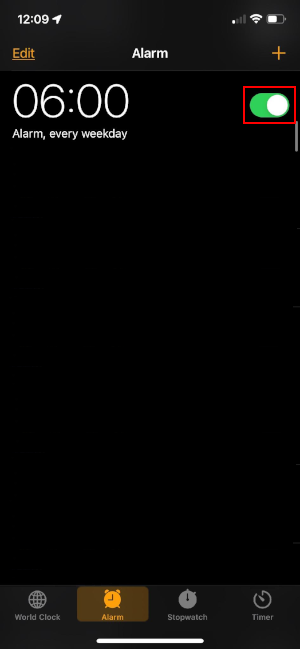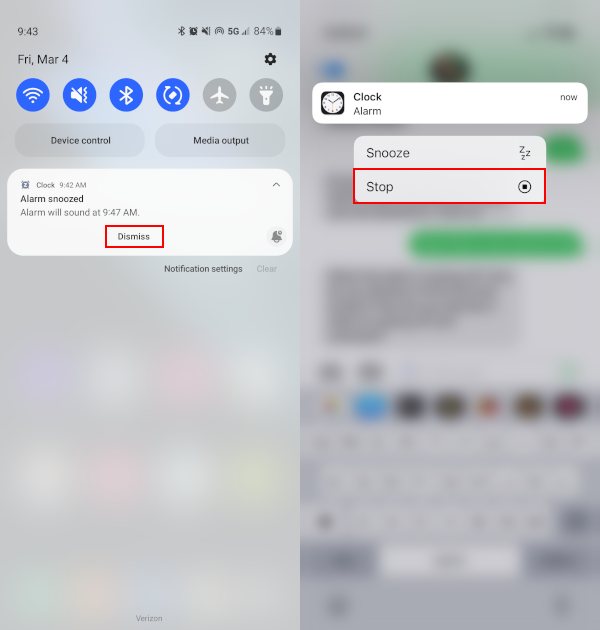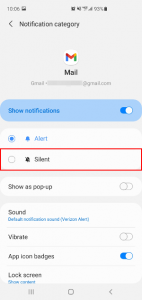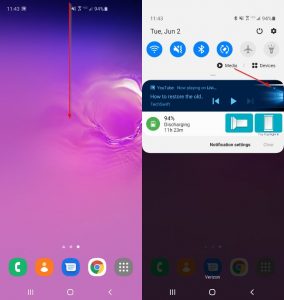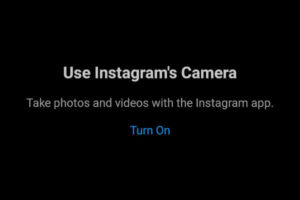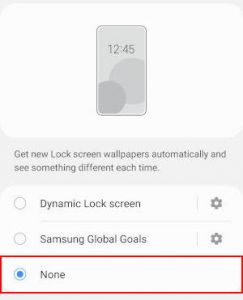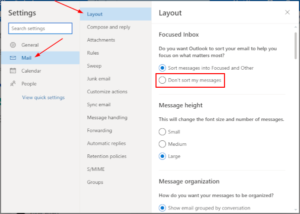Many of us dread the grueling sound of our alarms every morning and there’s no better feeling than turning them off once in a while. Nowadays, we rely on our smartphones to delivery these ear piecing sounds, so knowing how to silence them is a good idea.
In this article, we’ll show you how to turn your alarms off when they’re ringing, snoozed, or scheduled on both Android and iPhone / iOS devices.
Turning a Ringing Alarm Off
If you’re a new user coming to Android or iPhone, sometimes just figuring out how to stop an alarm can be frustrating, especially when it’s ringing! You can stop a ringing alarm on Android and iPhone by tapping Dismiss or Stop, respectively, when the alarm is ringing.
Android
From the lock screen, simply swipe the X in the middle of your screen in any direction. If your phone is unlocked, then tap Dismiss in the notification at the top of your screen.
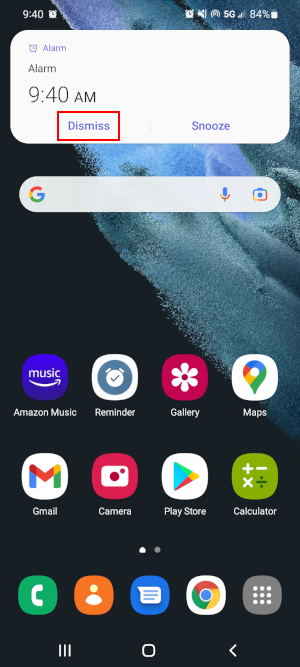
iPhone / iOS
From your lock screen, tap Stop near the bottom of your screen. If your phone is unlocked, then swipe down from the top of your screen to reveal the alarm ringing notification and tap Stop.
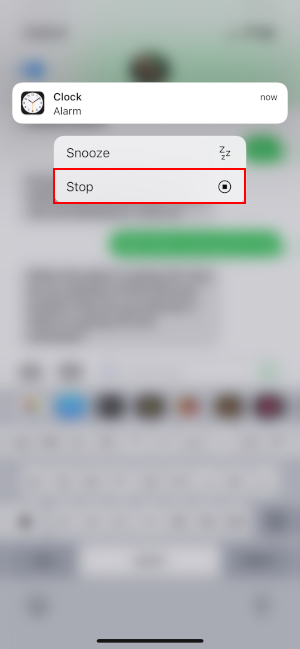
Turning off Snoozed Alarms
When you snooze an alarm on an Android or iPhone, a notification appears in the notification bar and the alarm will ring again when the snooze time ends. You can turn the alarm off by tapping Dismiss in the notification on Android, or long-pressing the notification and tapping Stop on iPhone.
Android
- Swipe down from the top of your screen to reveal your notifications.
- Tap the
down arrowin the upper right corner of the Alarm snoozed notification and tapDismiss.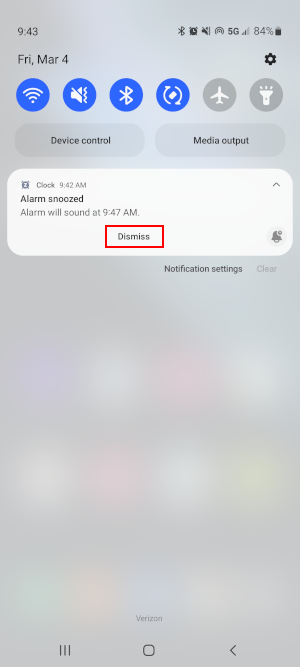
iPhone / iOS
- Swipe down from the top of your screen to reveal your notifications.
- Long-press (tap and hold) the Snoozing alarm notification and then tap
Stopon the following screen.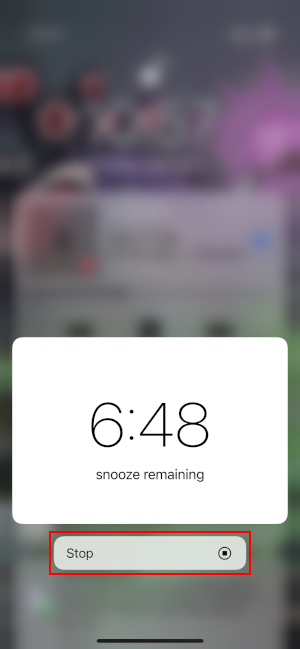
How to Turn Scheduled Alarms Off on Android
To turn scheduled alarms off on your Android device, simply open the Clock app and tap the toggle icon to the right of each alarm you wish to disable. Below, we’ll show you how step-by-step:
- On your Android device, Launch the
Clockapp from your home screen or all apps.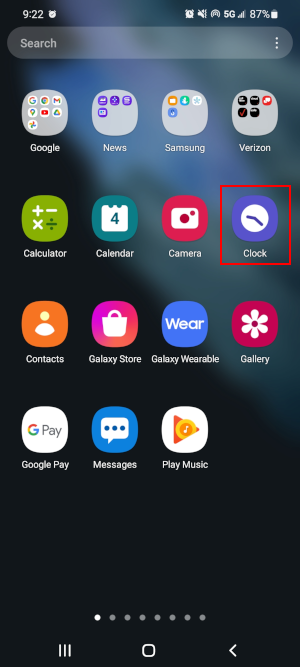
- If you don’t see your alarms, tap the
Alarmtab at the bottom of the app.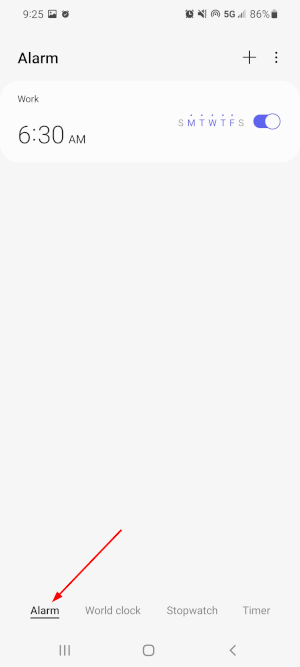
- Tap the
Toggleicon to the right of each alarm you wish to turn off. The toggle will turn grey when the alarm is off.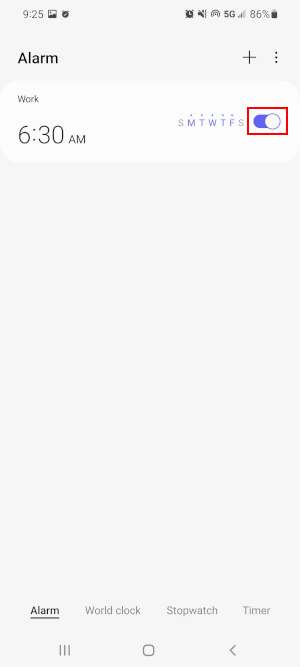
How to Turn Scheduled Alarms Off on iPhone / iOS
To turn alarms off on your iPhone or iOS device, simply open the Clock app and tap the toggle icon to the right of each alarm you wish to disable. Below, we’ll show you how step-by-step:
- On your iPhone or iOS device, launch the
Clockapp from your home screen or the app library.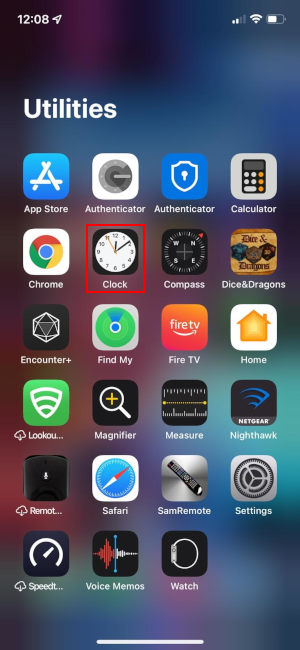
- If you don’t see your alarms, tap the
Alarmtab at the bottom of the app.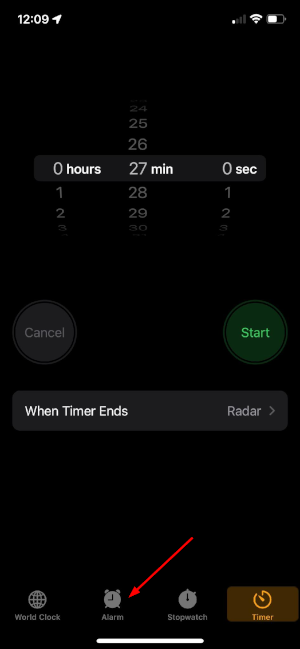
- Tap the
Toggleicon to the right of each alarm you wish to turn off. The toggle will turn grey when the alarm is off.