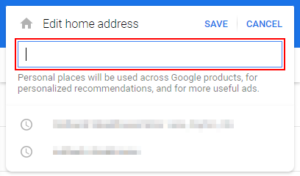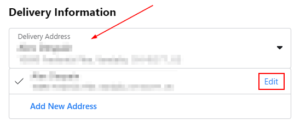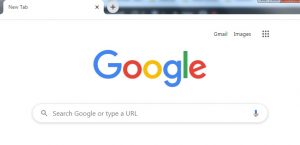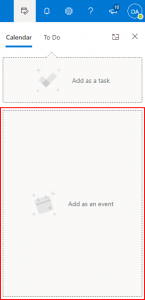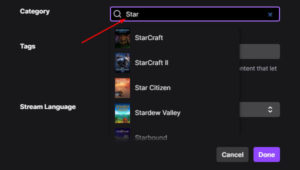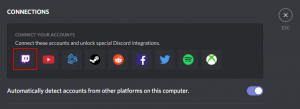Your email address is one of the primary ways that Twitch can contact you and verify your identity. If you change to a new email address, it’s important that you update online accounts like Twitch so you continue to receive notifications.
Without updating your email address, Twitch will send all notifications to your old email address. More importantly, you might miss out on important security notifications critical to keeping your account safe – especially if you use Twitch’s 2fa authentication.
In this article, we’ll show you how to change or update your email address in Twitch on both PC and in the Android / iOS mobile app.
How to Change your Email Address on Twitch
You can change your email address on Twitch in your account’s security and privacy settings. Here’s how to get there, and update your email address, on both your PC and in the Twitch mobile app:
Desktop / PC
- Open Twitch and sign into your account.
- Click your
Avatarin the upper right corner and selectSettings.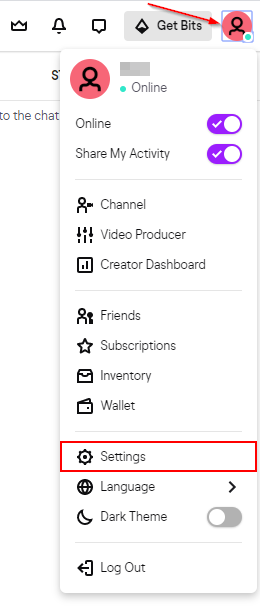
- In Settings, click the
Security and Privacytab.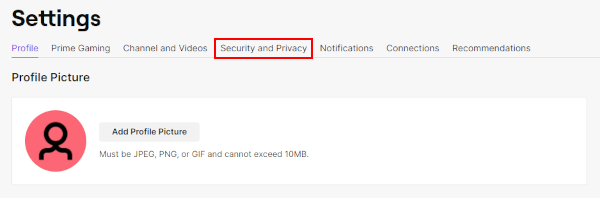
- Click the
Pencilicon to the right of your current email address.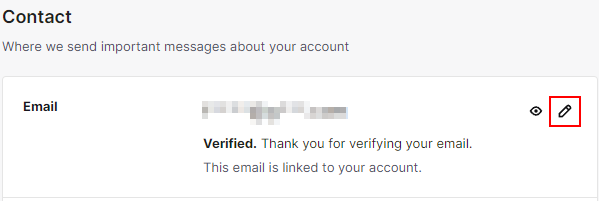
- Type in you new email address in the email address / confirm email address fields and click
Save.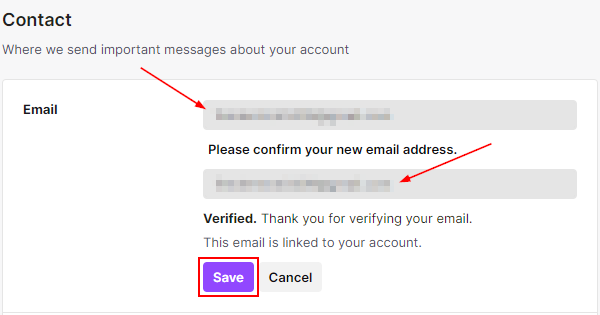
After changing your email address, be sure to verify it by clicking the link Twitch sends to your new email address.
Android / iOS Mobile App
- Open the Twitch mobile app and sign into your account.
- Tap your
Avatarin the upper left corner and selectAccount Settings.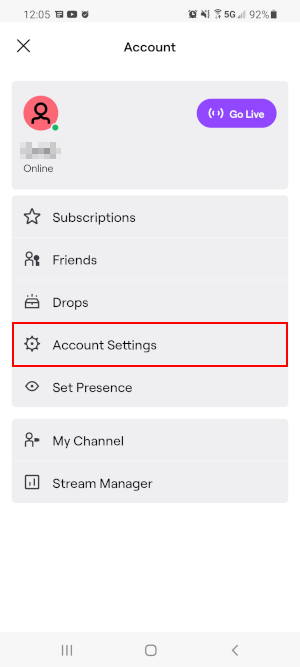
- In Account Settings, tap
Security & Privacy.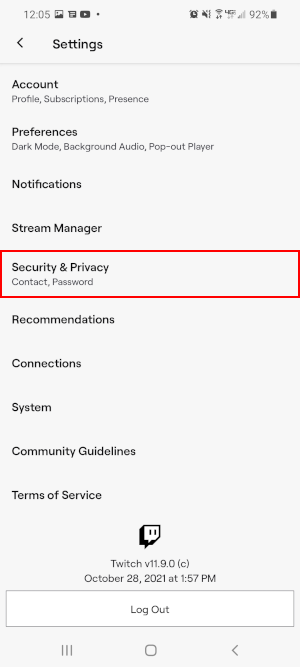
- Tap
Emailand selectChange Email.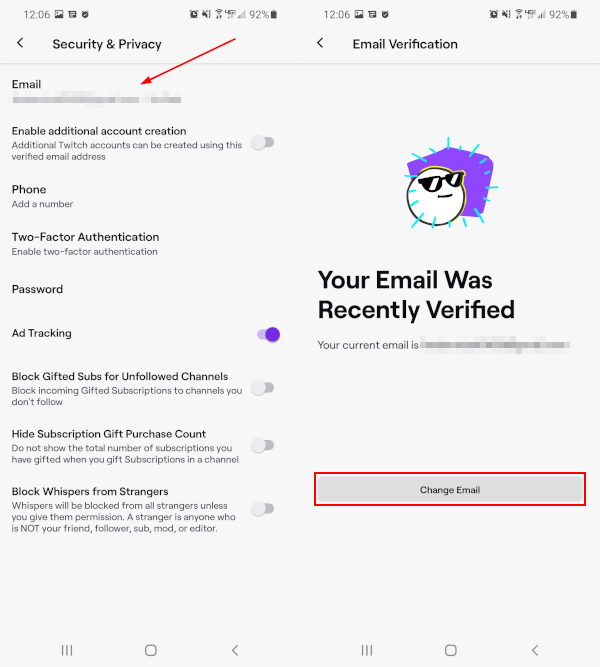
- Type in your new email address in the email address field and tap
Submit.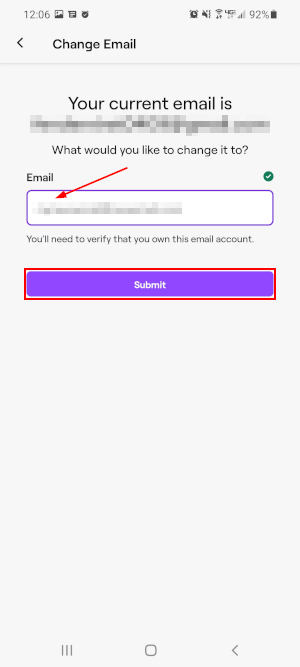
After changing your email address, be sure to verify it by clicking the link Twitch sends to your new email address.