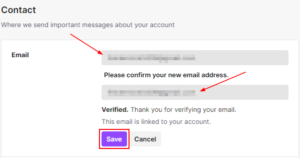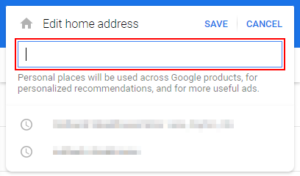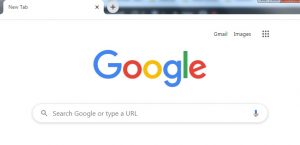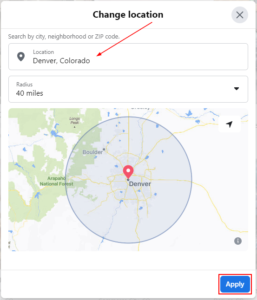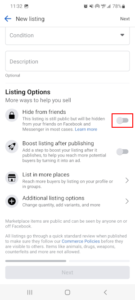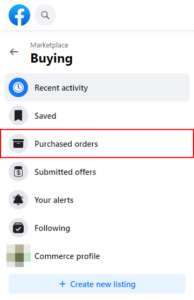The Facebook Marketplace is a great place to find deals on items in your local area, but you’re not limited to it. You can adjust your search parameters to include other locations and even have items shipped directly to you.
Before you can order items with shipping on the Facebook Marketplace, you’ll have to set your shipping address so sellers know where to send the items. You may also want to update it if you’ve recently moved or want to have the items delivered elsewhere.
Thankfully, there’s two incredibly easy ways to change your shipping address on the Facebook Marketplace. You can change it during the checkout process for any item that offers shipping or change it in Meta Pay.
Below, we’ll show you step-by-step instructions on how using both methods on your Android, iPhone, or PC:
Change Your Shipping Address on the Facebook Marketplace During Checkout
You can change your shipping address on the Facebook Marketplace by editing it or adding a new one during the checkout process. Below, we’ll show you step-by-step instructions on how on your Android, iPhone, or PC:
Android/iPhone
- Open the Facebook mobile app and sign into your account.
- Tap your
Profile picture/3 barsin the upper right corner and then tap theMarketplacetile on the following screen.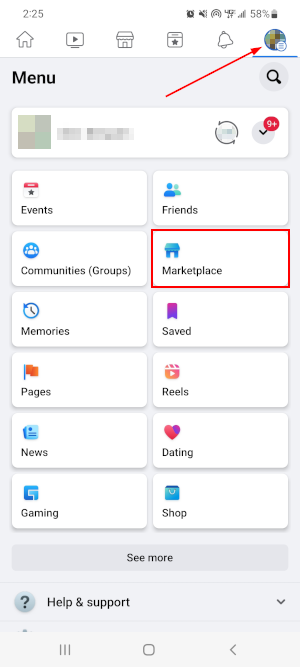
- Search for or find a listing that ships to you and tap
Buy Nowon the listing’s page to begin the checkout process.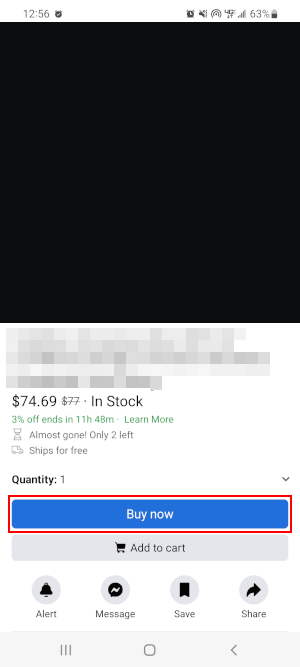
- On the Checkout screen, tap
Add new addressunder Shipping info. Unfortunately, you can’t edit the existing address in the Facebook mobile app yet. You can remove the old shipping address later in Meta Pay settings.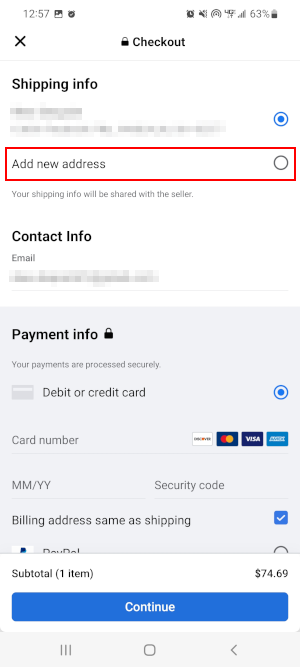
- Fill out the information for your new shipping address and tap
Continuewhen finished.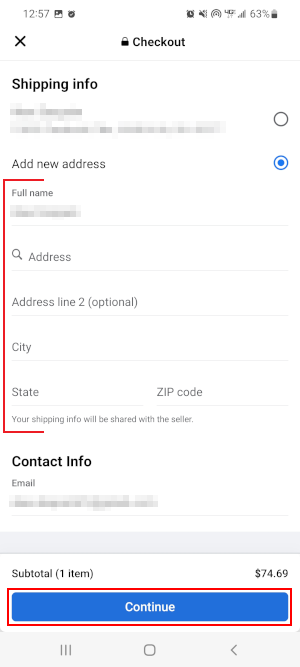
- Proceed through the rest of the checkout process.
Desktop/PC
- Open Facebook.com in your web browser and sign into your account.
- Click
Marketplacein the menu on the left. You can also simply open https://www.facebook.com/marketplace/ in your web browser.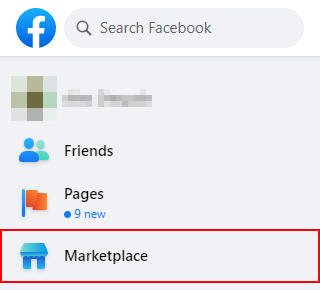
- Search for or find a listing that ships to you and click
Buy Nowon the listing’s page to begin the checkout process.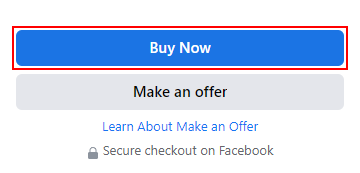
- In the Checkout window, click your
Delivery Addressin the dropdown below Delivery Information and clickEditto the right of your current shipping address.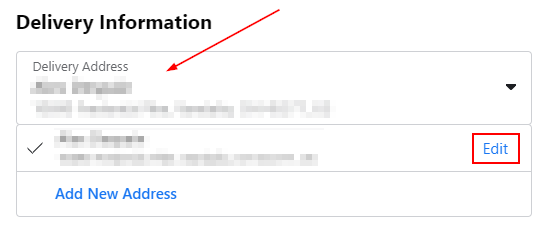
- Make the desired changes to your shipping address and click
Savein the bottom right corner when finished.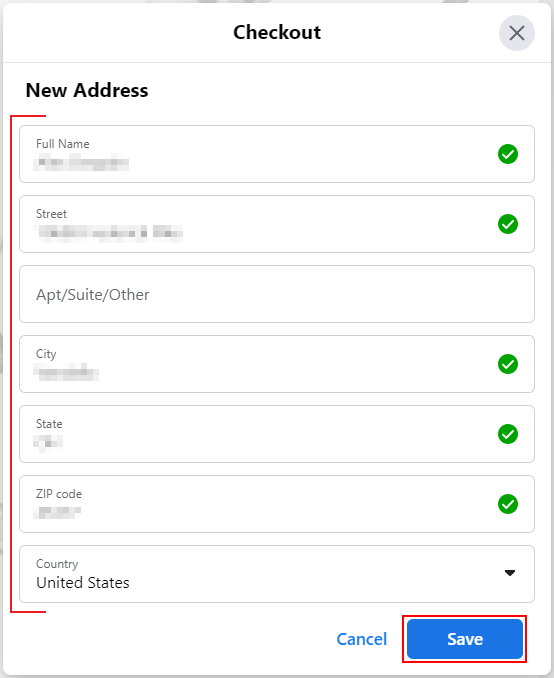
- Proceed through the rest of the checkout process.
Change Your Shipping Address on the Facebook Marketplace in Meta Pay
You can change your shipping address on the Facebook Marketplace by changing it in the settings of Meta Pay. Below, we’ll show you step-by-step instructions on how on your Android, iPhone, or PC:
Android/iPhone
- Open the Facebook mobile app and sign into your account.
- Tap your
Profile picture/3 barsin the upper right corner and then tap theOrders and paymentstile on the following screen. You may need to tap theSee morebutton and scroll down to see it.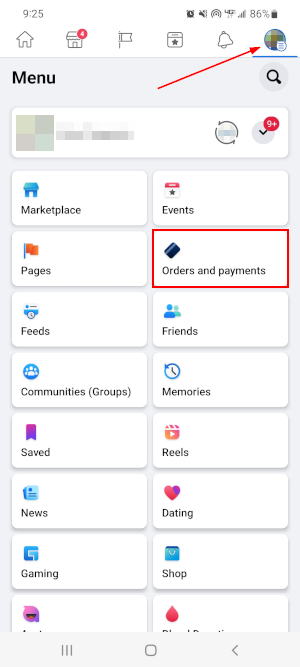
- In Orders and payments, tap
Settingsnear the bottom and then tapShipping addressunder Order info in Settings.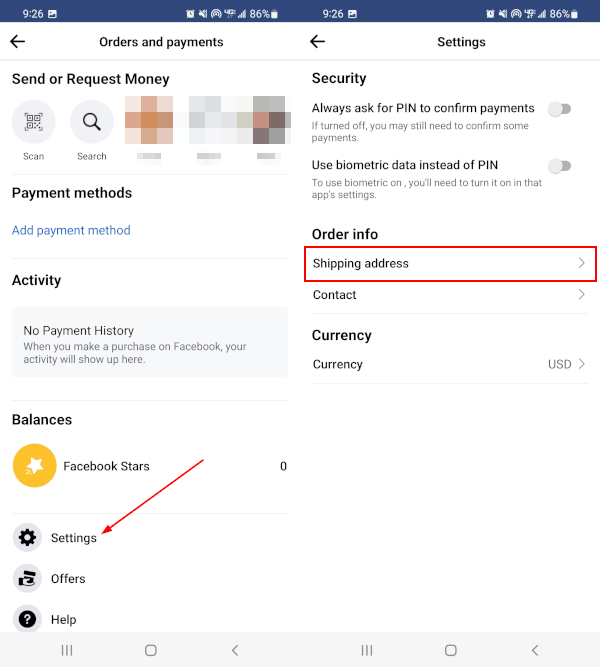
- Tap your current shipping address or create a new one.
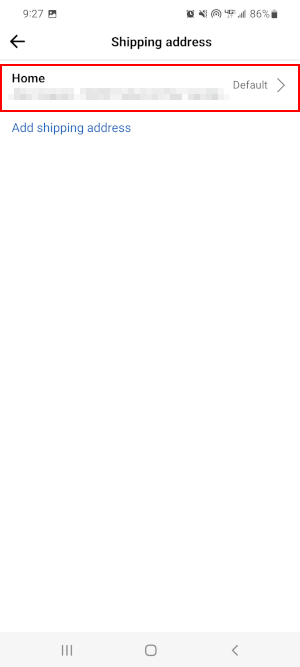
- Make the desired changes to your shipping address and tap
Savein the upper right corner when finished.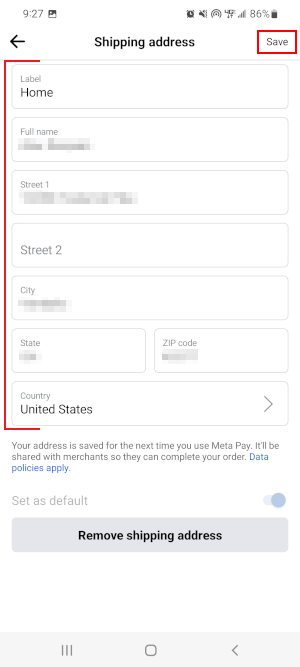
Desktop/PC
- Open Facebook.com in your web browser and sign into your account.
- Click
Orders and paymentsin the menu on the left. You may need to clickSee moreand scroll down to see it. You can also simply open https://secure.facebook.com/facebook_pay/ in your web browser.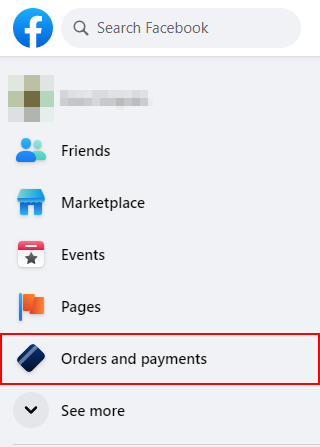
- In Orders and payments, click
Settingsin the leftmost menu.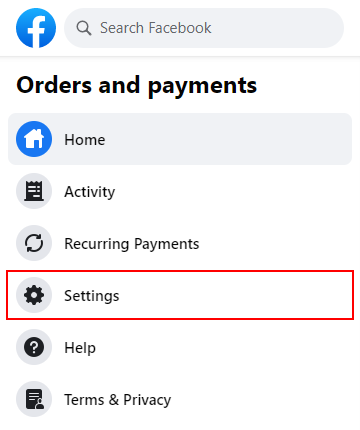
- Click your current address under Shipping Address in the right panel or create a new one.
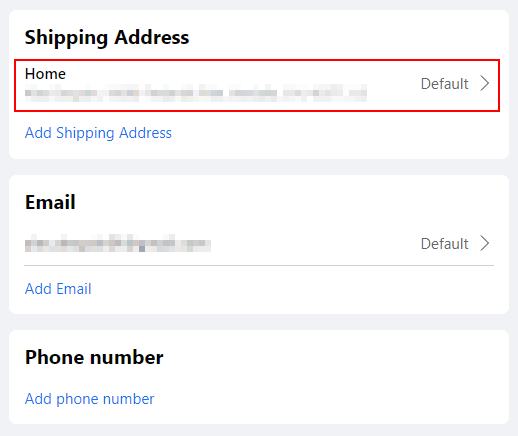
- Make the desired changes to your shipping address and click
Savein the bottom right corner when finished.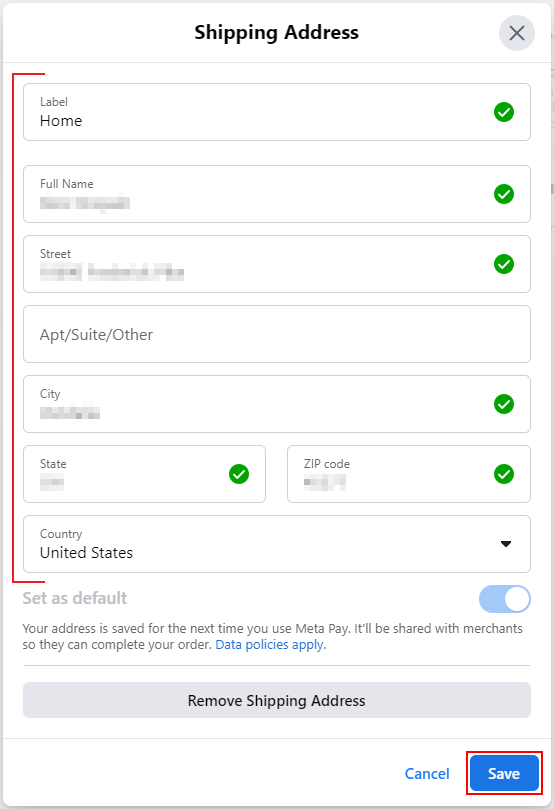
Changing Your Shipping Address on the Facebook Marketplace for Existing Orders
If you need to change your shipping address for an order you’ve already placed, then things get a little more complicated. What you need to do depends on the current shipping status of the order you need to update the shipping address for.
If your order is not yet marked as shipped, Facebook recommends you simply cancel the order and place a new one with the updated shipping address.
If your order is already marked as shipped, then you’ll need to contact the seller or shipping carrier.