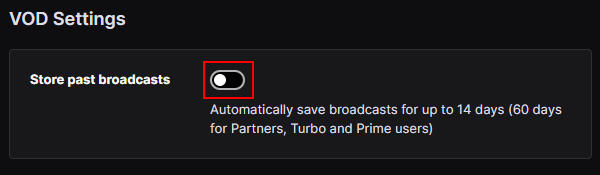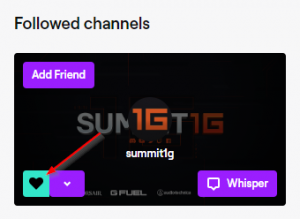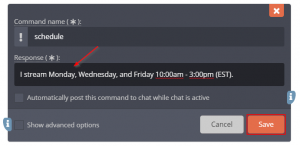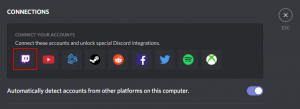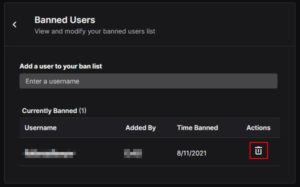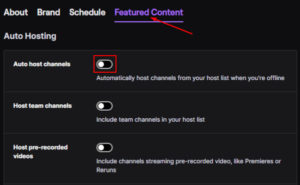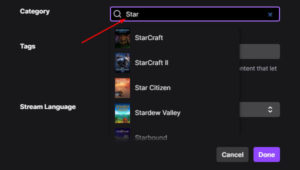Twitch’s past broadcasts feature is like having Netflix for your favorite streamers. We all live busy lives and sometimes we aren’t always able to watch when someone is streaming. Some of your favorite streamers might not even be in the same time zone as you.
Thankfully, content creators on Twitch can store past broadcasts (VODs) that you can view whenever you have time. There’s a few exceptions though, and you have to know where to look, all things that we’ll cover in this article.
Things to Know First
Before you go looking for past broadcasts for your favorite streamer, there’s a few things you should know first.
You may have to follow, or even subscribe to, the channel you wish to watch past broadcasts of. You can follow a channel for free but if you need to subscribe, then you’ll have to pay a fee to view their broadcasts.
Past broadcasts expire after 14 days, or 60 days for Twitch partners. If you’re looking for a past broadcast from a couple of months ago, you might be out of luck. Some streamers will save longer broadcasts as highlights or clips, so you might be able to finder older videos there.
Lastly, content creators must manually enable past broadcast storage in their channel settings before past broadcasts will be saved. Most content creators have this setting enabled but you might find smaller streamers who have yet to enable it.
How to View Past Broadcasts of a Twitch Channel
You can view a streamer’s past broadcasts under the Videos tab of that streamer’s Twitch channel.
- Open Twitch and sign into your account.
- Navigate to the Twitch channel you want to view past broadcasts of.
- Click the
Videostab and change theFilter bydropdown toPast broadcasts.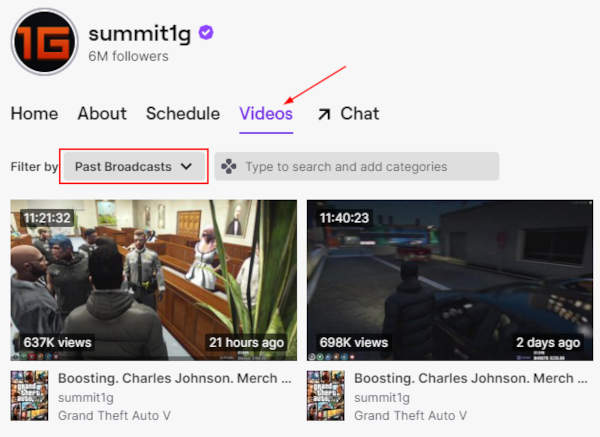
How to View Past Broadcasts of your own Twitch Channel
Viewing your own past broadcasts is no different than viewing the past broadcasts of other channels. Just navigate to your own Twitch channel, select the Videos tab, and filter for past broadcasts.
You do have to setup your account to store past broadcasts first though, here’s how:
- Open Twitch and sign into your account.
- Click your
Avatarin the upper right corner and selectCreator Dashboard.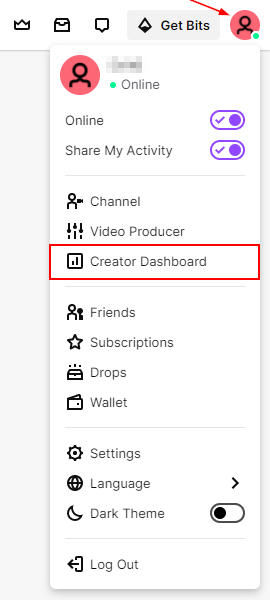
- In the menu on the left, click
Settingsand thenStream.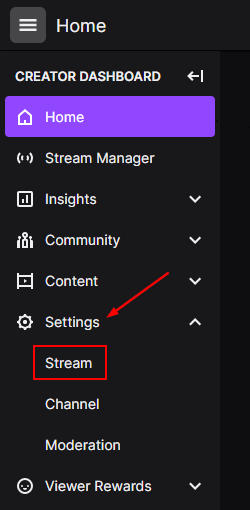
- Scroll down to Vod Settings and enable
Store past broadcasts.