After installing Discord, you might find a few default options you want to change. Something you may have noticed is that Discord doesn’t close when you click the “X”. That’s because, by default, Discord minimizes to the system tray when you close it.
For many, this behavior is less than ideal. It even has the potential to create some embarrassing moments if you think you’ve closed Discord, but you’re still in a voice channel.
Similar to changing Discord’s other frustrating default setting, launching on system startup, changing this setting is easy! Here’s how to really close Discord when clicking the “X”.
How to Close Discord Instead of Minimizing to Tray
By default, clicking the “X” on Discord will minimize it to the system tray rather than closing it. Thankfully, you can change this behavior in Windows / Mac settings in user preferences – here’s how:
- In Discord, click the
Gearicon in the lower left corner next to your Avatar.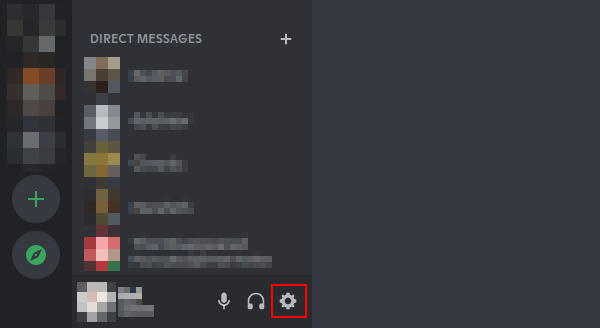
- Click
Windows Settings(orMac Settingson Mac) in the menu at the left under App Settings.
- Click the
Toggleicon next toMinimize to Trayto disable it.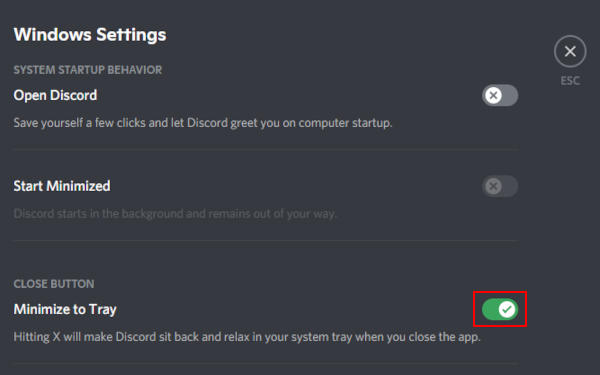
Discord will now completely close when you click the “X”.

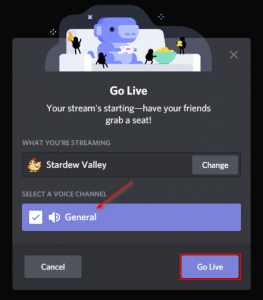
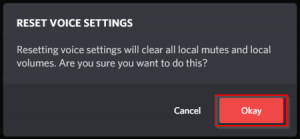
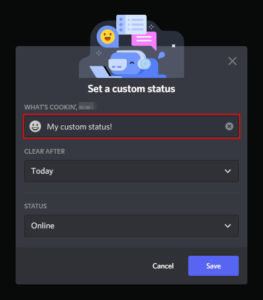
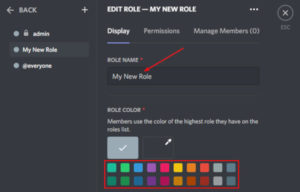
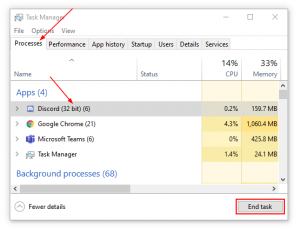

mac settings is not a thing